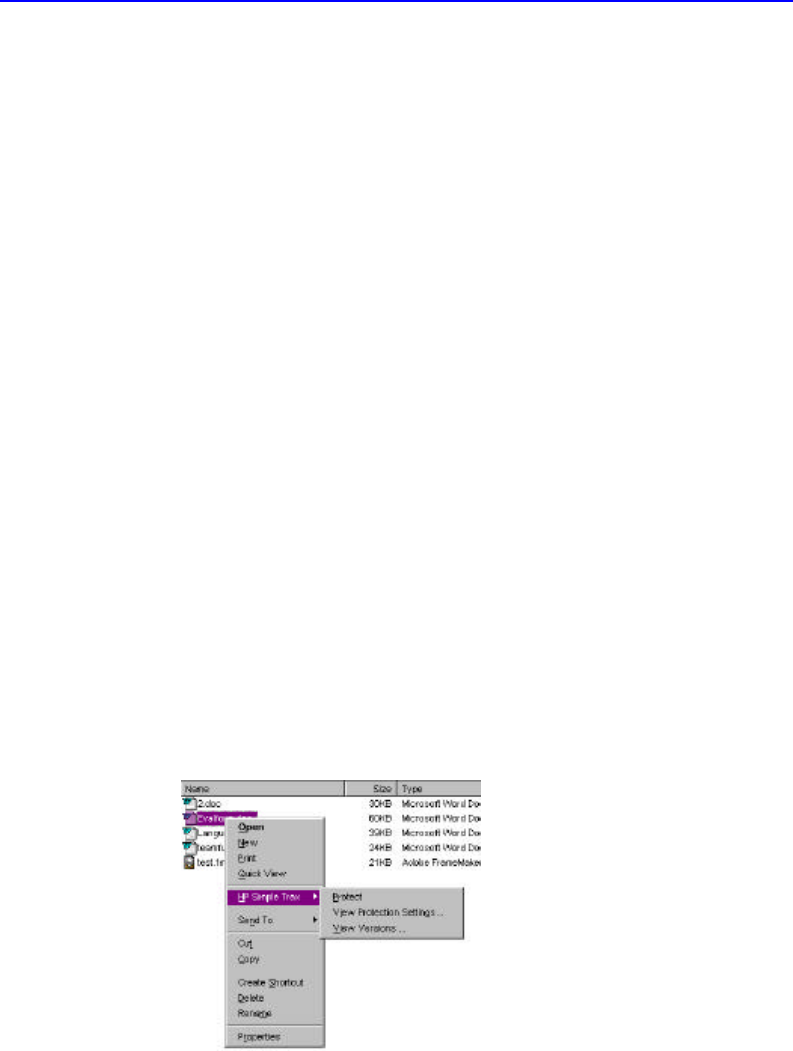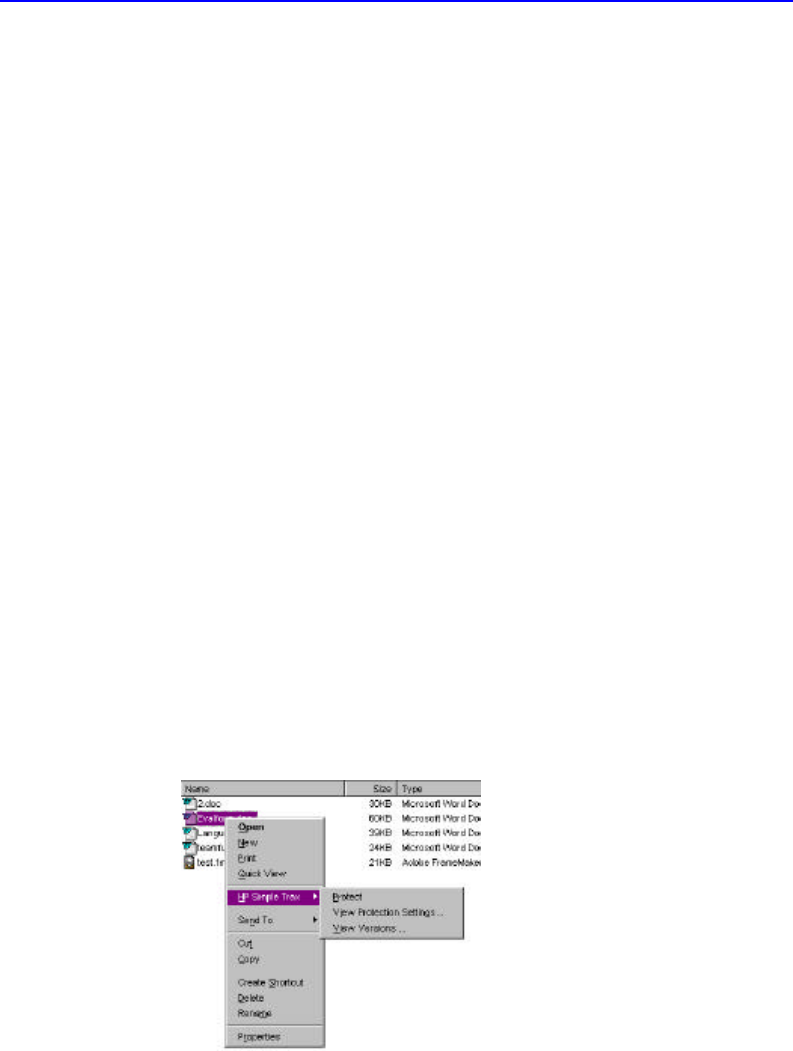
9-2 Copying Files to CD
Copying Files to CD
You can copy files to CD several ways with Simple Trax. You can copy
them to CD from Windows Explorer or you can set up Simple Trax to
copy files at scheduled times. The schedule can be set using the Wizard
or, if you want to use more advanced options, from the Control Panel.
Using Windows Explorer to Copy Files
To copy files using Windows Explorer:
1. Place the CD you want to use into your CD-Writer Plus.
2. If the CD is new, it will need to be formatted. If not, skip to step 4. If it
does need to be formatted, after a few seconds a screen will appear which
asks you to "Please select the type of CD you wish to create.”
3. Choose Click here to create a data CD that will be accessible through
a drive letter, i.e. as you would use a floppy drive. Follow the
instructions on the screen. When the CD is done formatting, continue
with the next steps.
4. Run Windows Explorer by clicking the Start button, pointing to
Programs, and clicking Windows Explorer.
There are two ways to copy the files:
Click the file or folder you want to copy to CD with the right mouse
button. A popup menu appears. On the popup menu, point to HP
Simple Trax and click Protect.