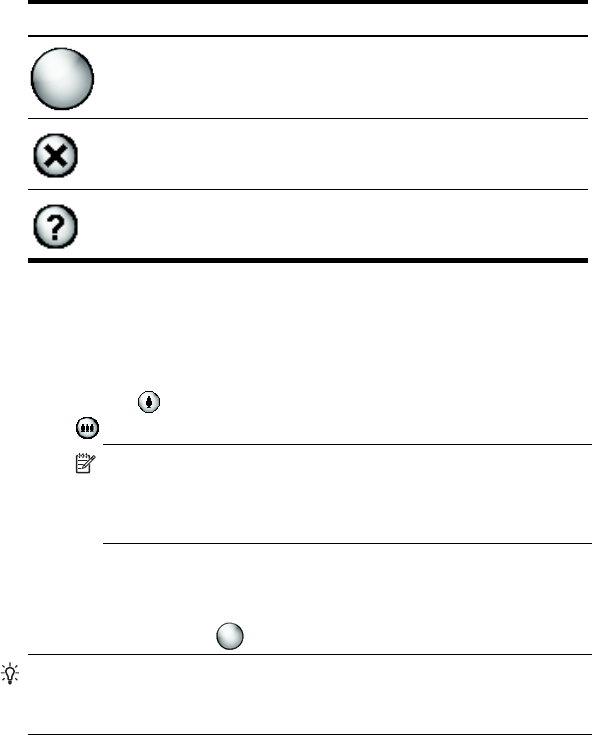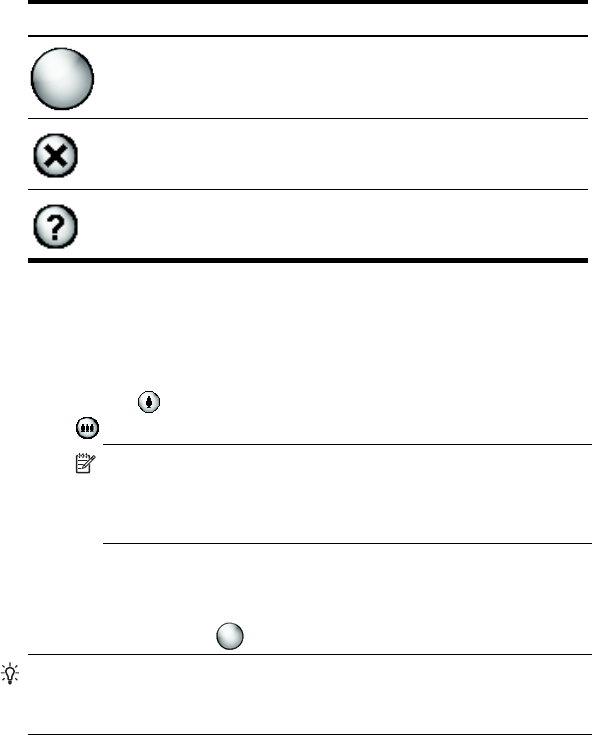
Using the Camera Features 10–4
To take a photo:
1. From the Start menu, tap Programs > HP Photosmart.
2. Locate the camera lens on the back of the HP iPAQ and frame the
subject to be photographed in the digital viewfinder located on the
HP iPAQ screen.
3. Tap the icon on the screen to zoom in on the subject, or tap the
icon to zoom out.
NOTE: Also you can press the top side of the 5-Way
Navigation button (while holding the camera in landscape
position) to zoom in, or press the bottom side of the 5-Way
Navigation button to zoom out.
4. Make sure that both you and your subject do not move to ensure a
clear image.
5. Press the Shutter button on the left side of the HP iPAQ or press
the Shutter icon
on the screen to snap a photo.
TIP: Also you can take photos by pressing down on the middle of the
5-Way Navigation button when the camera is turned on. Use the mode
that is convenient for you.
When you snap a photo, your HP iPAQ makes two audible shutter sounds
(if you have not muted the sounds). Do not move the camera until you hear
the second shutter sound. A clock runs on the screen to indicate that the
photo has been taken and your HP iPAQ is processing the photo. It may
take a few seconds to process and store the photo, depending on its size,
quality, and complexity.
Immediately after capturing an image, a preview of the photo appears so
you can decide to either discard, send, or keep the image.
• To discard the photo, tap on the Trash button on the screen while
the preview image displays.
Press or tap the Camera Shutter to snap a photo.
Tap to exit the HP Photosmart application.
Tap for Help.
HP Photosmart Icons Definition
(continued)