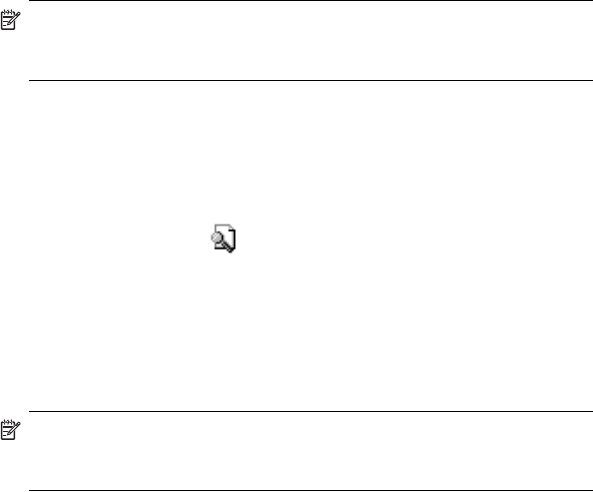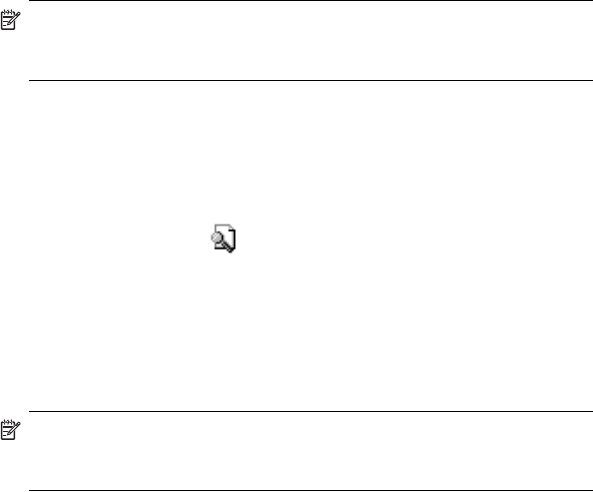
Using Bluetooth 9–9
After two devices are paired, they have a trusted relationship with each
other. No additional input is needed from the user. Therefore, connections
and activities can be performed between the paired devices without
constant authorization from the user.
NOTE: The remote device must have Bluetooth turned on and set up to
allow discovery before the connection can occur. For more information,
refer to “Setting Accessibility Properties.”
To pair devices:
1. From the Today screen on the HP iPAQ, tap the iPAQ Wireless
icon in the Command bar > Bluetooth > Manager.
2. Tap Tools > Paired devices.
3. Tap Add.
4. Tap the Lookup icon.
5. Tap the device name as it appears on the screen.
6. Create a password in the Passkey field so the devices can
be
paired.
7. Tap OK.
8. Enter the same password into the other device.
9. Tap OK.
NOTE: Some devices, such as mobile phones, need to be placed in a
mode to accept a bond from another device. Refer to that device’s user
instructions for more information.
Unpairing Devices
You can remove a paired relationship between devices.
1. From the Today screen, tap the iPAQ Wireless icon in the
Command bar > Bluetooth > Manager.
2. Tap Tools > Paired devices.
3. Tap a device name.
4. Tap Remove.
5. Tap Yes to remove the pairing.
Connecting to Other Devices
Use ActiveSync, serial, and dial-up connections to communicate with other
Bluetooth devices. Establish a partnership with a cell phone and set up the
Bluetooth services it offers.
Identifying the Communications Port
You can identify the virtual COM ports used to create a serial port
connection. You may need to identify these COM ports for activities such
as printing.