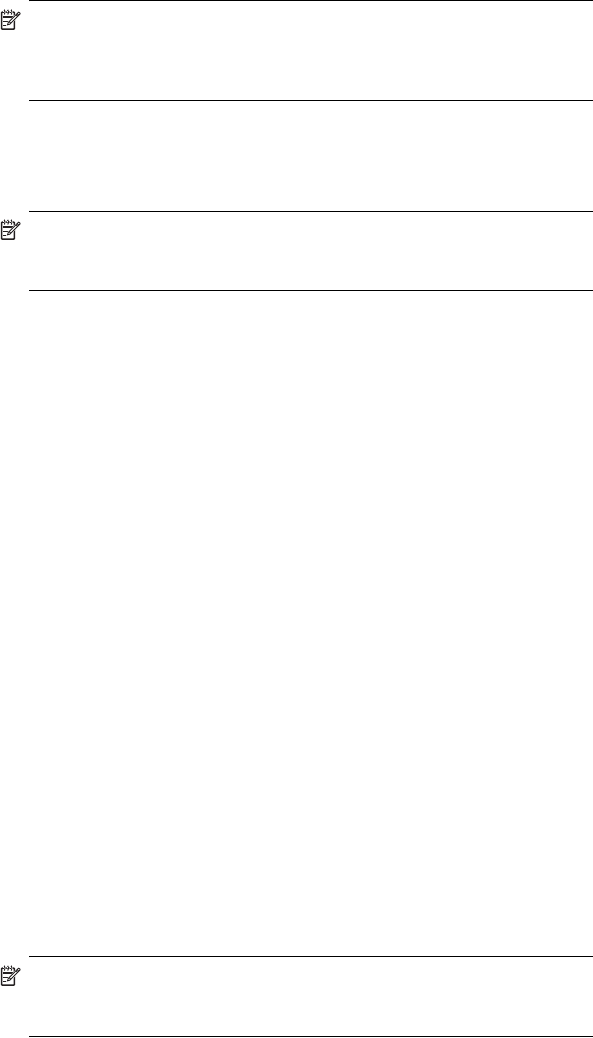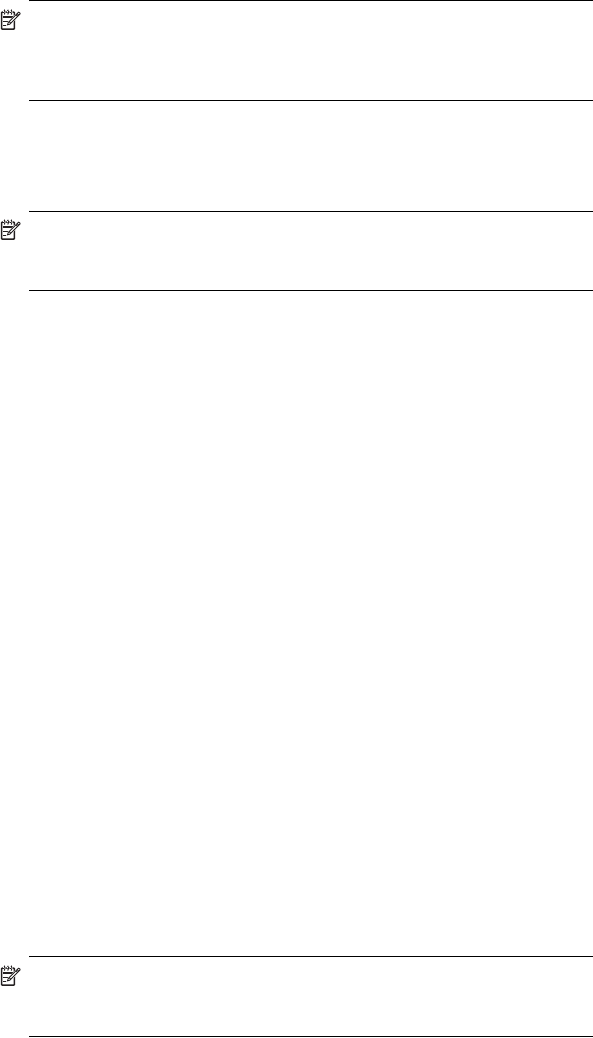
Using the Phone Features 5–17
NOTE: To use custom .wav, .mid, or .wma files as ring tones, use
ActiveSync on your personal computer to copy the file to the /Windows/
Rings folder on your HP iPAQ. Then, select the sound from the Ring
tone list.
• Keypad tone—Tap the Keypad list, and select the option
you
want.
• Secure your Phone by placing a checkmark in the Require
PIN when phone is used box.
NOTE: Your mobile service provider may already have given you a PIN
to use with the Phone. After entering that PIN, you may change the PIN at
any time by tapping Change PIN.
Changing Service Settings
You can change service settings by either of the following methods:
• From the Start menu, tap Settings > Phone > Services tab,
tap a service, and then tap Get Settings.
• From the Phone keypad, tap Tools > Options > Services tab,
tap a service, and then tap Get Settings.
You can configure settings for phone services you subscribe to through
your mobile phone service provider. For example, you may want to block
certain types of incoming and/or outgoing calls, forward incoming calls
to a different phone number based on your situation, be notified of
incoming calls when you’re already in a phone session, or let others know
your identity when making calls.
Viewing Available GSM/GPRS/EDGE Networks
You can view all Global System for Mobile Communications /General
Packet Radio Service/Enhanced Data Rates for Global Evolution (GSM/
GPRS/EDGE) wireless networks available to you.
1. From the Phone keypad, tap Tools > Options > Network tab.
2. Tap Find Network.
Using International Roaming
When you are planning on traveling abroad or to foreign countries, you
will be able to use your HP iPAQ to call home or anywhere by first setting
it up for international roaming.
At least 24 hours before you go away on your trip, you need to do
the following:
NOTE: Depending on your mobile phone service provider, it may not be
necessary to complete all of the following items to set up your phone for
international roaming.