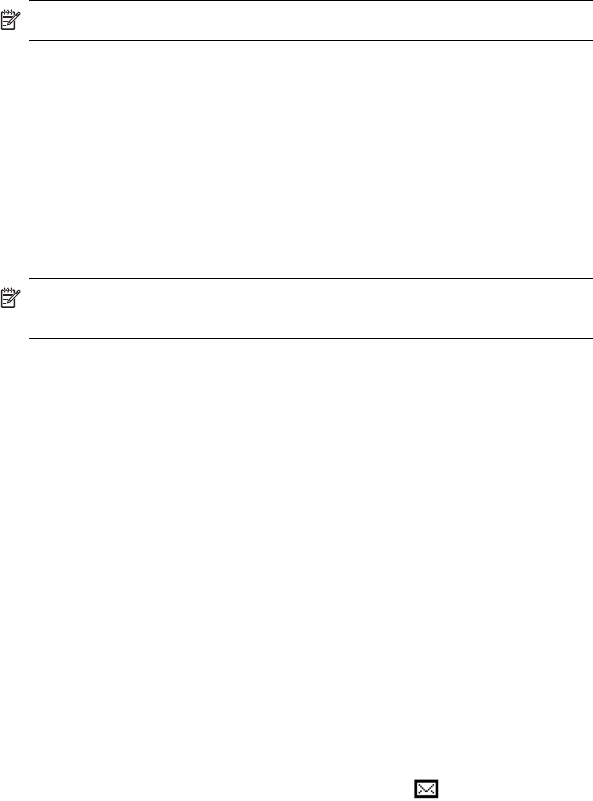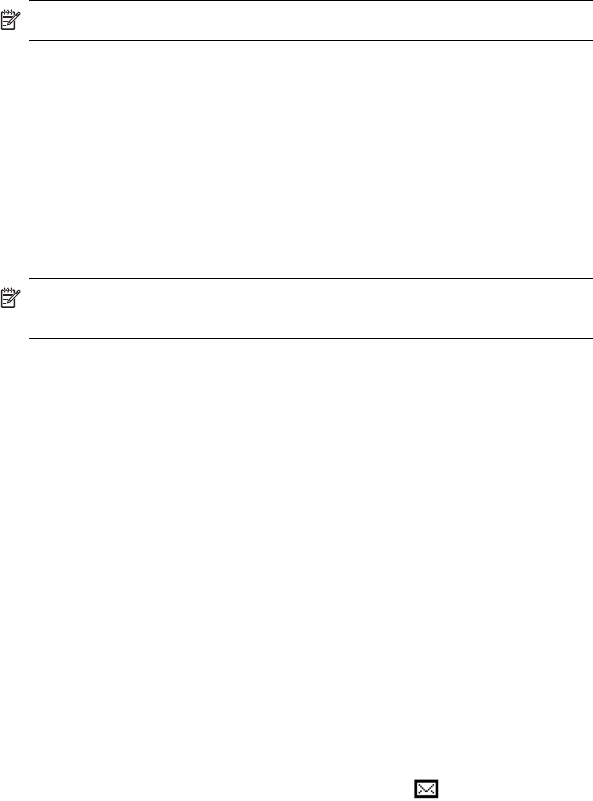
Using Messaging 12–8
NOTE: Files cannot be attached to a text message.
Replying to or Forwarding a Message
To reply to or forward a message:
1. Tap on the message to open it, tap the reply icon in the navigation
bar, and then tap Reply, Reply All, or Forward.
2. Enter your response. To quickly add common messages, tap My
Text and tap a desired message.
3. To check spelling, tap Edit > Spell Check.
4. Tap Send.
NOTE: Selections in the Tools > Options > Message tab determine
whether the original text is included with the outgoing message.
Sending Text Messages
You can send text messages from Messaging or by using the
Phone keypad:
1. From Messaging, tap Accounts > Text Messages > New.
From the Today screen, tap Start > Phone > Tools > Send
Text Message.
2. In the To field, enter the text message phone number of one or
more recipients, separating them with a semicolon. To access
phone numbers from Contacts, tap Address Book in the
Navigation bar.
3. Enter a subject and your message. To quickly add a canned
message, tap My Text and tap a desired message.
4. To check spelling, tap Tools > Spell Check.
5. When the message is finished, tap Send. If you are in an area
with no service coverage, the message is moved to the Outbox
folder and is sent the next time you connect.
Receiving Text Messages
When you receive text messages, the e-mail icon displays in the
Navigation bar and the message displays on the HP iPAQ screen. If the
HP iPAQ is turned off (or not currently being used), the message is stored
in the Text Messaging Inbox folder.