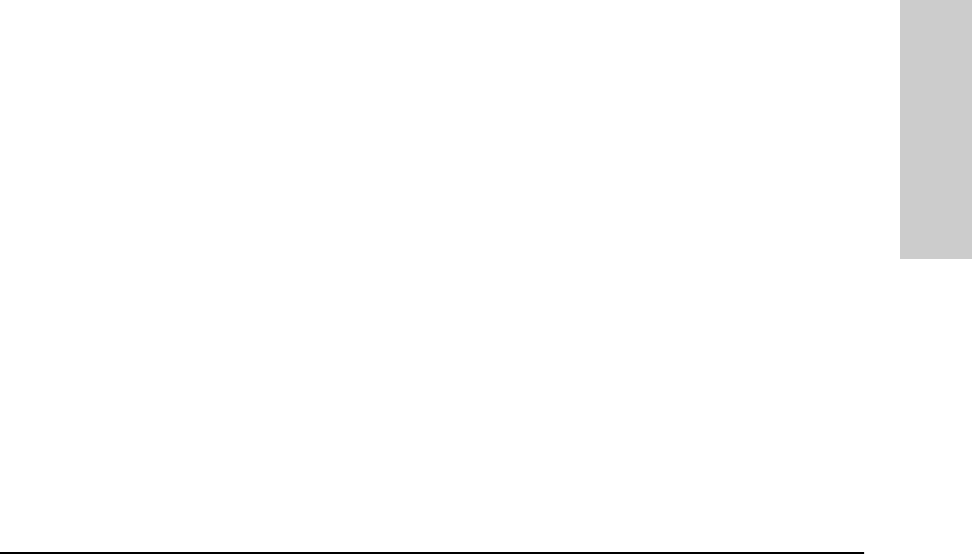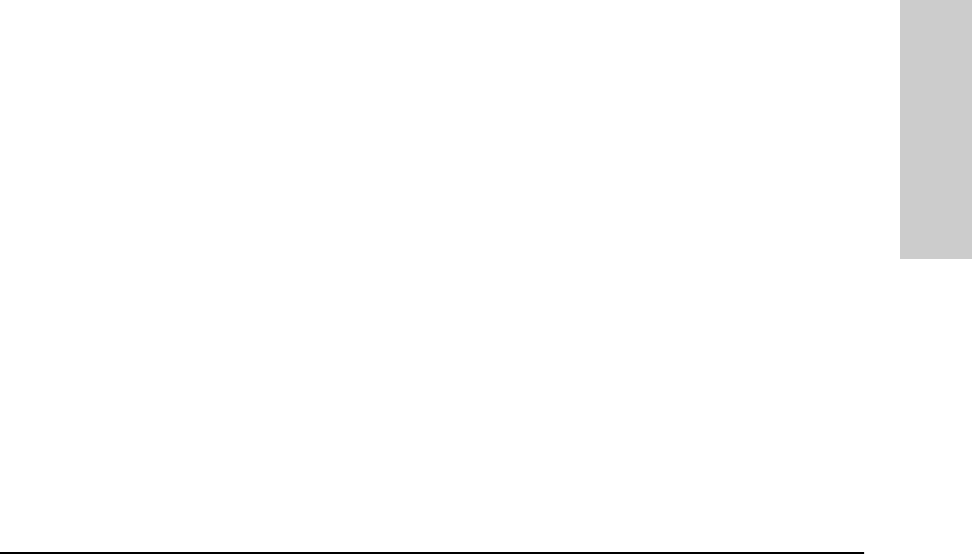
Management for Non-Browserable Devices
About Closeup Views
The number of Closeup Views that you can display at one time depends on
your free system resources available (such as available memory).
If the HP device can be managed with your browser, the menu option SNMP
Configure HP Hub/Switch will also display when you right-mouse-click on
a device symbol. Selecting this feature allows you to configure community
names and authorized managers for the device. See the online help for
configuration instructions.
Closeup View Areas
The regions of the Closeup View are discussed below.
Title Bar
At the top of the Closeup View is a title bar that displays the device type and
its network address.
Message Bar
The Message Bar is along the bottom of the Closeup View. It is primarily used
to identify, or describe the purpose of, various items in the view. Simply place
the cursor on an item and read the appropriate box in the Message Bar.
If a port is selected, the center box in the Message Bar identifies the selected
port (for example, “Port A9”).
Toolbar
The Toolbar contains buttons to perform Hub & Switch Management
commands and functions. If you place the cursor over a Toolbar button,
message bar text is displayed that identifies the command or function. (See
the online help for a description of the Toolbar icons.)
Activity Gauges
Two linear bar charts, or “gauges”, are displayed on most Closeup Views.
These gauges provide indications of LAN traffic sampled by the device. The
gauges are:
■ Activity%—Represents the total LAN activity viewed by all segments
attached to the device as a percent of the total bandwidth of the segments.
■ Collisions%—Shows the total collisions viewed by all segments attached
to the device as a percentage of total packets seen by these segments.
Browserable Devices
Management for Non-
11-3