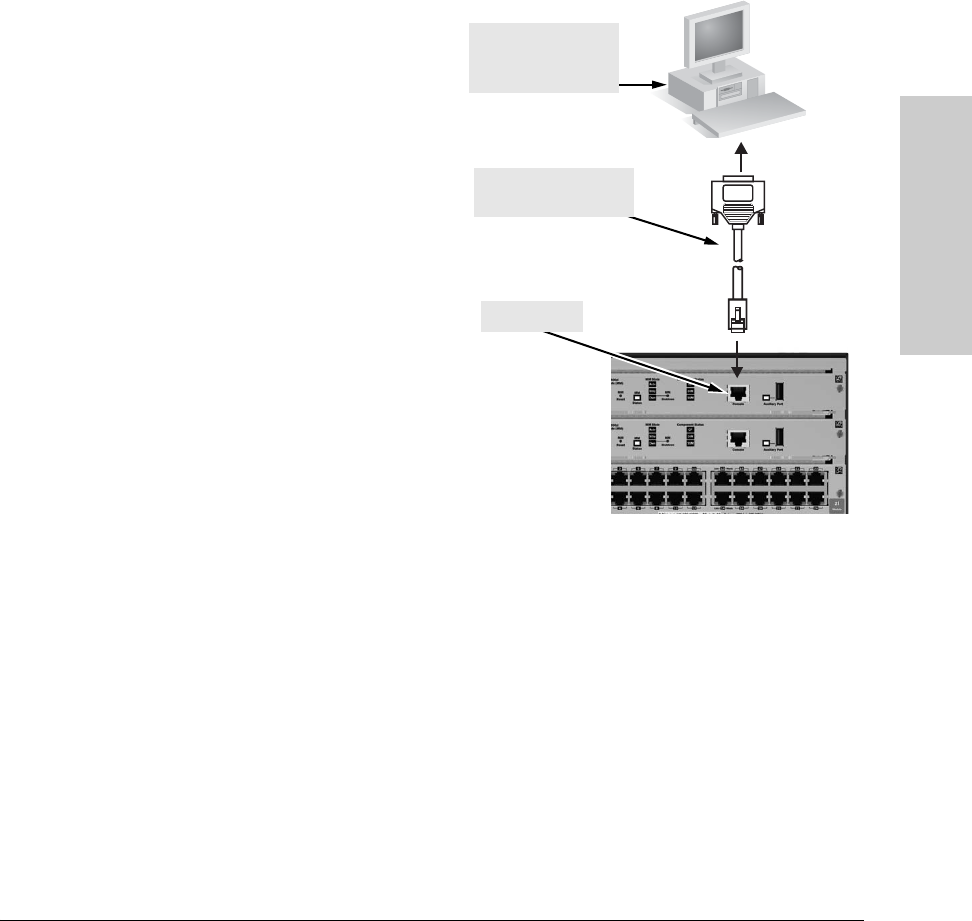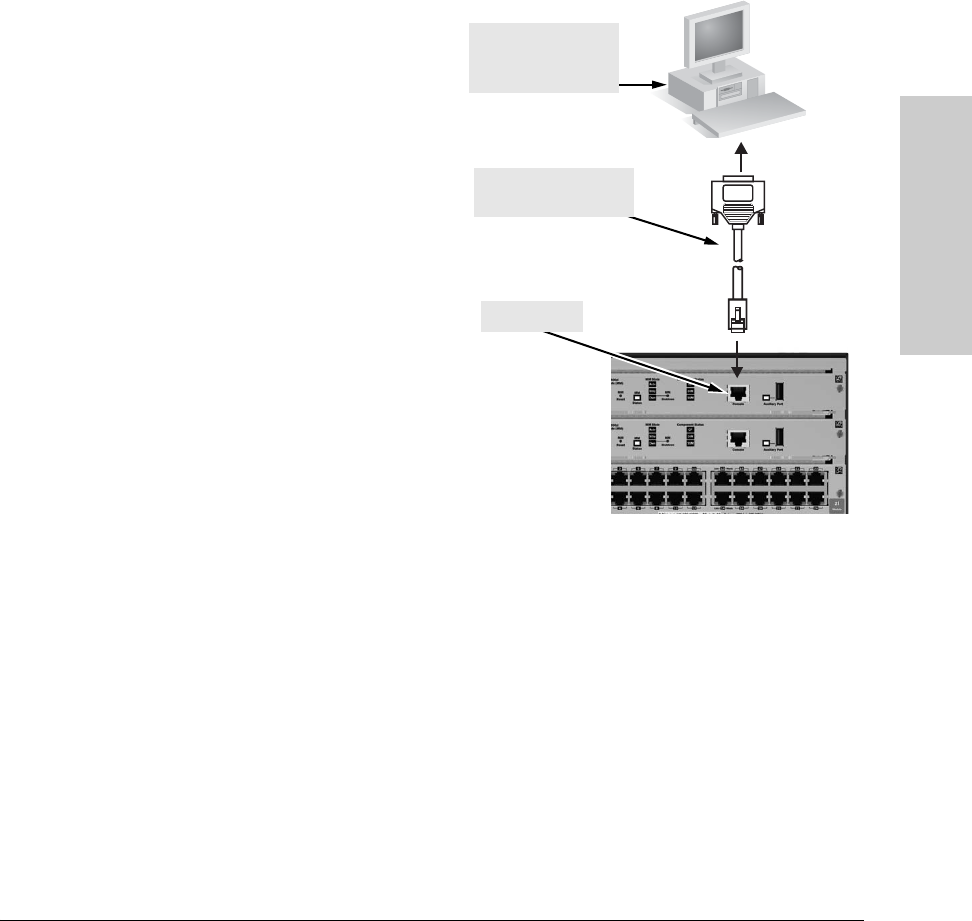
2-29
Installing the Series 8200zl Switch
Installation Procedures
Installing the Series 8200zl
Switch
If you want to operate the console using a different configuration, ensure you
change the settings on both the terminal and on the switch. Change the switch
settings first, then change the terminal settings, and reestablish the console
session.
Direct Console Access
To connect a console to the
switch, follow these steps:
1. Connect the PC or
terminal to the switch’s
Console Port using the
console cable included
with the switch. (If your
PC or terminal has a 25-
pin serial connector, first
attach a 9-to-25 pin
straight-through adapter
to the PC end of the cable,
then attach the console
cable to the 9-pin
connector and plug in the
RJ-45 connector to the
switch.)
Note
The Console Port is a serial
not an Ethernet connection.
2. Turn on the terminal or
PC’s power and, if using a PC, start the PC terminal program.
3. Press the Enter key two or three times and you will see the copyright page
and the message “Press any key to continue”. Press a key, and you will
then see the switch console CLI prompt.
console cable supplied
with the switch
Figure 2-14. Console Connected to Switch
console port
PC running a terminal
emulator program, or
a VT-100 terminal