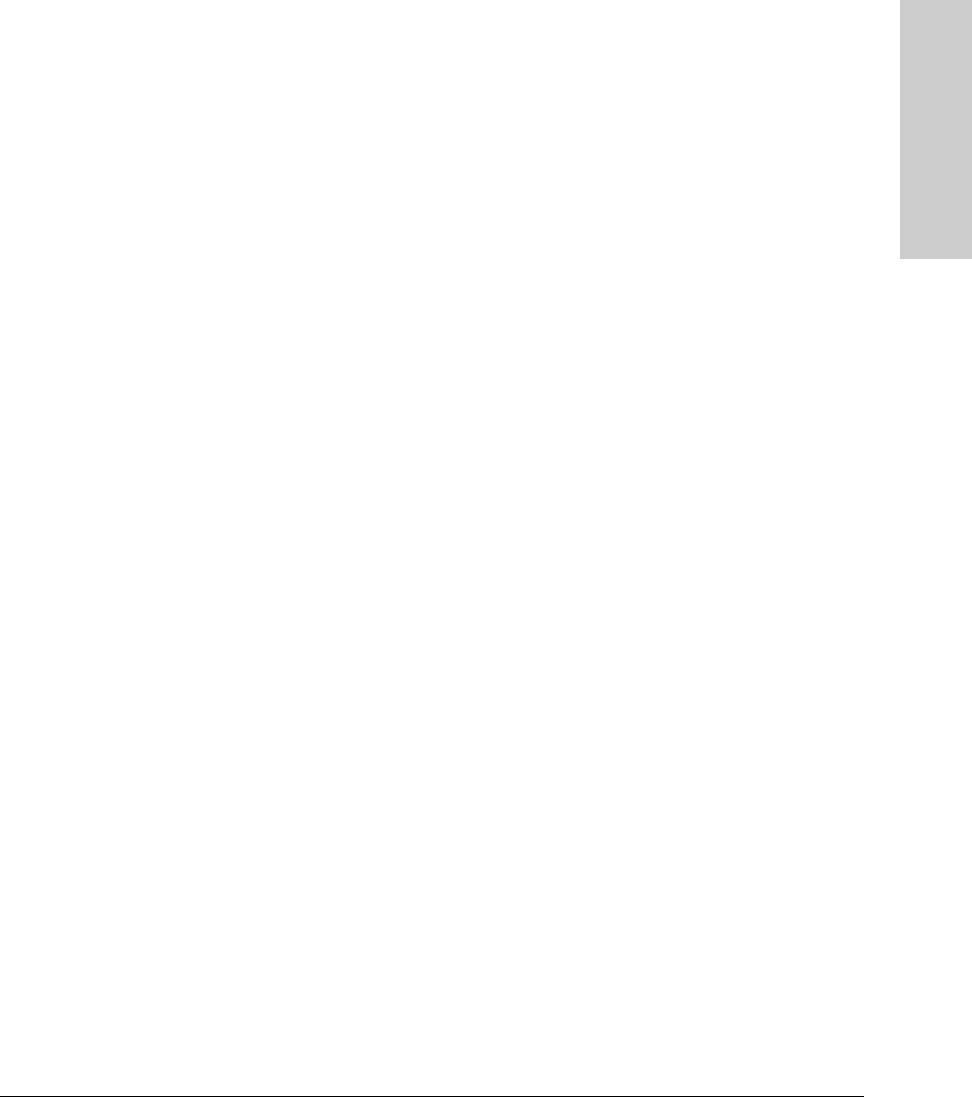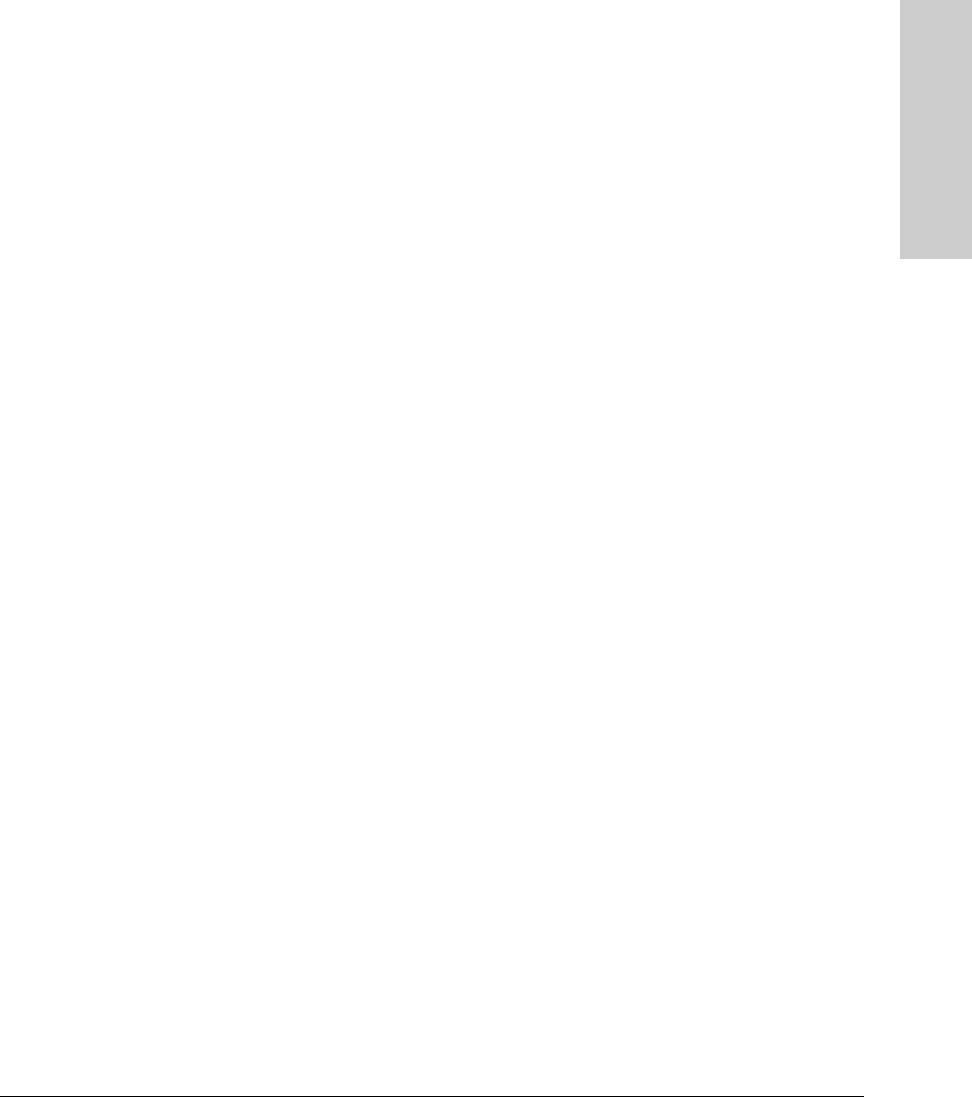
5-11
Troubleshooting
Hardware Diagnostic Tests
Troubleshooting
Testing the Switch by Resetting It
If you believe the switch is not operating correctly, you can reset the switch
to test its circuitry and operating code. To reset a switch, either:
■ Unplug and plug in the power cord (power cycling)
■ Press the Reset button on the System Support module
■ Select the reset or reboot option from the console, web browser interface,
or ProCurve Manager.
Power cycling the switch, pressing the Reset button on the System Support
module, and the software reset or reboot options all cause the switch to
perform its power-on self-test, which almost always will resolve any tempo-
rary operational problems. These reset processes also cause any network
traffic counters to be reset to zero and cause the System Up Time timer to
reset to zero. Neither of these reset procedures causes any changes to the
switch configuration.
Checking the Switch LEDs
The self-test passes if the Fault and Test LEDs on the front of the switch go
off after approximately 90 to 150 seconds depending on the number and type
of modules installed in the switch. If these LEDs stay on longer than 180
seconds or begin blinking, the switch, or a module, or an individual mini-GBIC
may have to be replaced as indicated by the LEDs.
See “Diagnosing With the LEDs” on page 5-4 for information on interpreting
the LED patterns.
Checking Console Messages
Useful diagnostic messages may be displayed on the console screen when the
switch is reset. As described in chapter 2 under step 8, “Connect a Console to
the Switch”, connect a PC running a VT-100 terminal emulator program or a
standard VT-100 terminal to the switch’s Console Port and configure it to run
at 9600 baud and with the other terminal communication settings shown on
page 2-28. Then, when you reset the switch, note the messages that are
displayed.