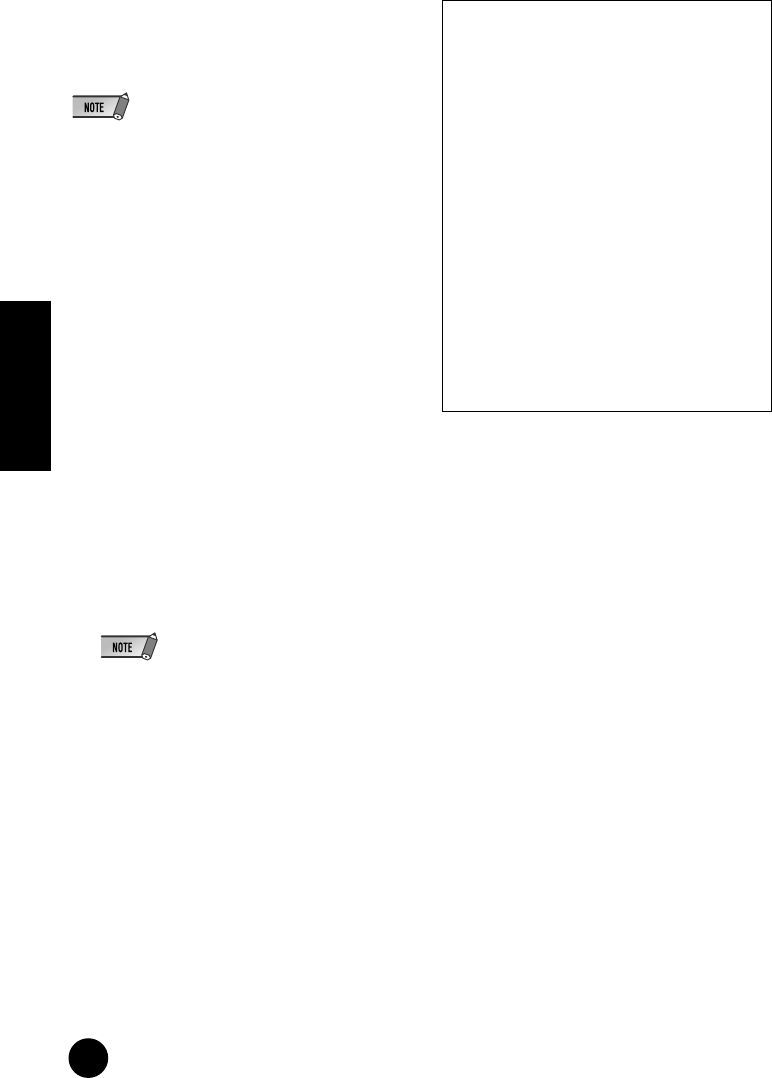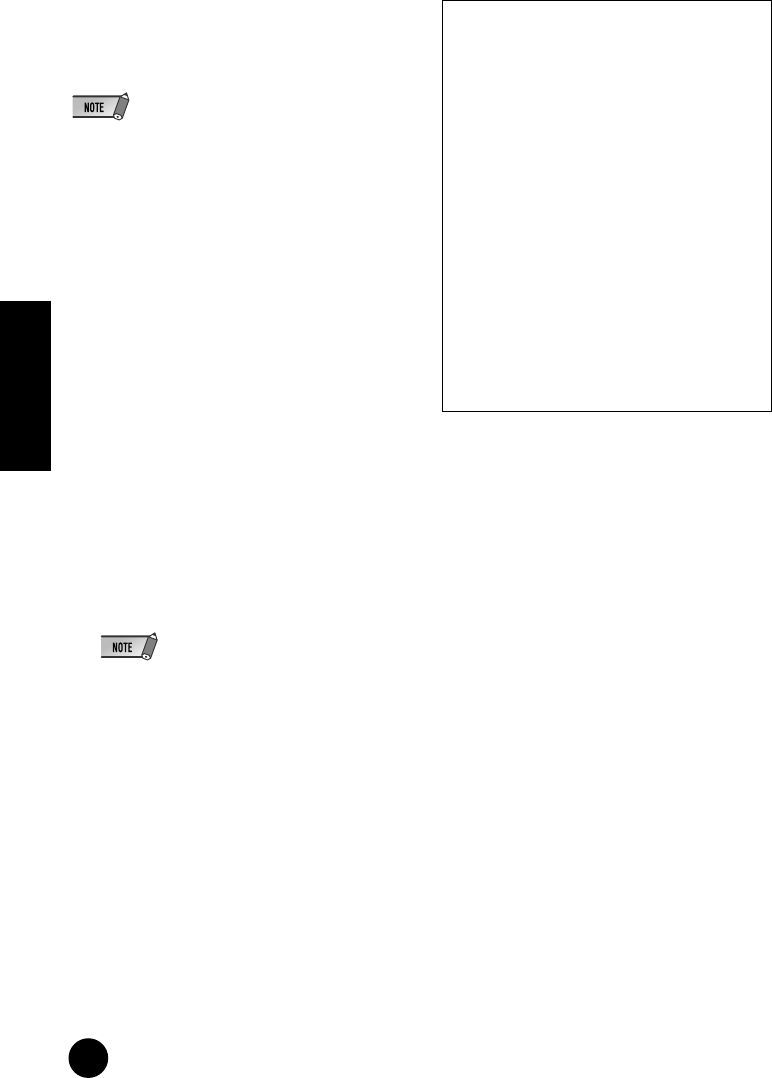
22
TOOLS for i88X/mLAN16E, Plug-in Effect Installation Guide
English
o PC ← MOTIF ES
This parameter enables you to specify the
number of channels of audio data input into the
computer from the mLAN16E’s output.
• The number of audio transmission channels and MIDI
ports varies on different mLAN16E-compatible
devices.
• For more information on audio and MIDI connections
for a MOTIF ES with an mLAN16E installed, refer to
“System Examples” in the mLAN16E Owner’s Manual.
!0 [Connect] button
Click this button to connect the mLAN16E to
the computer via mLAN.
!1 [Cancel] button
Click this button to cancel the settings and close
mLAN Auto Connector.
!2 [Setup] button
Click this button to open the mLAN16E Control
Panel window, which enables you to set the
wordclock transition speed.
4 Click the [Connect] button. When the mLAN16E is connected correctly, mLAN Auto Connector closes
and mLAN communications begin.
• If connection fails, right-click the mLAN icon in the Task bar, restart mLAN Auto Connector, then click the [Connect]
button again. You do not need to restart the computer.
Setting the wordclock transition speed
(in the mLAN Control Panel)
When you click the [Setup] button in the
Node Information window in mLAN Auto
Connector or mLAN Graphic Patchbay, the
mLAN Control Panel opens. This panel
enables you to set the wordclock transition
speed.
The Wordclock Transition Speed parameter
enables you to specify how fast the initial
wordclock setting will change to a new
setting if the mLAN device is operating as a
slave in an mLAN network.
Slow:
Usually, select this option.
Fast:
Select this option if the wordclock master
device is referencing timecode, such as
MTC, thus changing the wordclock setting.