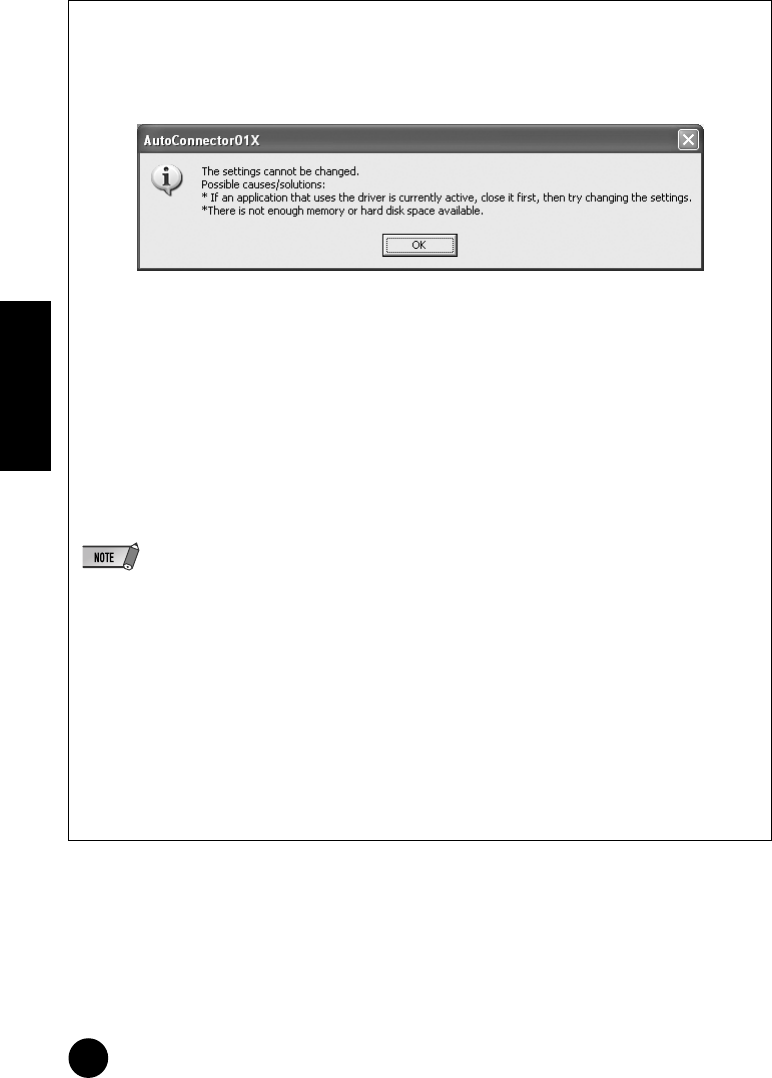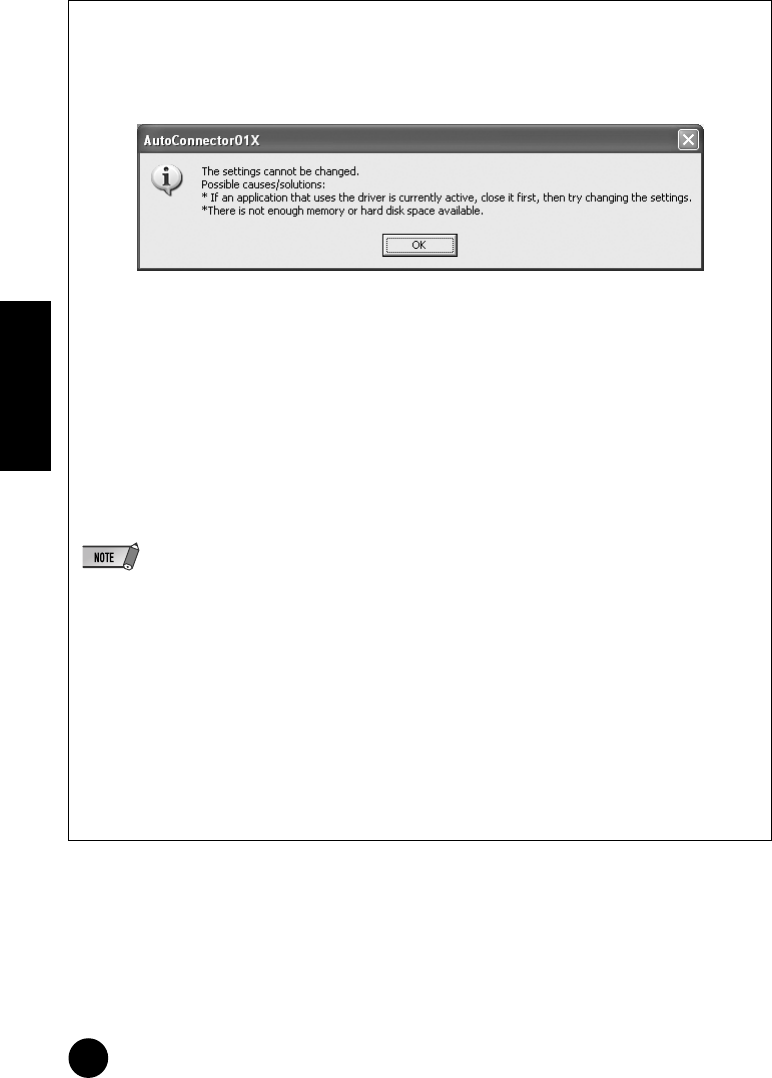
24
TOOLS for i88X/mLAN16E, Plug-in Effect Installation Guide
English
When the settings of the mLAN Auto Connector or Driver Setup cannot be changed, or
when the program mLAN Applications for YAMAHA/mLAN Tools 2.0 cannot be unin-
stalled.
The message below may sometimes appear when changing the settings with mLAN Auto Connector
and Driver Setup or when uninstalling.
When using the mLAN driver with a program such as an audio sequencer, the settings in mLAN Auto
Connector and Driver Setup cannot be changed, and mLAN Applications for YAMAHA/mLAN Tools 2.0
cannot be uninstalled. Execute these operation only after closing all applications.
There may be times when you are unable to change the settings in mLAN Auto Connector and Driver
Setup and unable to uninstall mLAN Applications for YAMAHA/mLAN Tools 2.0, even when applications
are not running. This may occur in the following cases.
• The WDM driver is selected in mLAN Auto Connector or mLAN Graphic Patchbay.
• When the mLAN WDM driver (“mLAN Audio Out/In 01”) or “mLAN MIDI Out” is selected as the
audio device in Windows.
If this is the case, follow the instructions below before changing the settings in mLAN Auto Connector
and Driver Setup and/or uninstalling mLAN Applications for YAMAHA/mLAN Tools 2.0.
• In some cases, when you turn on the power to the mLAN devices, Windows may automatically select mLAN Audio/
MIDI.
1 Select [Start] ➝ [Control Panel] ➝ [Sounds and Audio Devices] ➝ [Voice]. Make sure that something
other than “mLAN Audio Out/In 01” is selected for the “Voice playback” and “Voice recording” set-
tings.
2 Select [Start] ➝ [Control Panel] ➝ [Sounds and Audio Devices] ➝ [Audio]. Make sure that some-
thing other than “mLAN Audio Out/In 01” is selected for the “Sound playback” and “Sound recording”
settings.
3 Select [Start] ➝ [Control Panel] ➝ [Sounds and Audio Devices] ➝ [Audio], then select any option
other than the items from “mLAN MIDI OUT” through “mLAN MIDI OUT (8)” for the “MIDI Music Play-
back” setting.