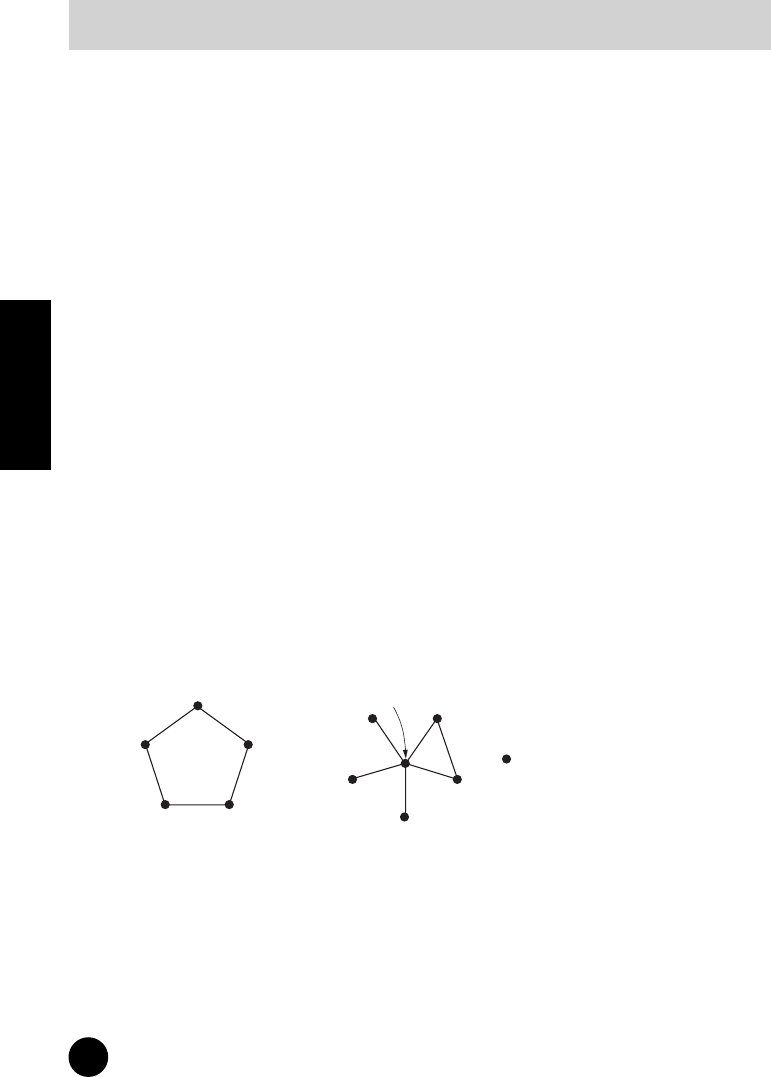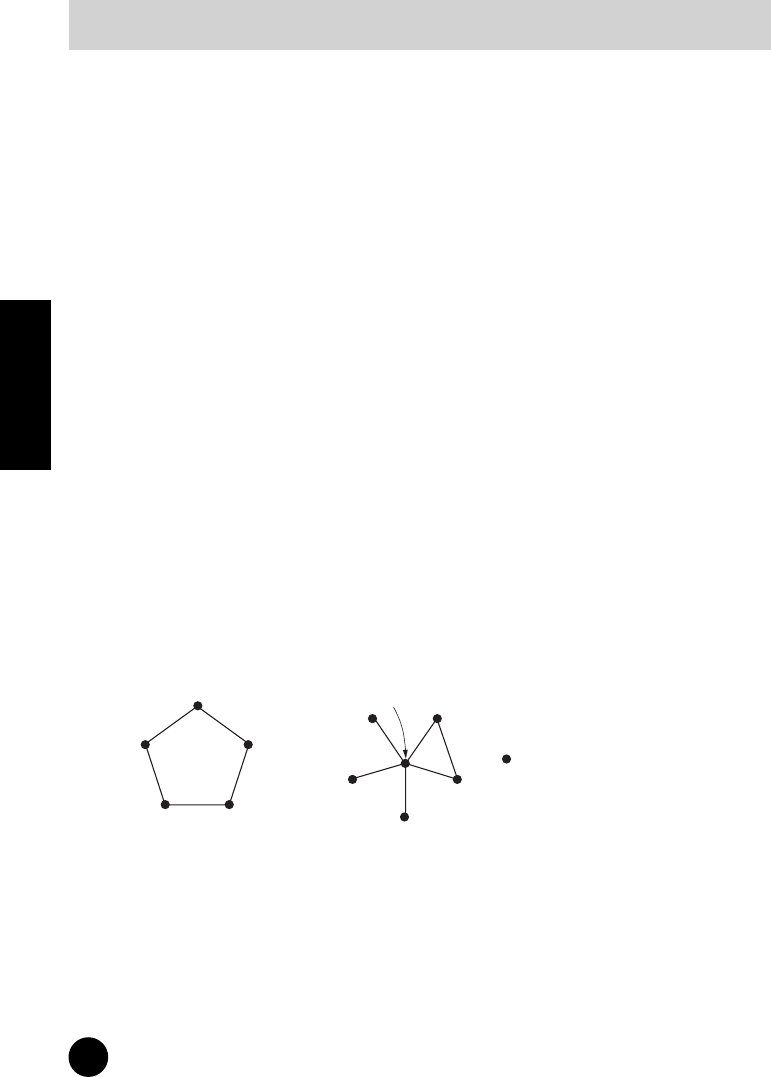
40
TOOLS for i88X/mLAN16E, Plug-in Effect Installation Guide
English
If you encounter a problem...
If you hear no sound or a strange sound, first check the items described below and take appropriate
action. If the problem persists, consult your Yamaha dealer.
■ Unable to communicate via mLAN
• Has the driver been installed? ................................................................................ See page 12.
• Is the mLAN cable properly connected? Check the connection; disconnect the mLAN cable
once, then insert it again.
• (For Windows) Is mLAN set to “ON”? From the task bar, right click on the mLAN Manager icon.
........................................................................................................... See page 14.
• (For Windows) When adding a new IEEE 1394 card, right click on the mLAN Manager icon in the
task bar and select “ON.”. ..................................................................................... See page 14.
• Is the ACTIVE lamp on the rear panel of the mLAN device lit (in blue)? If it is not lit, check the fol-
lowings:
- In mLAN Driver Setup, is the Status indicator blue? If not, restart the mLAN16E-equipped
device and re-enable connection by using mLAN Auto Connector or mLAN Graphic Patch-
bay. ........... Refer to page 19, page 33, and “mLAN Connection Settings” in the mLAN
Graphic Patchbay Online Manual.
• Has connection been enabled with mLAN Auto Connector and/or Graphic Patchbay? Re-enable
connection if necessary.
........... Refer to page 19, page 33, and “mLAN Connection Settings” in the mLAN
Graphic Patchbay Online Manual.
• Have you changed the device? Even if the model is the same, if the actual device is different, it is
necessary to re-enable connection by using Auto Connector and/or Graphic Patchbay.
........... Refer to page 19, page 33, and “mLAN Connection Settings” in the mLAN
Graphic Patchbay Online Manual.
• Is there a loop connection? Check the cabling and make sure none of the devices are connected
in a loop.
• There may be a limit on the IEEE 1394 interface of your computer as to the number of ports that
can be used simultaneously. Check how many ports can be used simultaneously.
•Turn off all devices on the mLAN network (except the computer) and re-connect each device
one-by-one until the device causing the problem is found.
• (For Windows) (When removing the mLAN bus from the [Safely Remove Hardware] setting of
the task bar.) Restart the computer when using mLAN again.
•With Macintosh notebook computers such as the iBook and PowerBook, always first connect the
mLAN device and mLAN cable then turn on the power of the mLAN device, before starting up
the computer.
Troubleshooting
Computer
Computer
mLAN device
mLAN device
: IEEE1394-equipped device
Example of loop connection