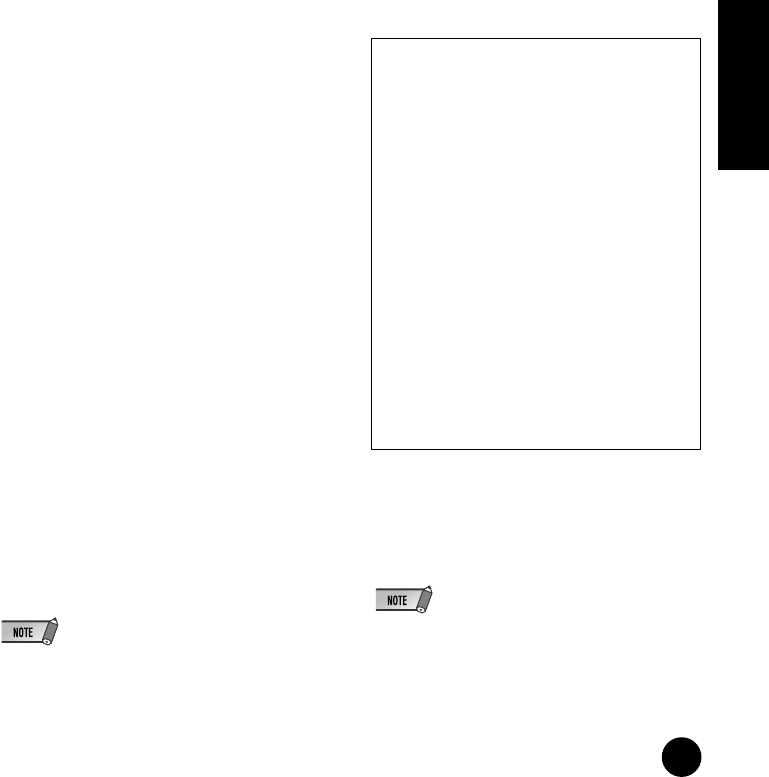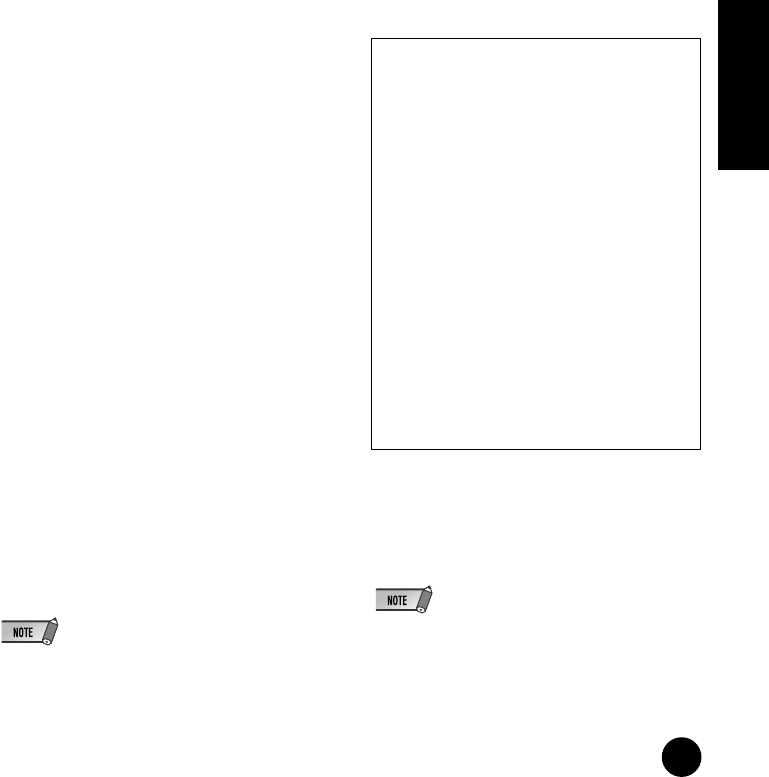
35
TOOLS for i88X/mLAN16E, Plug-in Effect Installation Guide
English
q Nickname
This field indicates the nickname of the
connected mLAN16E. To change the nickname,
refer to “Node Information” in the mLAN
Graphic Patchbay Online Manual.
w Model Name
This parameter enables you to select an mLAN
device to which you wish to make an mLAN
connection in a multiple mLAN device network.
When the mLAN16E is connected, select the
name of the device equipped with an
mLAN16E.
e [Update] button
Clicking this button updates the information on
the mLAN devices connected to the mLAN
network. Use this button when you add an
mLAN device to the network while mLAN Auto
Connector is running.
r [Identify] button
Clicking this button causes the mLAN16E
ACTIVE indicator to flash for a few seconds.
t Sample Rate
This parameter enables you to specify the
sampling frequency (wordclock frequency).
y Wordclock Master radio buttons
These buttons enable you to specify the
computer or mLAN16E as the wordclock
master.
u Mac → MOTIF ES
This parameter enables you to specify the
number of channels of audio data input into the
mLAN16E from the computer’s audio output
(mLAN driver’s audio output).
i Mac ← MOTIF ES
This parameter enables you to specify the
number of channels of audio data input into the
computer from the mLAN16E’s output.
• The number of audio transmission channels and MIDI
ports varies on different mLAN16E-compatible
devices.
• For more information on audio and MIDI connections
for an MOTIF ES with an mLAN16E installed, refer to
“System Examples” in the mLAN16E Owner’s Manual.
o [Connect] button
Click this button to connect the mLAN16E to
the computer via mLAN.
!0 [Cancel] button
Click this button to cancel the settings and close
mLAN Auto Connector.
!1 [Setup] button
Click this button to open the mLAN16E Control
Panel window, which enables you to set the
wordclock transition speed.
4 Click the [Connect] button. When the mLAN
device is connected correctly, mLAN Auto
Connector closes and mLAN communications
start.
• If connection fails, restart mLAN Auto Connector,
then click the [Connect] button again. You do not
need to restart the computer.
Setting the wordclock transition speed
(mLAN Control Panel)
When you click the [Setup] button in the
Node Information window in mLAN Auto
Connector or mLAN Graphic Patchbay, the
computer displays the mLAN Control Panel,
which enables you to set the wordclock
transition speed.
The Wordclock Transition Speed parameter
enables you to specify how fast the initial
wordclock setting will change to a new
setting if the mLAN device is operating as a
slave in the mLAN network.
Slow:
Select this option in most cases.
Fast:
Select this option if the wordclock master
device is referencing timecode, such as
MTC, thus changing the wordclock setting.