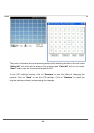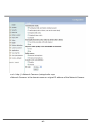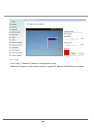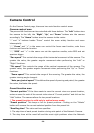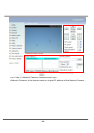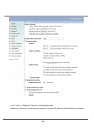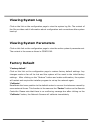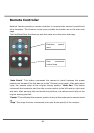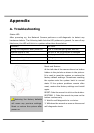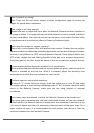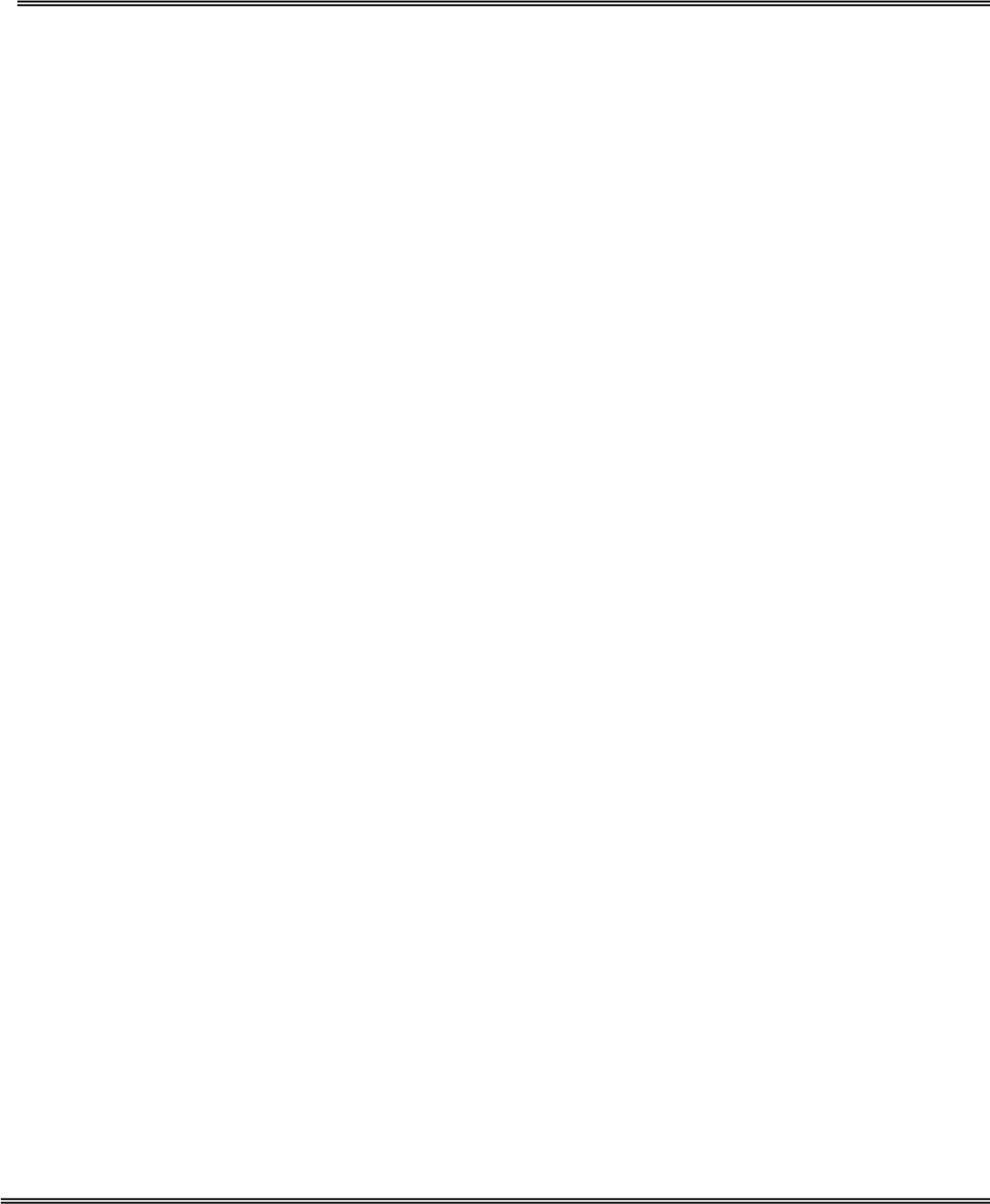
- 53 -
Application Setup
Weekly Schedule
“Sun” ~ “Sat” Select the days of the week to perform the following operations.
“Snapshots begin at” Set the time to start operations.
“Snapshots stop at” Set the time to stop operations. Setting identical begin time and
stop time means 24-hour operation.
“All the time except for the above schedule” Invert the selected schedule. The
default setting of this option is checked.
“Snapshot file name prefix” Specify the prefix name for the snapshot file. For
example, if the prefix name of the snapshot file is “joanne”, the snapshot file name will
be joanne _20041116105638.jpg, that means the snapshot is taken at 10:56:38,
2004/11/16.
Event Operation
“Delay second(s) before detecting next event” Set the time delay before
restarting to check on the triggering condition when the current condition is triggered.
“Send pre-event image(s) when event occurs” Specify how many pre-event
snapshot will be sent if events happen.
“Trigger condition” There are four conditions relative to the digital input and three
windows for motion detection. More than one condition can be selected at once. Select
the appropriate digital input condition that suits the characteristics of the external
device. “high”, “low” selects level-triggering via external voltage input. “rising”,
“falling” is for edge-triggering. There are three windows for motion detection each can
be assigned a name. If motion detection has not been set up, it will not be shown. If
this happens, clicking on “Motion detection” and a note will show to direct the User to
the configuration page for motion detection.
“Trigger action” There are four options for two types of action. More than one
condition can be selected at once. While choosing to trigger an output alarm, the digital
output will short both pins and complete the external device’s circuit. The normal state