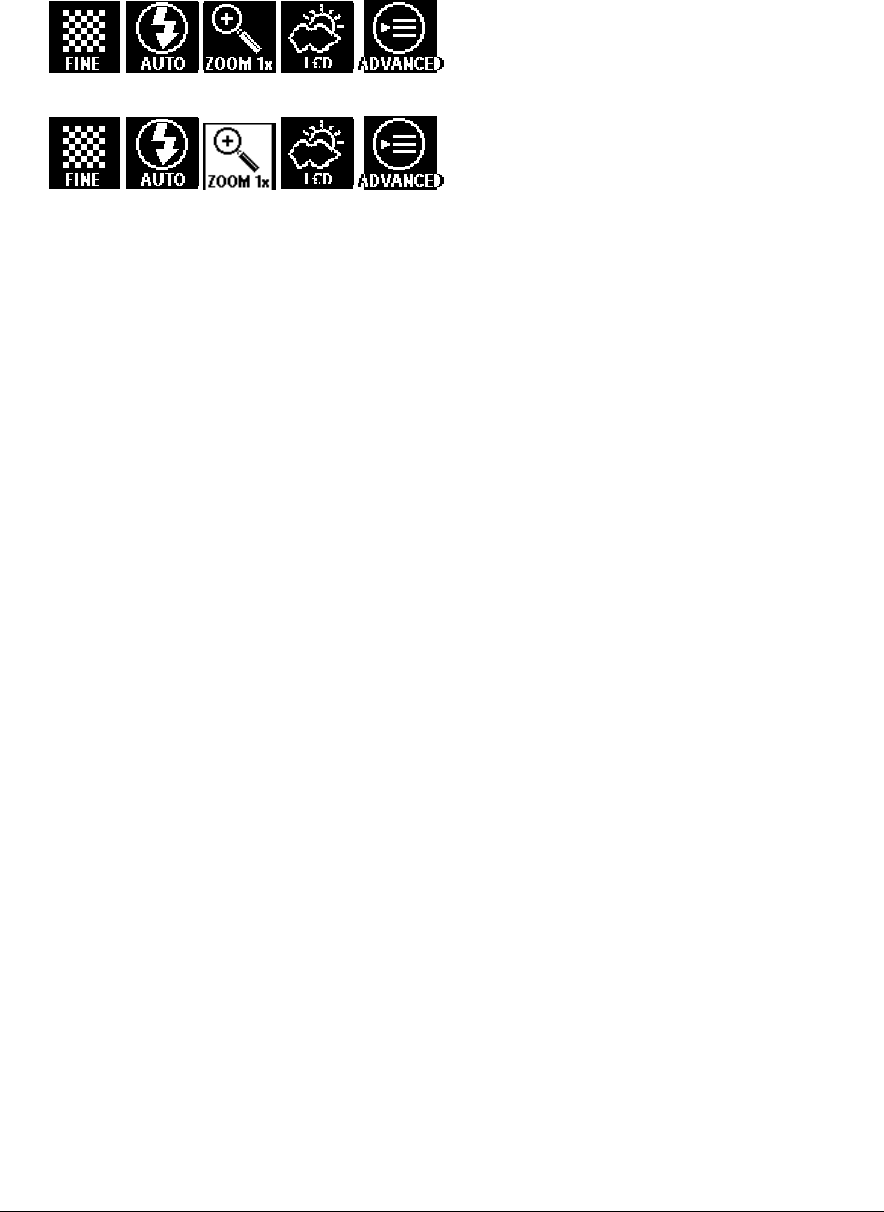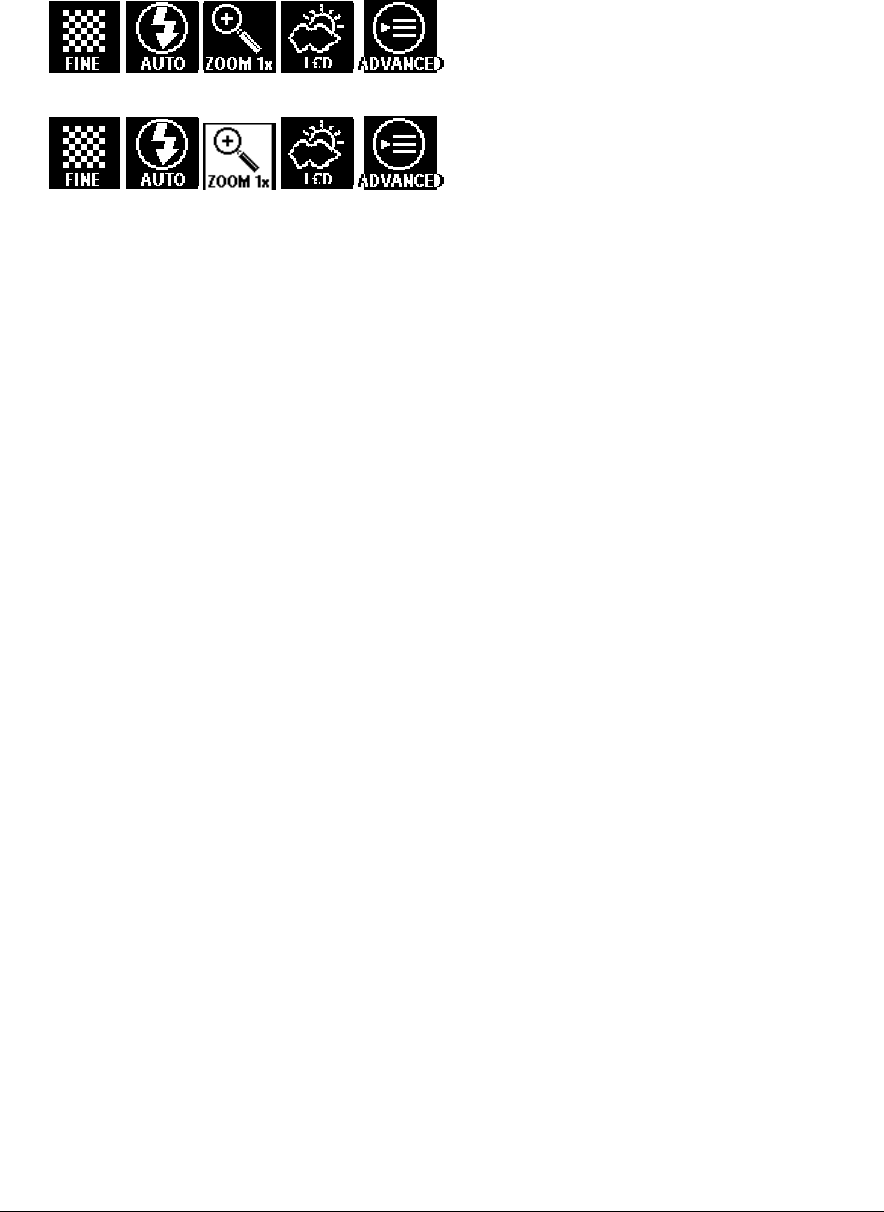
Chapter 1: Getting to Know Your Camera 21
Jog Dial Wheel
Use the Jog Dial wheel to navigate through the menus and select a menu option:
1
Press the Jog Dial wheel to switch on the LCD screen in Record mode.
2
Press the Jog Dial wheel again to display a menu
.
3
Use the arrows of the Jog Dial wheel to scroll from one menu option to another.
4
Press the Enter button in the center of the Jog Dial wheel to select the highlighted icon
.
Shutter Button
•
Press the Shutter button to record an image or videoclip.
Focus Switch
The focus switch allows you to choose a focal distance for your shots. For best results, the setting
should match the distance form the object to the lens.
"
Macro: if the subject is 25 cm (9.8 “) away from the lens.
"
Normal: for subjects between 65 cm (25.6”) and infinity away from the lens.
Print Button
After installing the CL34 software from the ePhoto CL34 CD, you can easily upload your images
from your camera to the internet for printing.
!
Note: To use the Print button you have to install the AGFAnet client software.
1
Connect the ePhoto CL34 with the USB cable to your computer.
The Agfa Camera window appears.
2
Press the Print button on your camera.
Images indicated with the print-icon on your CL34 will automatically be selected (DPOF in
PLAY Mode).
3
The AGFAnet Print application starts.
4
Click Configure Connection to set up your connection.
5
Click Next to go through each step of the wizard.
!
Note: For more information about the wizard, click the Help button.
After completing the wizard, the uploaded images will be printed and sent to your home.
!
Note: For more information, refer to the AGFAnet CD-sized leaflet in your package or visit
http://www.AGFAnet.com