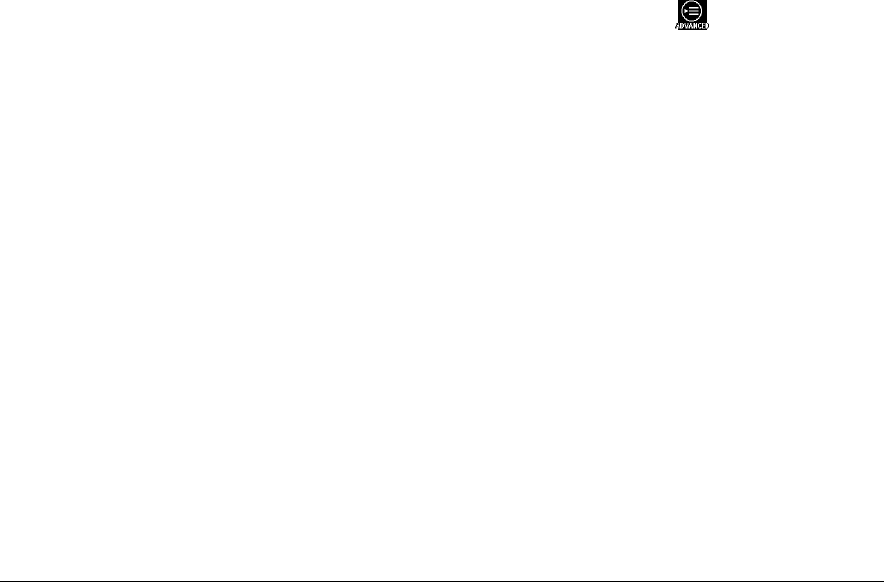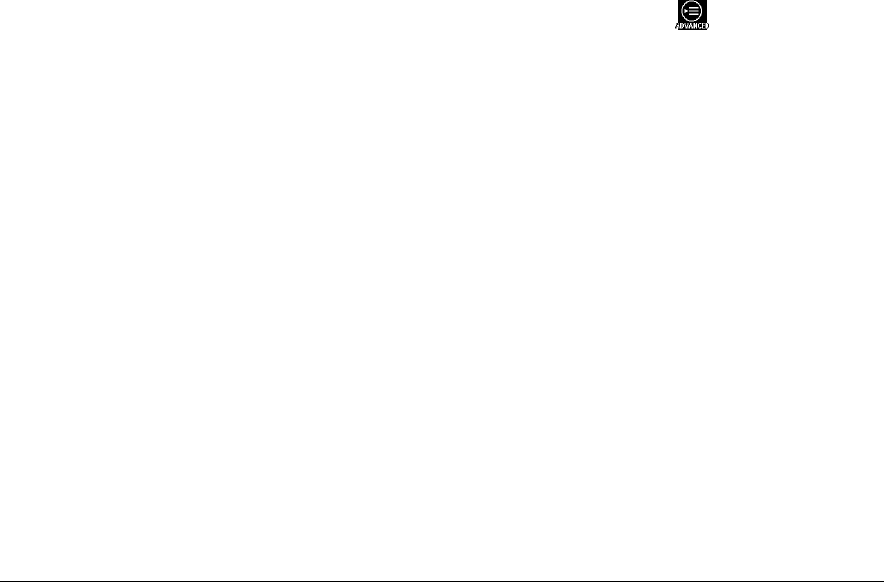
Chapter 2: Recording Images and Videoclips in Record Mode 27
Changing Advanced Settings
Change advanced settings by using the advanced settings menu displayed on the color LCD. The
advanced settings are:
!
QuickReview
!
Exposure
!
White Balance
!
Sound
!
Auto Shut Down
!
Language
!
Automatic
"
Note: For information on how to change the basic settings, refer to “Changing Basic Settings”
earlier in this chapter.
Changing an Advanced Setting
1
Slide the PLAY/OFF/REC auto return switch towards REC.
2
Press the Jog Dial wheel.
The LCD is switched on.
3
Press the Jog Dial wheel again.
The Record menu appears on the color LCD.
"
Note: After 5 seconds without pressing any button, the menu switches off.
4
Scroll by pressing the left/right arrow of the Jog Dial wheel to select the
icon.
5
Press the Enter button or the up/down arrow of the Jog Dial wheel.
The Advanced Settings
menu appears.
6
Scroll by pressing the up/down arrow of the Jog Dial wheel to select the desired option.
7
Press the Enter button to set the setting.
QuickReview
During the seconds that the image is processing, QuickReview offers you the choice to keep or to
delete the recording image. After processing the image, QuickReview saves the image
automatically.
Using QuickReview you can:
!
Continue to return to preview mode and save the recorded image.
"
Note: The Quick Review menu automatically switches off.
!
Share the image on the LCD and save or delete it afterwards.
!
Delete the image while it is still built-up on the LCD.