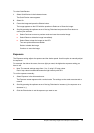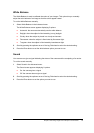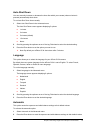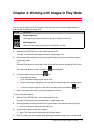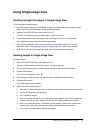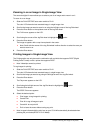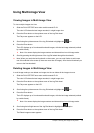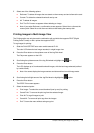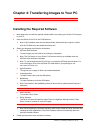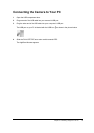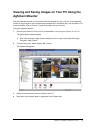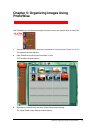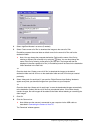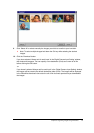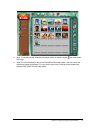Chapter 3: Working with Images in Play Mode 36
7
Select one of the following options:
!
Reformat: To delete all images that are stored on the memory card and reformat the card.
!
Current
:
To delete the selected thumbnail one by one.
!
All: To delete all images.
!
Exit: The PLAY menu re-appears without deleting an image.
" Note: If you select Reformat, a confirmation screen appears. Select Yes
to reformat the
memory disk. Select No
to exit the menu without reformatting the memory disk.
Printing Images in Multi-Image View
The Printing option can only be used in combination with a minilab that supports DPOF (Digital
Printing Order Format) or with a printer that supports DPOF.
To tag images for printing:
1
Slide the PLAY/OFF/REC auto return switch towards PLAY.
The color LCD shows the last image recorded, in single-image view.
2
Press the Enter button or the up/down arrow of the Jog Dial wheel.
The Play menu appears on the LCD.
3
Scroll using the up/down arrow of the Jog Dial wheel to highlight the
icon.
4
Press the Enter button.
The LCD displays up to 9 numbered thumbnail images, with the last image selected (outlined
by a white frame).
" Note: You cannot display the image counters and date and time in multi-image mode.
5
Scroll using the left/right arrow of the Jog Dial wheel to highlight the
option.
6
Press the Enter button.
The DPOF Print screen appears.
7
Select the desired option:
!
Print Image: To select the current thumbnail (one by one) for printing.
!
Cancel Print: To remove the print tag from the selected image.
!
Print All: To tag all images to print.
!
Cancel All: To remove all print tags from the images.
!
Exit: To leave the menu without saving any print.