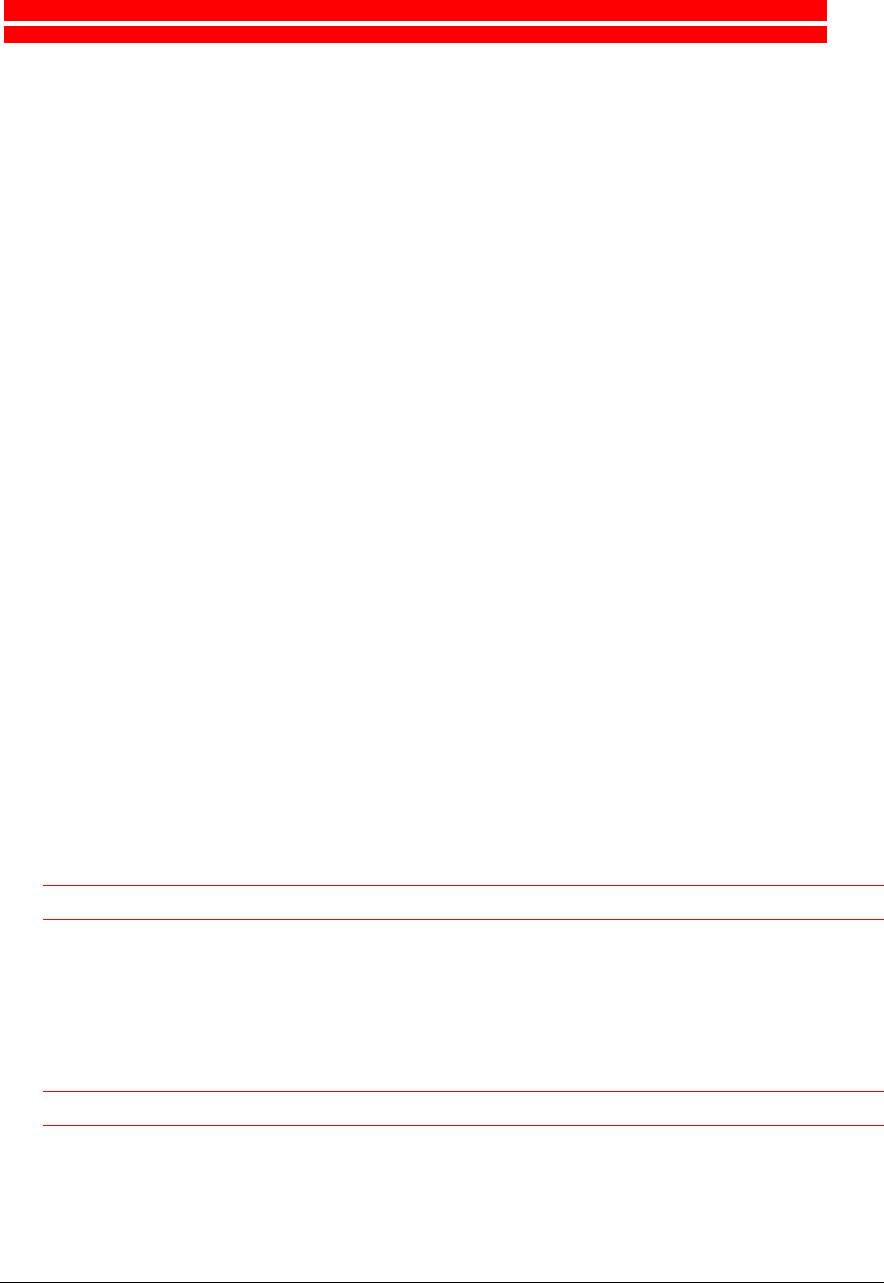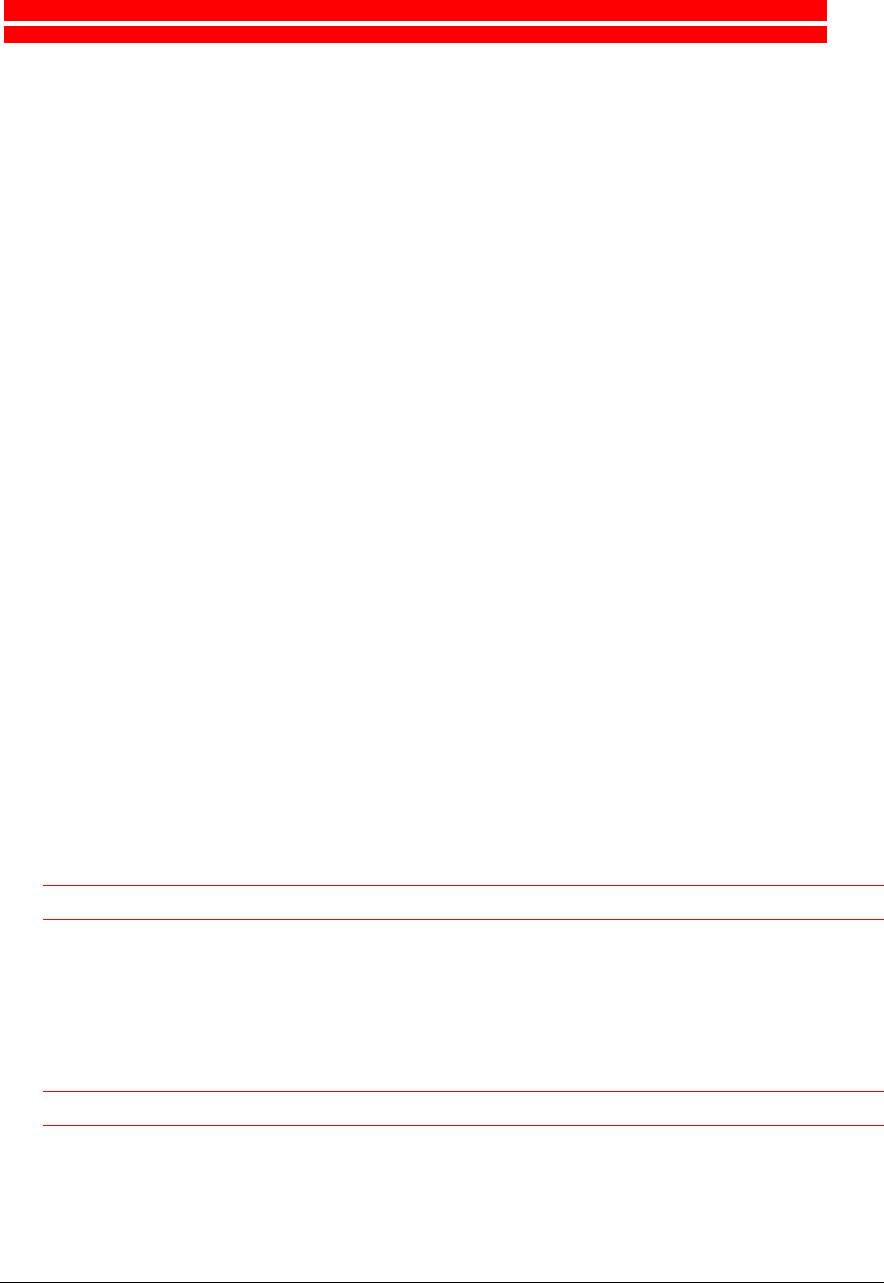
Chapter 4: Transferring Images to Your PC 37
Chapter 4: Transferring Images to Your PC
Installing the Required Software
"
Note: Make sure to install the required software before connecting your ePhoto CL34 camera
to your PC.
1
Insert the ePhoto CL34 CD in the CD-ROM drive.
"
Note: If the Installation does not start automatically, double-click My computer, double-
click the CD-ROM icon and double-click Setup.exe.
2
Select your language and follow the instructions.
#
AGFAnet client software
To send images over the internet for printing on photopaper.
"
Note: The Print button on your ePhoto CL34 camera will only be available when the
AGFAnet client software is installed.
"
Note: To use the Agfa Internet Print Service, you need the AGFAnet client software. For
more information, refer to the AGFAnet CD-sized leaflet in your package or visit
http://www.AGFAnet.com
#
Agfa PhotoWise
To organize your images in albums and make slideshows.
#
VideoImpression
To capture video clips (over the USB cable).
#
NetMeeting
To video-conference (over the USB cable).
"
Note: The installer in the NetMeeting folder will also install or update Internet Explorer if
necessary.
Caution
: After installing NetMeeting you have to restart your computer.
#
Adobe Acrobat
To read the User’s Guide.
#
Driver Software
The Driver software will install the Video Driver, the AgfaCam Mounter and the Twain
Driver in order to transfer or save still images.
Caution
: After installing the Driver Software you have to restart your computer.
"
Note: When installing the software manually, make sure to install the Driver Software after
installing the other applications. The Driver Software will then automatically detect the
previous installed software.
3
Follow the instructions in the successive screens.