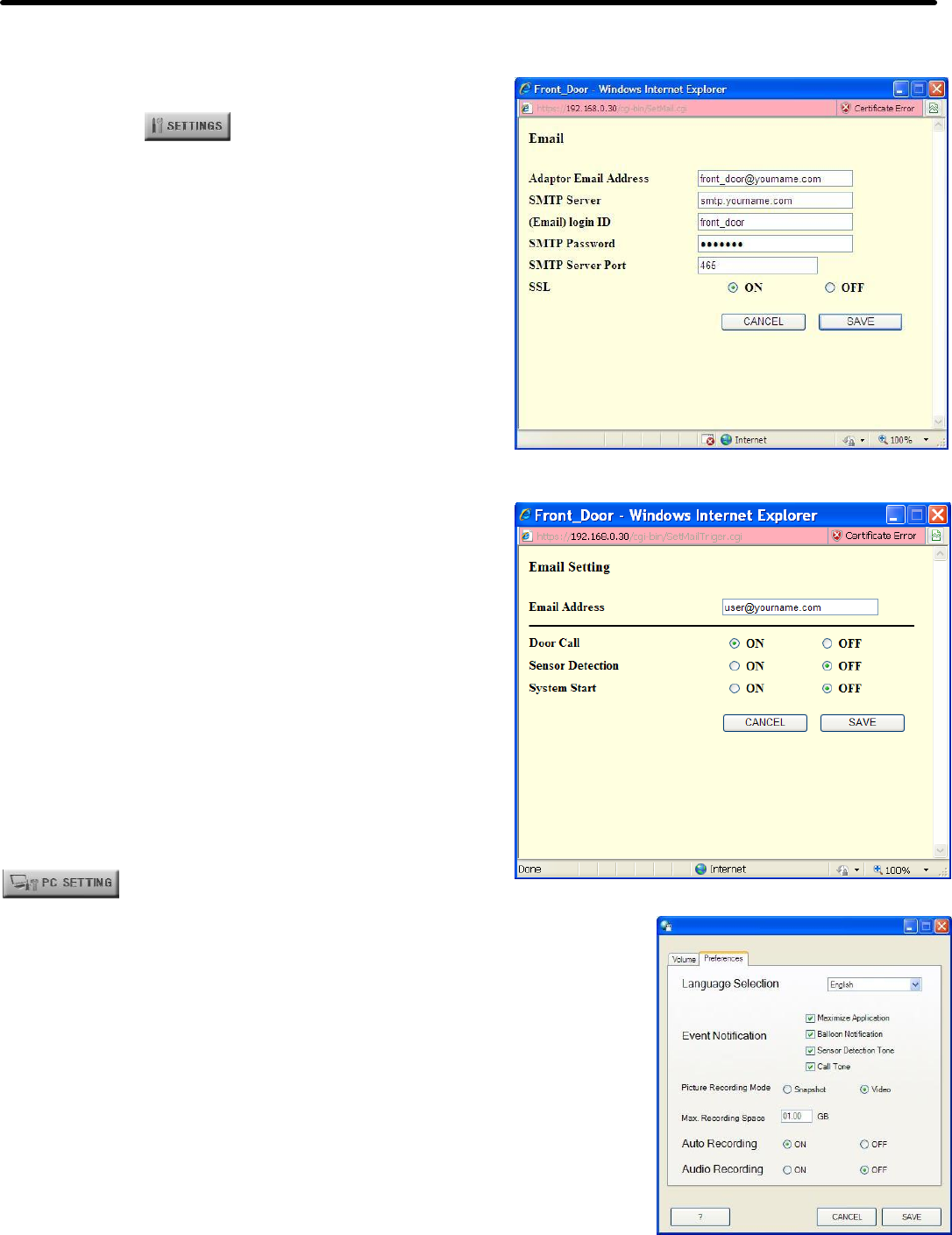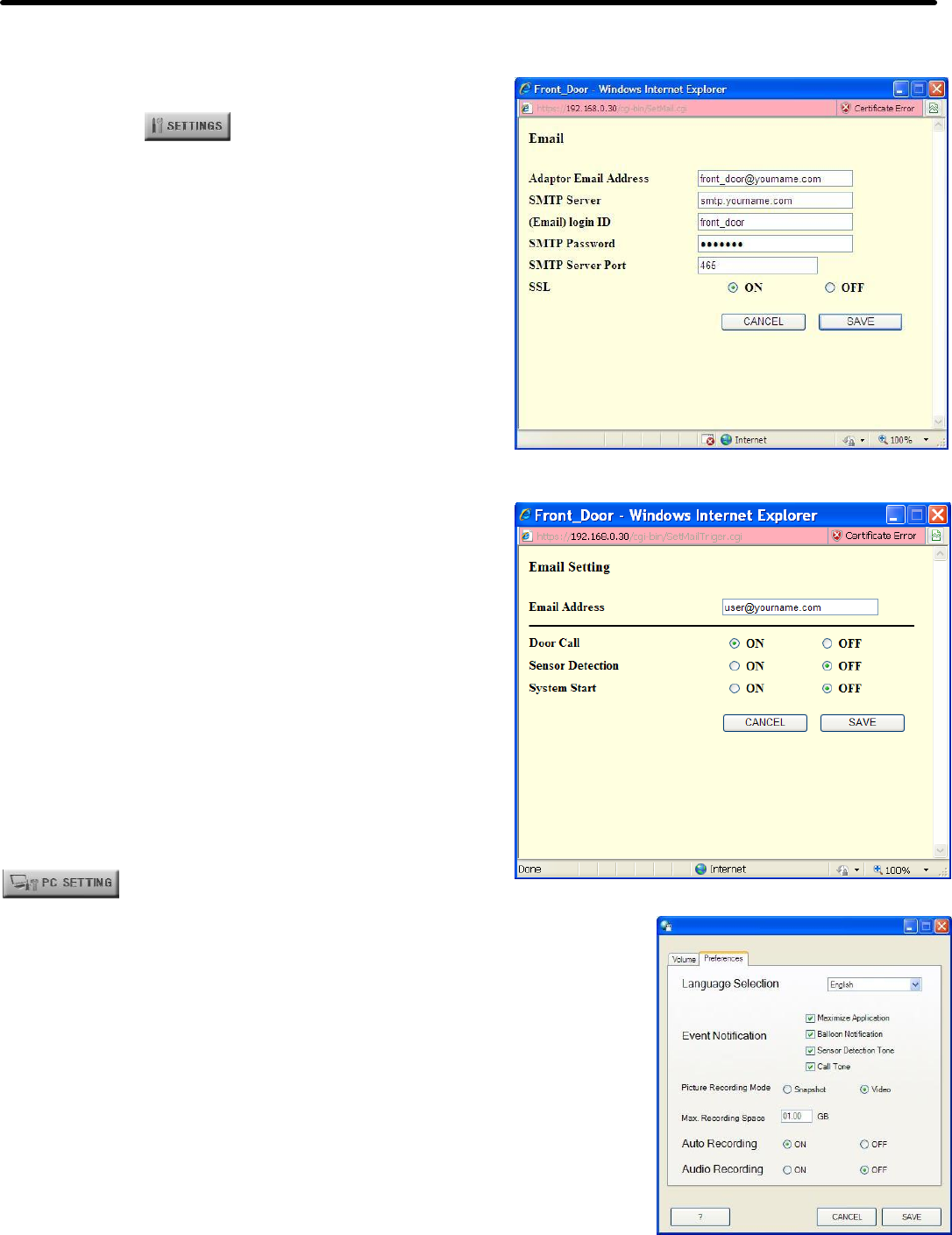
7 OPTIONAL FEATURES (continued)
a. Click the radial button for Video next to Picture Recording Mode
b. Change the Max Recording Space field to 10GB (or less)
c. Click the radial button for ON next to Auto Recording
(Optional) Click the radial button for ON next to Audio Recording to
record audio during a manual recording
(Optional) Click the check box next to Maximize Application, Balloon
Notification, Sensor Detection Tone and Call Tone
d. Click [SAVE] to save settings and close the window.
Figure 12: Admin tab, Email window
Optional Feature: Email. Select an adaptor from the
Adaptor display list and do the following:
a. Click the [Settings] button and accept any security
warnings.
b. In the Admin tab, next to Email click the [Setting]
button (see Figure 2 on page 4, “Web Interface,
Admin tab”).
c. When the Email settings window opens (see Figure
12 to the right “Admin tab, Email window”), enter:
o Adaptor Email Address (sender address)
o SMTP Server (Fully Qualified Domain Name,
see Step 2 “e” on page 4 for DNS servers)
o Email login ID and SMTP Password
o SMTP Server Port (default 25 when SSL is
OFF; or use 465 when SSL is ON).
o SSL (turn ON only when SMTP authenticates
using SSL, turn OFF when SMTP uses
STARTTLS or is unencrypted).
d. Click [SAVE] and then click the User tab.
e. Press the [Setting] button next to Email Setting
f. When the Email Setting window opens (see Figure
13 to the right “Email Setting window”), enter:
o Email Address (the destination address)
o Next to Door Call click the radial button for ON
o The other two events are optional
g. Click [SAVE] and then close the browser.
Optional Feature: Auto Recording. Click the
[PC Settings] button, click the Preferences tab (see Figure
14 to the right “PC Settings window”) and do the following:
Figure 13: User tab, Email Setting window
Figure 14: PC Settings window
Pg. 7
NOTE: Press the [ ? ] button for help and operating instructions.