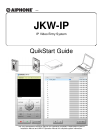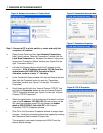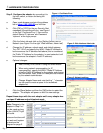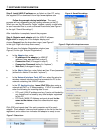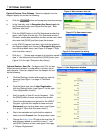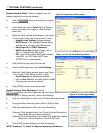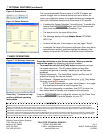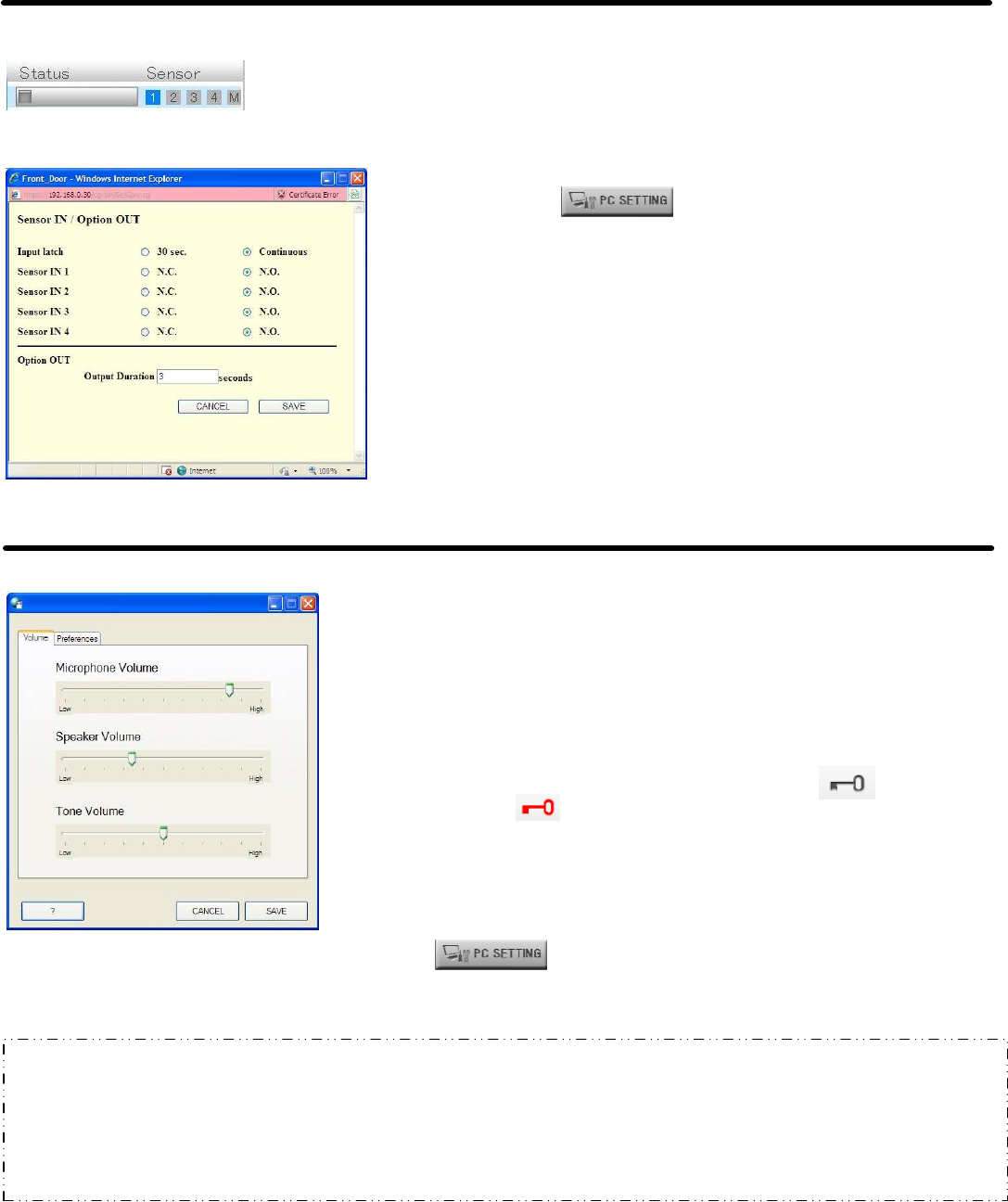
WARRANTY
Aiphone warrants its products to be free from defects in material and workmanship under normal use and service for a period of one year after
delivery to the ultimate user. We will repair free of charge or replace at no charge Aiphone product, that upon examination by an Aiphone Repair
Technician is proven defective and under warranty. Aiphone reserves the right to make the final decision whether there is a defect in materials and/or
workmanship; and whether or not the product is within the warranty.
This warranty covers bench repairs by the Aiphone Service Department only, and does not extend to units that have been repaired or altered outside
of the factory. Aiphone is not responsible for any costs incurred involving on-site service calls. This warranty shall not apply to any Aiphone product
that has been subjected to misuse, neglect, accident, power surge, or used in violation of instructions furnished.
Aiphone Communication Systems
1700 130th Ave. N.E.
Bellevue, WA 98005
(425) 455-0510
FAX (425) 455-0071
TOLL FREE TECHNICAL SUPPORT:
PHONE: (800) 692-0200
E-MAIL: tech@aiphone.com
www.aiphone.com
Pg. 8
JKW-IP QuikStart Guide
1210DM
8 BASIC OPERATIONS
Press the call button on the JK door station. When you see the
video of the guest, the following controls are available:
o To answer the call click the [Talk] button momentarily and you
can speak hands free. The JK master station and any other
computers will go back to standby, indicating the call has been
answered.
o Display Adjustments - The Zoom/Wide, Adjust, and Pan and Tilt
arrows can change the view as desired.
o Door Release – Release the door by clicking the [ n-0 ] (Key) button.
If the key turns [red], it worked.
NOTE: If door release does not work, follow Steps a - e on page
6 to download and match a new Encryption Key.
o Off - When the conversation is complete, click [OFF] to return the
door station back to Standby so it is ready for the next guest.
Press the [PC Setting] button to adjust the volumes for the Chime Tone,
the Microphone for the PC and the Speaker for your PC.
Figure 17: PC Settings, Volume tab
Press the [ ? ] button for help
and for additional operating
instructions.
7 OPTIONAL FEATURES (continued)
Figure 16: Sensor Detection
Figure 15: Sensor Event
The four programmable Sensor inputs of a JKW-IP adaptor can
receive a trigger from an external device such as an alarm. An
admin can enable this feature in the web interface and change the
Input latch notification duration from Continuous to 30 seconds.
o If enabled the Sensor Detection Tone will sound. To enable this
feature click the [PC Setting] button and in the Preference tab
put a check box next to Sensor Detection Tone.
o The status icon for the input will turn blue.
o The Message display will read Adaptor Name EXTERNAL
INPUT No.
o An email will be sent, if this feature is on (see page 7 Email).
o Investigate the cause of the sensor notification (there may be an
external alarm system), and then highlight the adaptor in the
display and press the Off button to end the sensor notification.