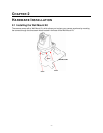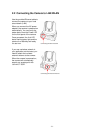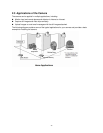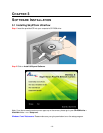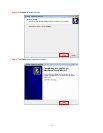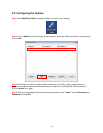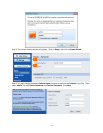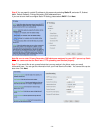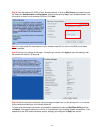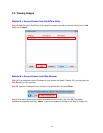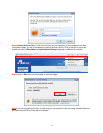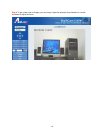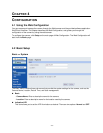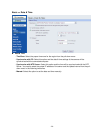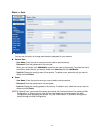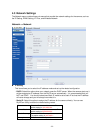-
15
-
Step 8 Enter the Network ID (SSID) of your wireless network, or click on Site Survey and select from the
list. Select the Authentication and Encryption, and enter the security Key of your wireless network. This
information is stored in your wireless AP/router. Click Next.
Note You may contact the manufacturer of your wireless router/AP’s to find out its SSID and wireless
security settings.
Step 9 Confirm your settings at this page. If everything is correct, click Apply to save the settings, then
the camera will restart in 50 seconds.
Step 10 After the camera is restarted, unplug the network cable from it. It will take around 1 or 2 minutes
for the camera connecting to your wireless router/AP.
To make sure the wireless connection is successfully established, open the SkyIPCam Utility and click
on Search. If the camera shows up in the list, it is connected to your wireless network successfully. If not,
please verify the SSID and the wireless security settings you configured at Step 8 are correct.