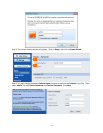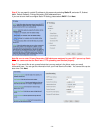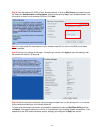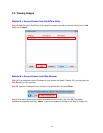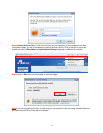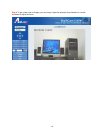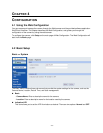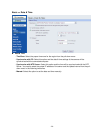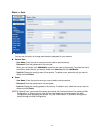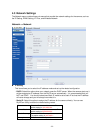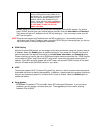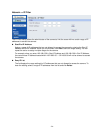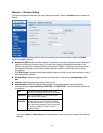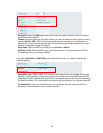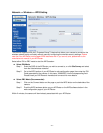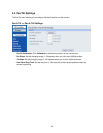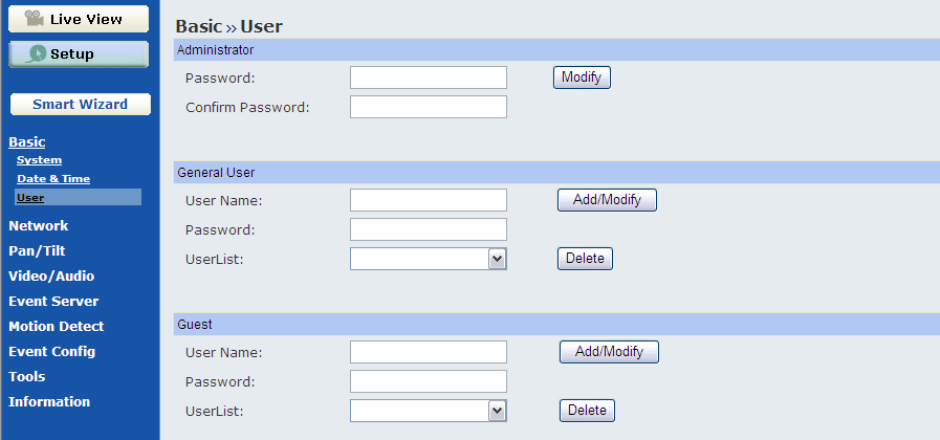
-
21
-
Basic >> User
Administrator
You can use this option to change administrator’s password for your camera.
General User
- User Name: Enter the user’s name you want to add to use the camera.
- Password: Enter the password for the new user.
When you are finished, click Add/Modify to add the new user to the camera. To modify the user’s
information, select the one you want to modify from UserList and click Add/Modify.
- UserList: Display the existing users of the camera. To delete a user, select the one you want to
delete and click Delete.
Guest
- User Name: Enter the guest’s name you want to add to use the camera.
- Password: Enter the password for the new guest.
- UserList: Display the existing guests of the camera. To delete a user, select the one you want to
delete and click Delete.
NOTE A “General User” can access the camera and control the Function buttons of the camera’s Web
Configuration; a “Guest’ can only view the live view image from the main page of the Web
Configuration while accessing the camera. Only the “Administrator” is allowed to configure the
camera through the Web Configuration.