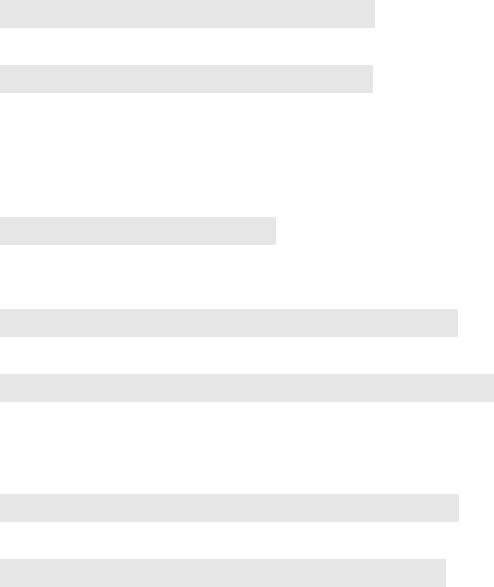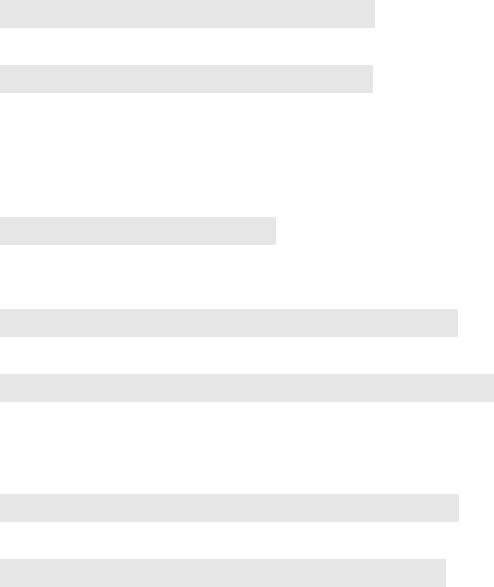
58
The default status of the digital input pin is set as “Normal Open”, but users can
change it to “Normal grounded” by setting the page
“Setting->Application->Event->Trigger”:
1. When alarm input is set to be “Normal Open”, then the external device connected
to alarm input pin should be in open status. So when the external device is
triggered to close status, the alarm input pin will be triggered.
2. On the contrary, when alarm input pin is set to be “Normal Grounded”(see the
figure below), then the external device connected to alarm input pin should be in
close status. So when the external device is triggered to open status, the alarm
input pin will be triggered.
Note: It is recommended to set up the Trigger Setting page( Setting-> Application Setting->
Event-> Trigger) before install the hardware alarm I/O.!
Trigger Alarm output: Alarm output
Click “Set” to trigger the alarm. Click “Clear” to stop the alarm.
Trigger LED: LED indicator display
LED: Event status: click “Set” to turn on the LED event status indicator.
Click ”Clear” to turnoff the indicator.
LED: Link status : click “Set” to turn on the LED Link status indicator. Click “Clear”
to turnoff the indicator.
Trigger mail: Sending mail
Click “Set” after you enter the email address and subject to test the integrity of the
sent mail.
Trigger FTP: Sending AVI file to FTP Server
Upload AVI files to FTP server to test the file integrity.
HTTP Server: Sending message to HTTP Server
Upload message to HTTP server to test the message integrity. Enter the message in
the “Message” field. You may go to Application Setting > Event > Event Server to
make a complete custom parameters settings.
TCP Server: Sending message to TCP Server
Enter the message in the “Message” field.
Trigger SAMBA: Sending message to Samba shared folder
Path: Enter the path of the shared folder in your PC.