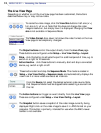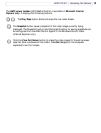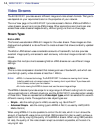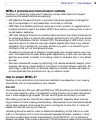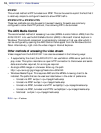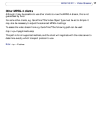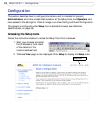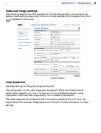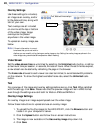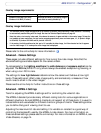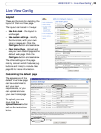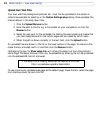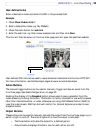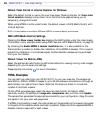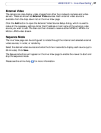20
AXIS 210/211 - Configuration
Overlay Settings
Use these settings to include a)
an image as an overlay, and/or
b) the date and time, along with
text of your own.
Text overlays are all included
on one line at the top or bottom
of the video image. Image
overlays can be placed
anywhere in the video image.
To upload an overlay image, see
below.
Note:
If there is information in a moni-
tored area that you do not wish to
disclose, you can mask it out by placing an overlay image on top. Setting the overlay image anywhere in the
video image using coordinates allows precision detail masking.
Video Stream
Set the video stream time as unlimited, by selecting the Unlimited radio button, or define
a maximum time per session, in seconds, minutes or hours. When the set time has expired,
a new stream can be started by refreshing the page in the browser.
The frame rate allowed to each viewer can also be limited, to avoid bandwidth problems
on the network. To allow the highest available frame rate, select the Unlimited radio
button.
Test
For a preview of the image and overlay settings before saving, click Test. When satisfied
with the settings, click Save. Please note that the preview image will be in JPEG format,
even though the settings are valid both for Motion JPEG and MPEG-4.
Overlay Image Settings
An overlay image is an image superimposed over the video image.
Follow these instructions to upload and use an overlay image:
1. To upload the file (the image) to the AXIS 210/211, click the Browse button and
locate it on your computer or server.
2. Click the Upload button and follow the on-screen instructions.
3. The image is now available in the Use overlay image drop-down list.
4. Click Save.
Overlay image
Text, date and time overlays