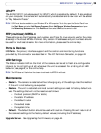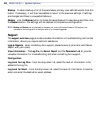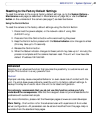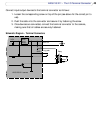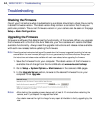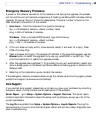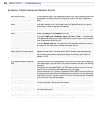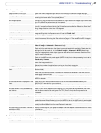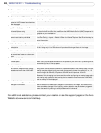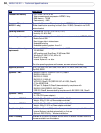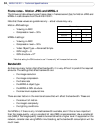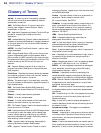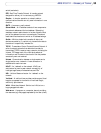47
AXIS 210/211 - Troubleshooting
Video/Image problems, general
Image too dark or too light. Check the video image settings. See the online help on Video and Image Settings.
Missing images in uploads. This can occur when trying to use a larger image buffer than is actually available. Try
lowering the frame rate or the upload period.
Slow image update. Configuring, e.g. pre-buffers, motion detection, high-resolution images, high frame rates,
etc, will reduce the performance of the camera.
Poor performance. Poor performance may be caused by e.g. heavy network traffic, multiple users accessing
the unit, low performance clients, use of features such as Motion Detection, Event han-
dling, Image rotation other than 180 degrees.
Image gradually gets darker or lighter. When using the camera in locations lit by fluorescent lighting, check in the advanced
image settings that the Exposure control is set to Flicker-free.
Image loses focus often. Disable the DC-Iris (AXIS 211 only) in the settings for Video & Image > Advanced.
focus the camera, following the instructions on page 11. Then enable the DC-Iris again.
Problems with the MPEG-4 format
Lower frame rate than expected. Insufficient light will reduce the frame rate. Adjust the low light behavior settings in the
Video & Image > Advanced > Camera settings.
Check with the administrator that there is enough bandwidth available. Check also the
settings for bit rate control, in the Video & Image > Advanced > MPEG-4 settings.
Using an inappropriate video object type can also affect the frame rate. See the online
help for more information.
Check in the AMC control panel applet (MPEG-4 tab) that video processing is not set to
Decode only I frames.
Lower the image resolution.
Reduce the number of applications running on the client computer.
No MPEG-4 displayed in the
client.
Check that the correct network interface is selected in the AMC control panel applet
(Network tab).
Check that the relevant MPEG-4 connection methods are enabled in the AMC control
panel applet (network tab).
In the AMC control applet, select the MPEG-4 tab and click the button Set to default
MPEG-4 decoder.
No multicast MPEG-4 displayed in the
client.
Check with your network administrator that the multicast addresses used by the
AXIS 210/211 are valid for your network.
Check with your network administrator if there is a firewall preventing viewing.
Multicast MPEG-4 only accessible by
local clients.
Check if your router supports multicasting, or if the router settings between the client
and the server need to be configured. The TTL (Time To Live) value may need to be
increased.
Poor rendering of MPEG-4 images Color depth set incorrectly on clients. Set to 16-bit or 32-bit color.
If text overlays are blurred, or if there are other rendering problems, you may need to
enable Advanced Video Rendering from the MPEG-4 tab in the AMC control panel applet.
Ensure that your graphics card is using the latest device driver. The latest drivers can
usually be downloaded from the manufacturer's web site.
Color saturation is different in MPEG-4
and Motion JPEG.
Modify the settings for your graphics adapter. See the adapter's documentation for more
information.
Image degeneration. Decrease the GOV length, see the online help for more information.
The Power indicator is not constantly lit
Faulty power supply. Check that you are using an AXIS PS-K power supply.