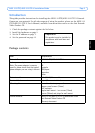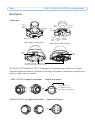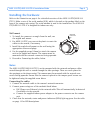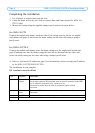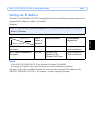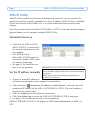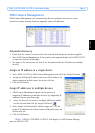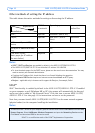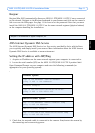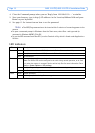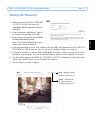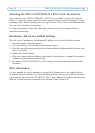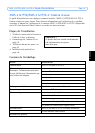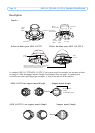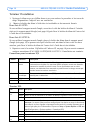AXIS 212 PTZ/ AXIS 212 PTZ-V Installation Guide Page 11
ENGLISH
Bonjour
Bonjour (Mac OSX) automatically discovers AXIS 212 PTZ/AXIS 212 PTZ-V once connected
to the network. Navigate to the Bonjour bookmark in your browser and click on the camera’s
link to access the Web pages. See page 13 for how to set the password. Note that you must
install the AXIS 212 PTZ/AXIS 212 PTZ-V on the same network segment (physical subnet)
as the computer handling the installation.
AXIS Internet Dynamic DNS Service
The AXIS Internet Dynamic DNS Service is a free service provided by Axis, which allows
you to quickly and simply install your camera. More information about the AXIS Internet
Dynamic DNS Service is available at www.axiscam.net
Setting the IP address with ARP/Ping
1. Acquire an IP address on the same network segment your computer is connected to.
2. Locate the serial number (S/N) on the AXIS 212 PTZ/AXIS 212 PTZ-V product label.
Open Command Prompt on your computer and enter the following commands (as
appropriate for your operating system):
:
3. Check that the network cable is connected to the camera. Start/restart the camera by
disconnecting and reconnecting power.
Bonjour is a trademark of Apple Computer, Inc.
Windows syntax:
arp -s <IP Address> <Serial Number>
ping -l 408 -t <IP Address>
Windows example:
arp -s 192.168.0.125 00-40-8c-18-10-00
ping -l 408 -t 192.168.0.125
UNIX/Linux/Mac syntax:
arp -s <IP Address> <Serial Number> temp
ping -s 408 <IP Address>
UNIX/Linux/Mac example:
arp -s 192.168.0.125 00:40:8c:18:10:00 temp
ping -s 408 192.168.0.125