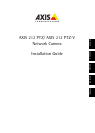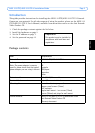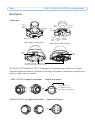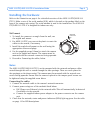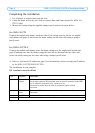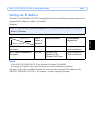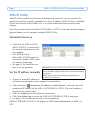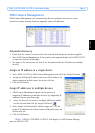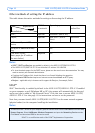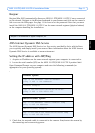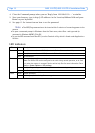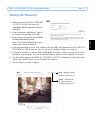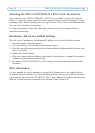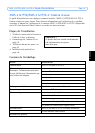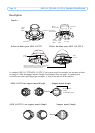Page 8 AXIS 212 PTZ/ AXIS 212 PTZ-V Installation Guide
AXIS IP Utility
AXIS IP Utility automatically discovers and displays Axis devices on your network. The
application can also be used to manually set a static IP address. AXIS IP Utility is available
on the Axis Network Video Product CD, or it can be downloaded from www.axis.com/
techsup
Note that you must install the AXIS 212 PTZ/AXIS 212 PTZ-V on the same network segment
(physical subnet) as the computer running AXIS IP Utility.
Automatic discovery
1. Check that the AXIS 212 PTZ/
AXIS 212 PTZ-V is connected to
the network and that power has
been applied.
2. Start AXIS IP Utility.
When AXIS 212 PTZ appears in
the window, double-click to open
the camera’s home page.
3. See page 13 for instructions on
how to set the password.
Set the IP address manually
1. Acquire an unused IP address on
the same network segment your computer is connected to.
2. Click the button Assign new IP address to selected device - and enter the serial
number and IP address for the AXIS 212 PTZ/AXIS 212 PTZ-V. The serial number is
located on the product label.
3. Click the Assign button and follow the instructions.
4. Click View Home Page to access the AXIS 212 PTZ/AXIS 212 PTZ-V web pages.
5. See page 13 for instructions on how to set the password.
AXIS 212 PTZ/AXIS 212 PTZ-V will display in AXIS Camera Management as AXIS 212
PTZ
.
Notes:
Set the IP address using IP Utility within 2 minutes of starting
the camera.
AXIS IP Utility can be used to change a dynamically set
IP address to a static one.