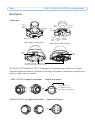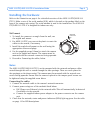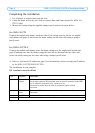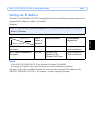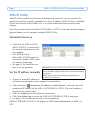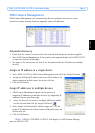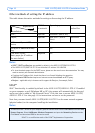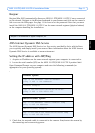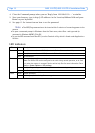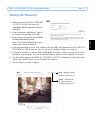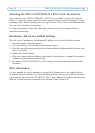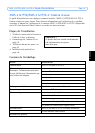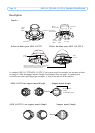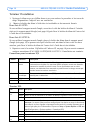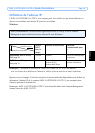Page 12 AXIS 212 PTZ/ AXIS 212 PTZ-V Installation Guide
4. Close the Command prompt when you see ‘Reply from 192.168.0.125: ...’ or similar.
5. Start your browser, type in http://<IP address> in the Location/Address field and press
Enter on your keyboard.
6. See page 13 for instructions on how to set the password.
Note: •The ARP/Ping command must be issued within 2 minutes of connecting power to the
camera.
• To open a command prompt in Windows: from the Start menu, select Run... and type cmd (or
command in Windows 98/ME). Click OK.
• To use the ARP command on a Mac OS X, use the Terminal utility, which is found under Application >
Utilities.
LED indicators
LED Color Description
Network Green Steady for connection to 100 Mbit/s network. Flashes for network activity.
Amber Steady for connection to 10 Mbit/s network. Flashes for network activity.
Unlit No connection.
Status Green Shows steady green for normal operation.
Note: The Status LED can be configured to be unlit during normal operation, or to flash
only when the camera is accessed. See the online help files for more information. Go to
Setup > System Options > LED settings
Amber Steady during startup, reset to factory default or when restoring settings.
Red Slow flash for failed upgrade.
Power Green Normal operation.
Amber Flashes green/amber during firmware upgrade.