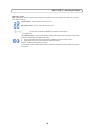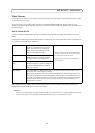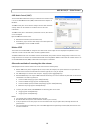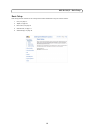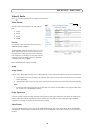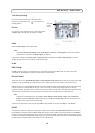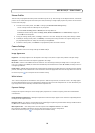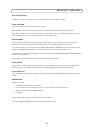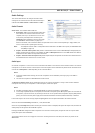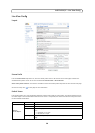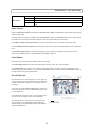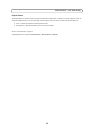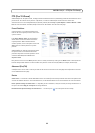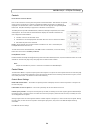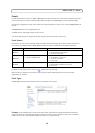18
AXIS Q1755/-E - Video & Audio
Audio Settings
This section describes how to configure the basic audio
settings for the network camera. The audio functionality is
enabled under Video & Audio > Video Stream > Audio.
Audio Channels
Audio mode - The available audio modes are
• Half du
plex. Audio can be transmitted in both direc-
tions between the network camera and the client
computer, but only in one direction at a time. You
must actively transmit/receive sound using the
Talk/Listen button available on the Live View page
(see
AXIS Media Control toolbar,
on page 9). In
Push-To-Talk mode, click and hold the button to speak and rele
ase it when finished speaking. In Toggle mode, click
once to switch between speaking and listening.
Note: The Tal
k/Listen button mode is configured from the Audio tab in the AMC control panel (see
AXIS Media Con-
trol (AMC),
on page 12).
• Simplex -
Network Camera speaker only. Audio is transmitted from the client to AXIS Q1755/-E and played by the
speaker connected to the camera. To send audio, the Talk and Microphone buttons in the AMC toolbar must both be
enabled. Click either button to stop audio transmission.
• Simplex - Netw
ork Camera microphone only. Audio captured by the microphone connected to the network camera is
transmitted from the camera to one or more clients.
Audio Input
An external microphone or a line source can be connected to the Audio in the connector of the network camera. If an external
microphone or line source has been connected, the internal microphone will be automatically disconnected. The audio source
must be set to Microphone or Line depending on the connected device.
Notes:
•
To prevent unauthorized listening, the internal microphone can be disabled by inserting a plug in the Audio in
connector.
• The internal microphone on AXIS Q1755-E cannot be used.
The Enable mi
crophone power option provides DC power for an external microphone. If using a small electret condenser
microphone such as a clip-on microphone or a PC microphone, enable this option.
Notes:
•
If Enable microphone power is unchecked (disabled), the internal microphone is also disabled.
• To use a high impedance dynamic microphone, do not enable microphone power. Microphone power will not harm the
microphone; if you are uncertain, try switching it off and on. To use a professional microphone requiring 48V phantom
power, you need an external power supply and a balanced-unbalanced converter (audio transformer) in between.
If the sound input is too low or too high, adjust the inp
ut gain for the microphone attached to the network camera.
Select the desired audio Encoding format G711 μ-law, G726 or AAC.
Select the required Sample rate (nu
mber of times per second the sound is sampled). The higher the sample rate, the better the
audio quality and the greater the bandwidth required.
Changing the B
it rate changes the audio compression level and hence audio quality. A higher bit rate can improve audio
quality but requires more bandwidth.
The network camera can be set to trigger an
event if the incoming sound level rises above, falls below, or passes the set
Alarm level.