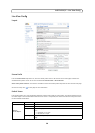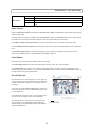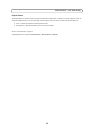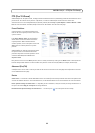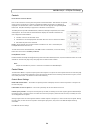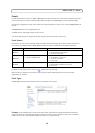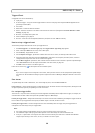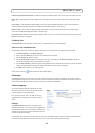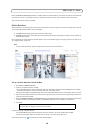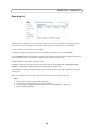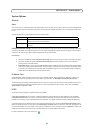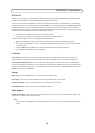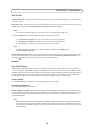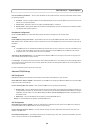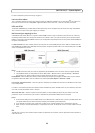28
AXIS Q1755/-E - Events
When the Alarm for dark images parameter is enabled, alarms are generated for all cases where the lights are either dimmed
or turned off, or if the lens is sprayed, covered, or rendered severely out of focus. If not enabled, no alarm will be sent.
After you define these settings, click Save.
Motion Detection
Motion detection is used to generate an alarm whenever movement occurs (or stops) in the camera’s field of view. A total of
10 Include and/or Exclude windows can be configured.
• Inclu
ded windows target specific areas within the whole image
• Excluded windows define areas within an Include window that should be ignored (areas outside Include windows are
automatically ignored)
Once configured, the motion detection windows appear in the
list of available triggers, for triggering events. See
How to set
up a triggered event, on page 26
.
Note:
Using t
he motion detection feature may decrease the camera’s overall performance.
Set up a motion detection include window
1. Go to Events > Motion Detection.
2. Create a new motion detection window:
a.Using AXIS Media Control (Internet Explorer): Select
the radio button Configure Included Windows and click New.
Select the new window in the list of windows and enter a descriptive name.
b.Using the Java applet: Click Add Window. Select the Include radio button and enter
a descriptive name in the field.
3. Adjust the size (drag the bottom right-hand corner) and position (click on the text at the top and drag to the desired
position) of the active window.
4. Adjust the Object Size, History and Sensitivity profile sliders (see table below for details). Any detected motion within
an active window is indicated by red peaks in the Activity window (the active window has a red frame).
5. Click Save.
To delete an Include or Exclude window:
a.Using AXIS Media Control (Internet Explorer): Select
the window in the list of windows and click Del.
b.Using the Java applet: Select the window and click on the cross in t
he upper right corner.
Please see the online help for descriptions of each available option.
To exclude parts of the Include window, select the Exclu
de option and position the
Exclude window as required, within the Include window.