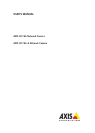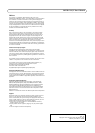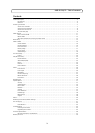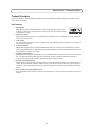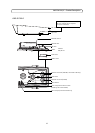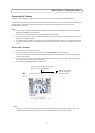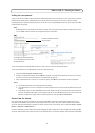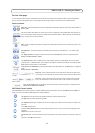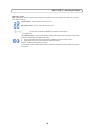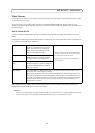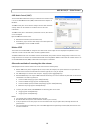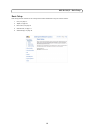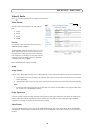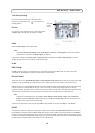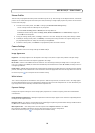9
AXIS Q1755/-E - Accessing the Camera
The Live View page
If your network camera has been customized to meet specific requirements the buttons and other items described below
may or may not be displayed on the Live View page. The following provides an overview of each available button:
General controls
View size - Click these buttons to scale the image down to 800 pixels wide or to full scale. Only available in
Motion JPEG.
The Stream Profile drop-down list allows you to select a customized or pre-programmed stream profile on
the Live View page. Stream profiles are configured under Video & Audio > Stream Profiles, see
Stream Pro-
files,
on page 16 for more information.
Pulse
- Click this button to activate the output for a defined period of time, such as switching a light on for
20 seconds.
Active/Inactive - Click these buttons to manually start and stop a connected device - e.g. switch a light
on/off.
The Trigger buttons can trigger an event directly from the Live View page. These are configured under
Setup > Live View Config > Layout.
The Snapshot button saves a snapshot of the video image currently on display. Right-click on the video
image to save it in JPEG format on your computer. This button is primarily intended for use when the AXIS
Media Control viewer toolbar is not available.
Enable/disable the Gatekeeper by selecting On or Off from the drop-down list. The Gatekeeper is configured
under
Setup > Events > Gatekeeper.
Zoom bar -
Click a position directly on the zoom bar to zoom all the way to the
new position in one movement or click the arrows at the ends of the bar to zoom
in steps.
Focus bar - Click a position directly on the focus bar to set focus at a new posi-
tion in one movement or click the arrows at the ends of the bar to change the
focus in step
s.
Click the Ctrl panel button to open/close the PTZ control panel. The Control panel is configured under
Setup > PTZ > Advanced > Controls.
AXIS Media Control toolbar
The AXIS Media Control viewer toolbar is available in Microsoft Internet Explorer only. See
AXIS Media Control (AMC),
on
page 12 for more information. AMC displays the following buttons:
The Play button connects to the Axis product and starts playing a media stream.
The Stop stops the video stream being played.
The Snapshot button takes a snapshot of the current image. The location where the image is saved can be
specified
in the AMC Control Panel.
Click the View Full Screen button and the video image will fill the entire screen. Press Esc (Escape) on the
computer
keyboard to cancel full screen view.
The Record button is used to record the current video stream. The location where the recording is saved can
be
specified in the AMC Control Panel.