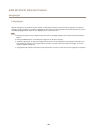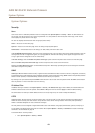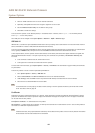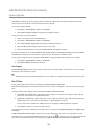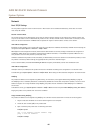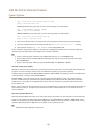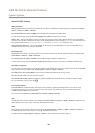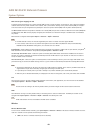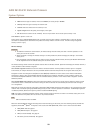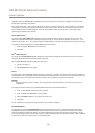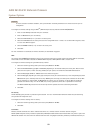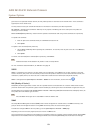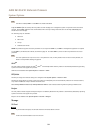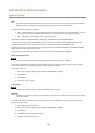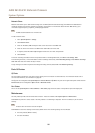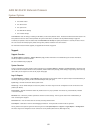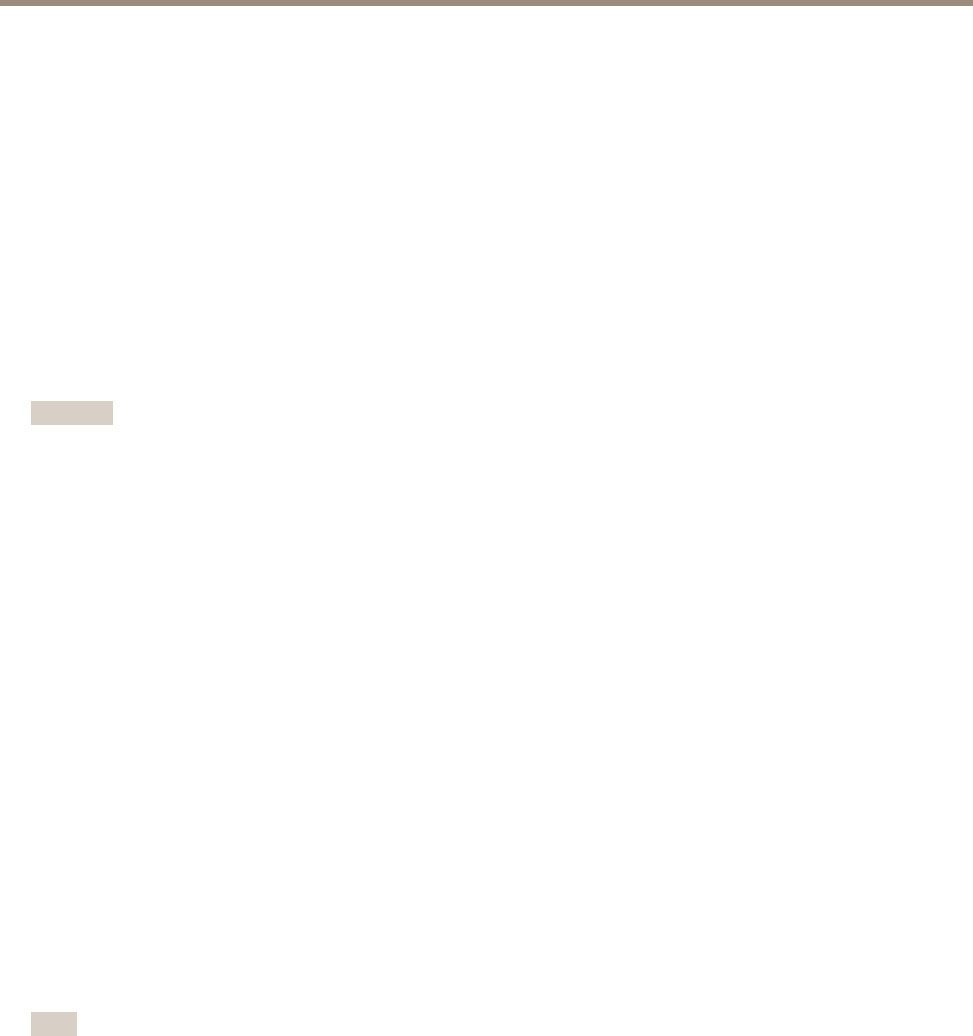
AXIS M1034-W Network Camera
System Options
• Mode shows the type of network, which can be Master (an access point) or Ad-Hoc.
• Security shows the type of security the network uses.
• Channel shows the wireless channel currently in use.
• Signal strength shows the quality, the strength, of the signal.
• Bit rate shows the current bit rate in Mbit/s. This can only be shown for the access point currently in use.
Click Refresh to perform a new scan.
Access points with a disabled SSID Broadcast will not appear unless the Axis product is associated with it. Once the wireless
connection is established, the network the Axis product is currently linked to is shown in blue. A network using unsupported
security is shown in grey.
Wireless Settings
Important
• To establish and maintain communication, all wireless settings must be exactly the same in the Axis product as in the
access point or ad-hoc network.
• Always congure or change the wireless settings in the Axis product rst, before changing the settings in the wireless
access point.
• Keys, passphrases and certicates that are used for security must be entered manually. Contact your Network Administrator
for the requirements for the selected access point or ad-hoc network.
The wireless settings control how the Axis product interacts with the wireless network. Apart from identifying the wireless network, it
is also possible to enable wireless encryption.
Select Enable congestion control to secure the wireless connection between the Axis product and access point in congested
environments, for example where there are many available networks and where many devices are using the same access point.
Congestion control uses a Request To Send/Clear To Send (RTS/CTS) handshake to reserve access to the wireless media before
transmitting a packet. Using the handshake decreases throughput since it adds an overhead. In some situations, however, the
overhead of the RTS/CTS handshake is lower than the overhead caused by collisions on the wireless media. Congestion control is
disabled by default.
Select Enable WLAN pairing button to allow the wireless Axis product to connect to an access point by pushing a button on both
of the devices within a 120 second time window. During this time the devices will automatically discover each other and agree
on a conguration.
Make sure the access point also has push button conguration (PBC) enabled and that the Axis product is not connected to the wired
network. After a successful pairing any WLAN settings set by the user in the Axis product are overwritten. The WLAN pairing button
is enabled by default; deselect this option to prevent unauthorized WLAN pairing.
SSID is the name of the selected wireless network, which must be exactly the same as the name in the wireless access point. If the
eld is left blank the Axis product will not connect to any wireless network.
Note
SSID is sometimes written as ESSID.
Select the network Security method. All settings must match the settings in the access point. The following security methods are
supported, where WPA
TM
-/WPA2
TM
-Enterprise is more secure than WPA-/WPA2-PSK, which in turn is more secure than WEP:
• WPA-/WPA2–PSK. See page 51.
• WPA-/WPA-Enterprise. See page 51.
• WEP (not recommended). See page 52.
• No security (not recommended). See page 52.
50