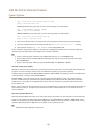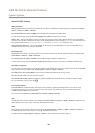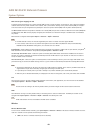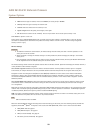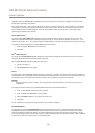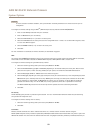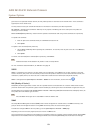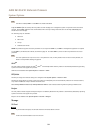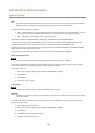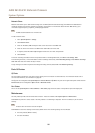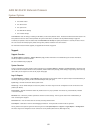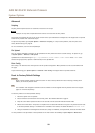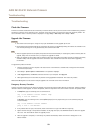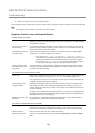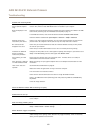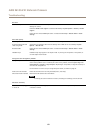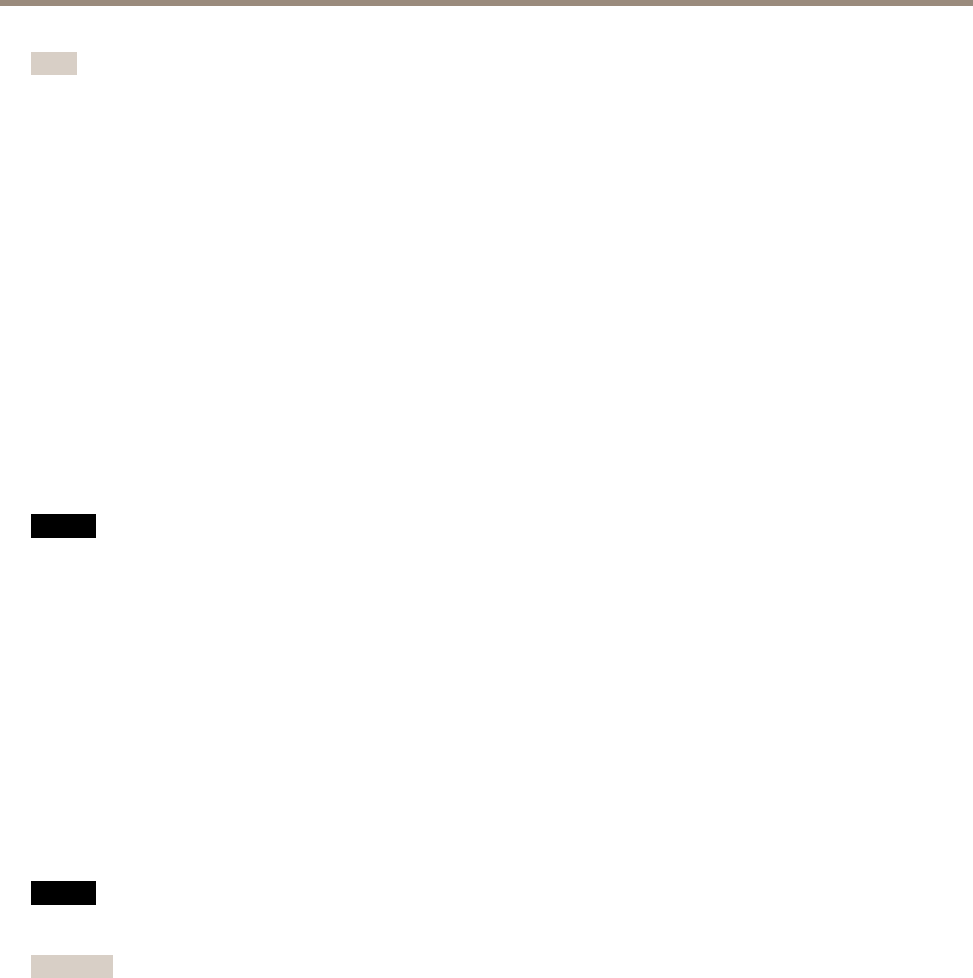
AXIS M1034-W Network Camera
System Options
Note
Do not insert or eject the SD card while the product is running. The product will lose its connection to the wireless network.
Reboot the product to reestablish the wireless connection after the card has been inserted or ejected.
The following SD card le systems are supported:
• ext4 — recommended due to its resilience against data loss if the card is ejected or if there is abrupt power loss. To access
data stored on the card from the Windows operating system, a third-party ext4 driver or application is required.
• vFAT — supported by most operating systems for personal computers.
The SD card is managed on the System Options > Storage page. Click SD Card to open Storage Management.
If the card’s status shows as failed, click Check disk to see if the problem can be found and then try Repair. This option is only
available for SD cards with ext4. For SD cards with vFAT, use a card reader or computer to troubleshoot the card.
To avoid lling the card, it is recommended to remove recordings continuously. Under General Settings, select Remove recordings
older than and select the number of days or weeks.
To stop writing to the card and protect recordings from being removed, select Lock under General Settings.
Mount and Unmount SD Card
NONO
NO
TICETICE
TICE
To prevent corruption of recordings, the SD card should always be unmounted before it is ejected.
The SD card is automatically mounted when the card is inserted into the Axis product or when the product is started. A manual
mount is only required if the card has been unmounted and not ejected and re-inserted.
To unmount the SD card:
1. Open the Axis product’s webpages and go to Setup > System Options > Storage.
2. Click SD Card.
3. Click Unmount.
4. The card can now be removed.
Format SD Card
NONO
NO
TICETICE
TICE
Formatting the SD card will remove all data and recordings stored on the card.
Important
If autoformat is enabled, only use new or empty SD cards. Any data stored on the card will be lost when the card is inserted
into the Axis product.
An SD card inserted into the product can be manually formatted to one of the supported le systems. To manually format the
SD card, follow these steps:
1. Insert the SD card in the SD card slot.
2. Open the Axis product’s webpages and go to Setup > System Options > Storage.
3. Click SD Card.
4. Click Format and select the desired le system.
5. Click OK to start formatting the card.
55