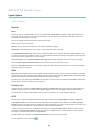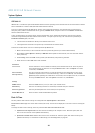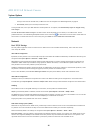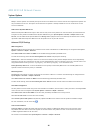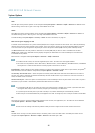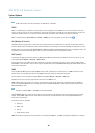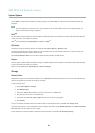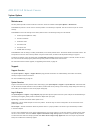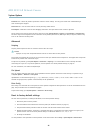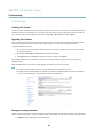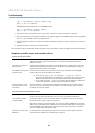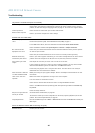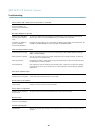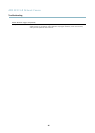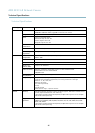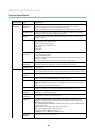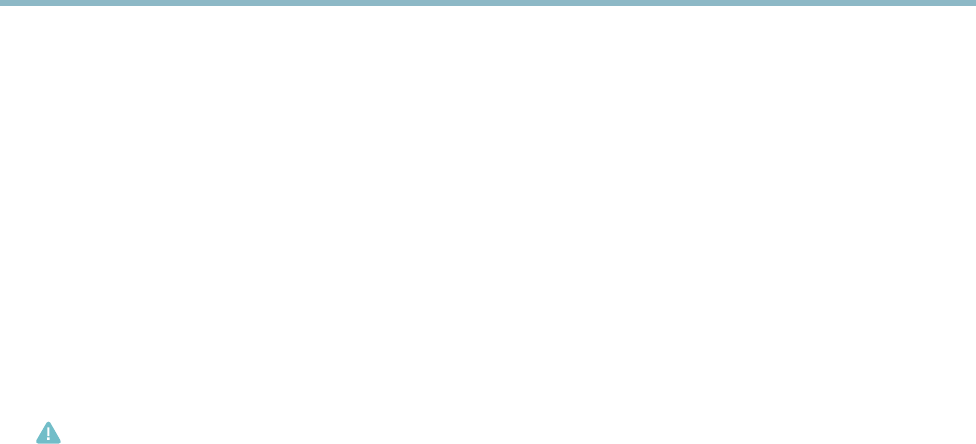
AXIS M3113-R Network Camera
System Options
Parameter List - Shows the prod uct's parameters and their current settings. This may prove useful when troubleshooting or
when contacting Axis Support.
Connection List - Lists all clients that are currently accessing media streams.
Crash Report - Generates an archive with debugging informa tion. The repo rt takes several minutes to generate.
The log levels for the System Log a nd the Access Log are set under System Options > Support > Logs & Reports > Configuration.
The Access Log can be co nfigured to list all connections to the product (select Critical, Warning s & Info). If required, a different log
level can be used when sending emails.
Advanced
Scripting
Scripting allows experienced users to customize and use t hei r own scripts.
Caution
Improper use may cause unexp ected behavior and loss of contact w ith the Axis product.
Axis strongly recommends that you do not use this function unless you understand the consequences. Axis Support does not provide
assistance for problems with customized scripts.
To open the Script Editor, go to System Options > Advanced > Scripting. It is recommended to create a backup file before
customizing the scripts. If a script causes problems, reset the product to its factory default settings, see page 41.
For more information, see www.axis.com/developer
File Upload
Files, for example web pages and im ages, can be uploaded to the Axis product and used as custom settings. To upload a file, go
to System Options > Advanced > File Upload.
Uploaded files are accessed through http://<ip address>/local/<u
ser>/<file name> where <user> is the
selected user group (viewer, operator or administrator) for the uploaded file.
Plain Config
Plain Config is for advanced users with experience of Axis product configuration. Most parameters can be set and modified from this
page. Help is available from the stand
ardhelppages.
To open Plain Config, go to System
Options > Advanced > Plain Config.
Reset to factory default settings
This will reset all parameters, including the I P address, to the factory default settings:
1. Disconnect power from the product.
2. Press and hold the Control button and reconnect power (see Hardware overview, on page 4 ).
3. Keep the Control button pressed for about 15 seconds until the Status indicator flashes ambe r.
4. Release the Control button. The process is complete after about 1 minute (when the Status indicator turns green). The
product has been reset to the factory default settings. The default IP address is 192.168.0.90
5. Re-assign the IP address.
It is also possible t o reset parameters to factory default via the web interface. Go to Setup > System Options > Maintenance.
41