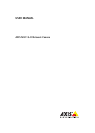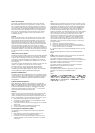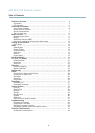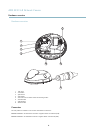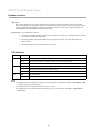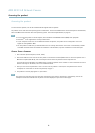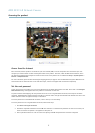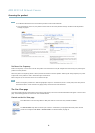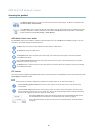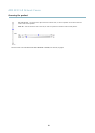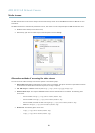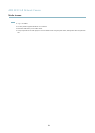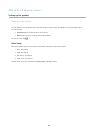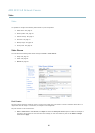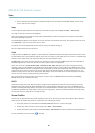AXIS M3113-R Network Camera
Accessing the product
The Manual Trigger button can trigger an event directly from the Live View page. The button is configured under
Live View Config > Action Buttons.
Click Snapshot to save a snapshot of the video image. Right-click the video image to save it in JPEG format on your
computer. This button is primarily intended for use when the AXIS Media Control viewer toolbar is not available.
Enable this button from Live View Config > Action Buttons.
AXIS Media Control viewer toolbar
The AXIS Media Control view er toolbar is available in Internet Exp lore r only. See AXIS Media C ontrol (AMC), on page 11 for more
information. The toolbar displays the following buttons:
The Play button connects to the Axis product and starts playing a media stream.
The Stop button stops the media stream.
The Snapshot button takes a snapshot of the video image. The location where the image is saved can be specified
in the AMC Control Pane l.
Click the View Full Screen button and the video image will fill the entire screen. Press ESC (Escape) on the computer
keyboard to cancel full screen view.
The Record button is used to record the current video stream. The location wher e the recording is saved can be specified
in the AMC Control Pane l.
PTZ Controls
The Live View page also displays Pan/Tilt/Zoom (PTZ) controls. The administrator can enable/disable controls for specified users under
System Options > Security > Users.
Note
These controls are available if digital PTZ is enabl ed in the selec ted
view area, see View Area, on page 17.
Click the Emulate joystick mode button and click in the image to move the camera view in the directio n of the
mouse pointer.
Click the Center mode button and click in the image to center the camera view on that position. The center mode
button could also be used to zoom in on a specificarea.Clicki
n the image and drag to draw a rectangle surrounding
theareatobemagnified. To zoom out, rotate the mouse wheel.
Click the Ctrl panel button to open the PTZ control panel which provides additional PTZ controls.
User-defined buttons can also appear in
the Control panel. See Controls, on page 22.
Select a PTZ preset position to s teer the camera view to the saved position. See Preset Positions,
on page 21.
9