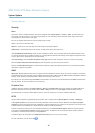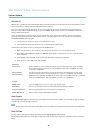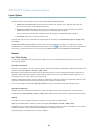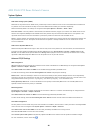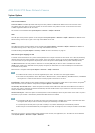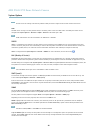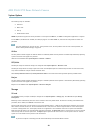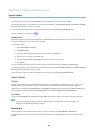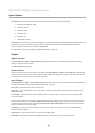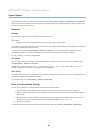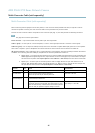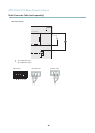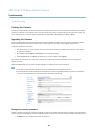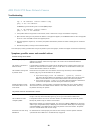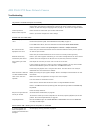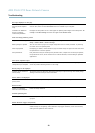AXIS P5532 PTZ Dome Network Camera
System Options
Click Restore to reset most settings to the factory default values. The following settings are not affected:
• the boot protocol (DHCP or static)
• the static IP address
• the default router
• the subnet mask
•thesystemtime
• the IEEE 802.1X settings
Click Default to reset all settings, including the IP address, to the factory default values. This button should be used with caution. The
Axis product can also be reset to factory default using the control button, see Reset to factory default settings, on page 46.
To test the p roduct’s PTZ m echanics, click Test under PTZ Status.
For information about firmware upgrade, see Upgrad ing the firmware, on page 49.
Support
Support Overview
The System Options > Support > Support Overview page provides information on troubleshooting and contact information,
should you require technical assistance.
See also Troubleshooting, on page 49.
System Overview
To g et an overview of the Axis product’s status and settings, go to System Options > Support > System Overview. Information that
can be found here includes firmware version, IP ad dre ss , network and security settings, event settings, image settings and recent log
items. Many of the captions a re links to the proper Setup pa
ge.
Logs & Reports
The System Options > Support > Logs & Reports page generates logs and reports useful for system analysis and troubleshooting. If
contacting Axis Support, please provide a valid S erve r Report with your query.
System Log - Provides information about system events.
Access Log - L ists all failed attempts to access the product. The Access Log can also be configured to list all connections to the
product (see below)
.
Server Rep
ort - Provides information about the product status in a pop-up window. The Access Log is automatically included
in the Server Report.
You can view or download the server report. Downloading the server report creates a .zip file that contains a complete server report
text file in UTF–8 format. Select the Include snapshot with default image settings option to include a snapshot of the product’s
Live View that also shows the settings specified under Video Stream>Image>Image Appearance. The server report .zip file should
always be included when contacting support.
Parameter List - Shows the product's parameters and their current settings. This may prove useful when troub leshooting or
when contacting Axis Support.
Connection List - Lists all clients that a re currently accessing media streams.
Crash Report - Generates an a rchive with debugging information. The report takes several minutes to generate.
45