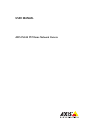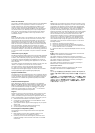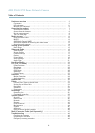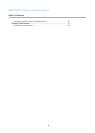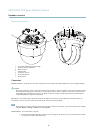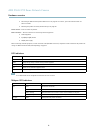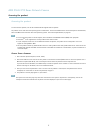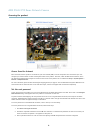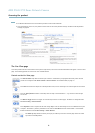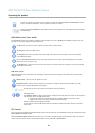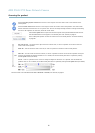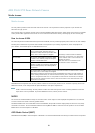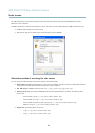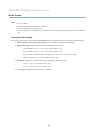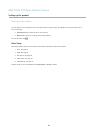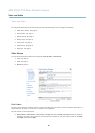AXIS P5532 PTZ Dome Network Camera
Accessing the product
Access from the Internet
Once connected, the Axis product is accessible on your local network (LAN). To access the p roduct from the Internet you must
configure your network router to allow incoming data traffic to the product. To do this, enable t
he NAT-traversal feature, which
will attempt to automatically configure the router to allow access to the product. This is enabled from Setup > System Options >
Network > TCP/IP Advanced.
For more information, please see NAT traversal (port mapping) for IPv4, on page 41.SeealsoAXISInternetDynamicDNSServiceat
www.axiscam.net F or T echnical notes on this and other topi
cs, visit the Axis Support web at www.axis.com\techsup
Set the root password
To gain access to the Axis product, you must set the password for the default administrator us er root. This is done in the Configure
Root Password dialog , which appears w hen the product is accessed for the first time.
To prevent network eavesdropping, the root password can be set via an encrypted HTTPS connection, which requires an HTTPS
certificate. HTTPS (Hypertext Transfer Protocol over SSL) is a protocol used to encrypt traffic between web browsers and servers. The
HTTPS certificate ensures encrypted exchange of information.
To set the password via a standard HTTP connection, enter it directly in the first dialog.
To set the password via an encrypted HTTPS connection, follow these steps:
1. Click Create self-signed certificate.
2. Provide the requested information and click OK.Thecertificate is created and the passwo rd can now be s et securely. All
traffic to and from the prod uct is encrypted from this point on.
3. Enter a password and then re-ente r to confirm the spelling. Click OK. The password has now been configured.
8