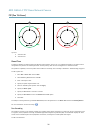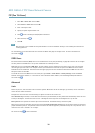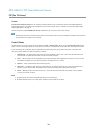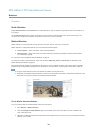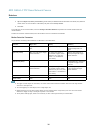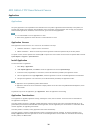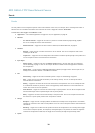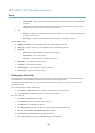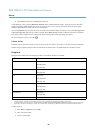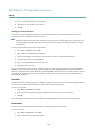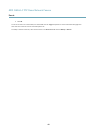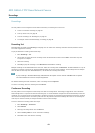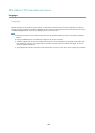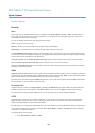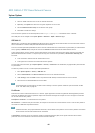AXIS Q6044-C PTZ Dome Network Camera
Events
- Shock Detected — Trigger the rule when the Axis product detects it has been tilted or hit. See Shock Detection,
on page 34.
- System Ready — trigger the rule when the product has been started and all services are running. This can for
example be used to send a notication when the product restarts.
• Time
- Recurrence — trigger the rule periodically, see Recurrences, onpage 41. This can for example be used to upload
an image every 5 minutes.
- Use Schedule — trigger the rule according to the selected schedule, see Schedules, onpage 41.
Available actions include:
• Day/Night Vision Mode — set day mode (IR cut lter on) or night mode (IR cut lter off).
• Overlay Text — display an overlay text, see Using Overlay Text in an Action Rule, on page 24.
• PTZ Control
- Autotracking — start autotracking, see Autotracking, on page 30.
- Preset Position — go to a preset position.
- Guard Tour — start a guard tour, see Guard Tour, on page 31.
• Record Video — record video to a selected storage.
• Send Images — send images to a recipient.
• Send Notications — send a notication message to a recipient.
• Send Video Clip — send a video clip to a recipient.
Setting Up an Action Rule
An action rule denes the conditions that must be met for the product to perform an action, for example record video or send an
email notication. If multiple conditions are dened, all of them must be met to trigger the action.
The following example describes how to set up an action rule to record video to a network share if there is movement in the
camera’s eld of view.
Set up motion detection and add a network share:
1. Go to Detectors > Motion Detection and congure a motion detection window, see page 34
2. Go to System Options > Storage and set up the network share, see page 53.
Set up the action rule:
1. Go to Events > Action Rules and click Add.
2. Select Enable rule and enter a descriptive name for the rule.
3. Select Detectors from the Trigger drop-down list.
4. Select Motion Detection from the drop-down list. Select the motion detection window to use.
5. Optionally, select a Schedule and Additional conditions, see below.
6. Under Actions, select Record Video from the Type drop-down list.
7. Select a Stream prole and congure the Duration settings as described below.
39