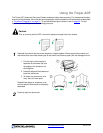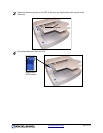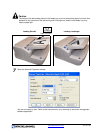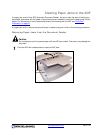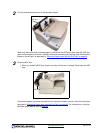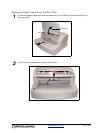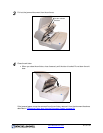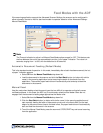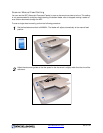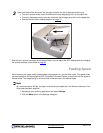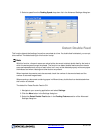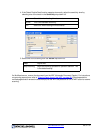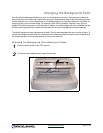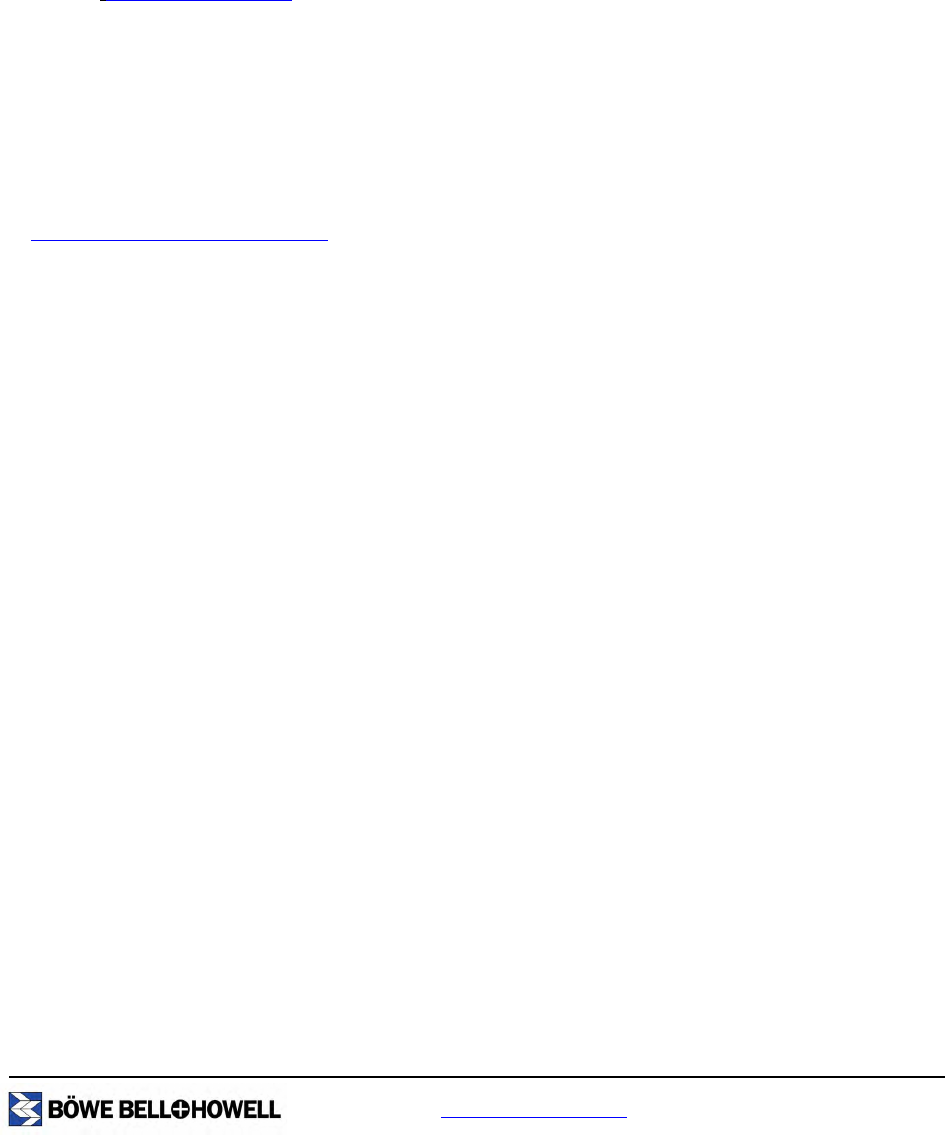
www.bbhscanners.com 62 of 142
STOP/START Button Operation
The scanner STOP/START button has different functions depending on the mode of operation.
Emergency Stop mode (default)
If the scanner is running and feeding paper, press the blue STOP/START button to immediately stop the
paper in the scanner. This is the default mode of operation.
Follow the
Clearing Paper Jams steps to remove the paper jammed in the scanner.
Multifeed Ignore
Multifeed Ignore enables you to allow a single page to go through the scanner without having the scanner
stop for a multifeed condition. Multifeed Ignore can be used with envelopes, documents with attached
Post-it notes, documents with photographs or any other document that is comprised of two overlapping
items. The Multifeed Ignore function works for only the top document in the scanned batch, once the
scanner has been set up for Multifeed Ignore. If you require multiple documents to go through the scanner
that will trigger the scanner to stop because of a multifeed, consider modifying the multifeed settings. Refer
to “
Detect Double Feed” on page 67 for instructions on how to do this.
If a multifeed error occurs, remove the document from the ADF (Automatic Document Feeder) by opening
the ADF or by pressing the STOP/START button.
Press and hold the STOP/START button for 2 seconds until the LED light alternates between green and
orange. When this occurs, the scanner is in Multifeed Ignore mode. Re-insert the document in which you
wan to ignore the multifeed on top of the document stack and place on the ADF.
Either re-initiate the scan within your scanning software, or the scanner will automatically begin scanning
again.
Â
Note
The Multifeed Ignore function only works for one document at a time. Once a document goes
through, the scanner will stop if a new multifeed condition occurs.
To clear the Multifeed Ignore feature, open either the imprinter door, the top of the ADF or the bottom of the
ADF.