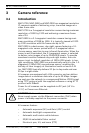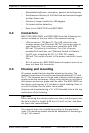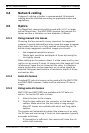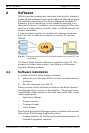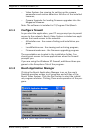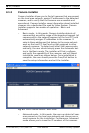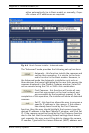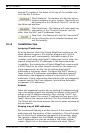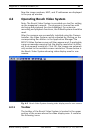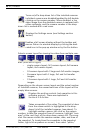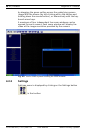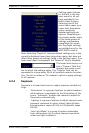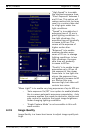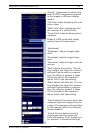20 en | Software MegaPixel IP Cameras
F.01U.064.422 | V 1.0 | 2007.03 User Manual Bosch Security Systems
desired IP number in the boxes at the top of the installer and
click the Set IP button.
Check Network - this feature will find the active
network adapters on your system. The results will
be displayed in the "Network Cards IP" section of
the Advanced window.
Clear Selections - this feature will clear/reset any
information in the "Present Cameras" section,
other than the MAC and IP addresses listed.
Save/ Exit - this feature will save the “successful”
set up information of the selected cameras and
exit the installer.
4.1.4 Installation tips
Assigning IP addresses
By using devices other than Bosch MegaPixel cameras on the
same network segment, the installer program will not find
those devices and, consequently, Automatic mode of the
installer could assign duplicate IP addresses. In this case, use
manual assignment of IP addresses in the Advanced mode.
In addition, the combination of Bosch MegaPixel cameras with
a DHCP function for other network devices on the same net-
work segment will run the risk of creating duplicate IP
addresses in Automatic mode. Configure the DHCP server to
leave a block of IP addresses unassigned. Manually assign IP
addresses to the Megapixel cameras in this block of free IP
addresses. Finally, segmenting the network with only megapixel
cameras used in their own segment, would allow Automatic
assignment of IP addresses.
Subnets
When the megapixel camera has an existing IP address belong-
ing to the same network but outside the subnet of the host PC,
assign a new IP address manually. After clicking "Set IP" the
program will report the correct IP address but may give a Fail
result. Select that camera and then Click the Automatic button.
The Result will now show success. Be sure to select and save all
active cameras.
Keeping a log of MAC addresses
We recommend keeping a written record of the camera's MAC
addresses and the location of their installation. This will enable
you to know the IP addresses assigned to that location when
the camera is added into the DiBos8 configuration. The MAC
and IP addresses can also be verified in the Video System
viewer. Right click in the viewer window and select "About".