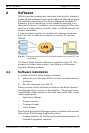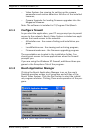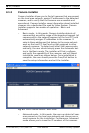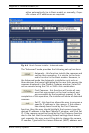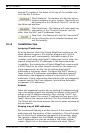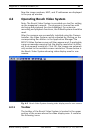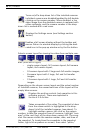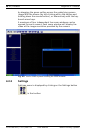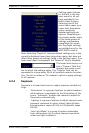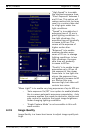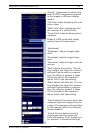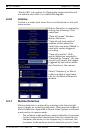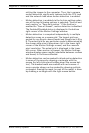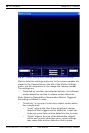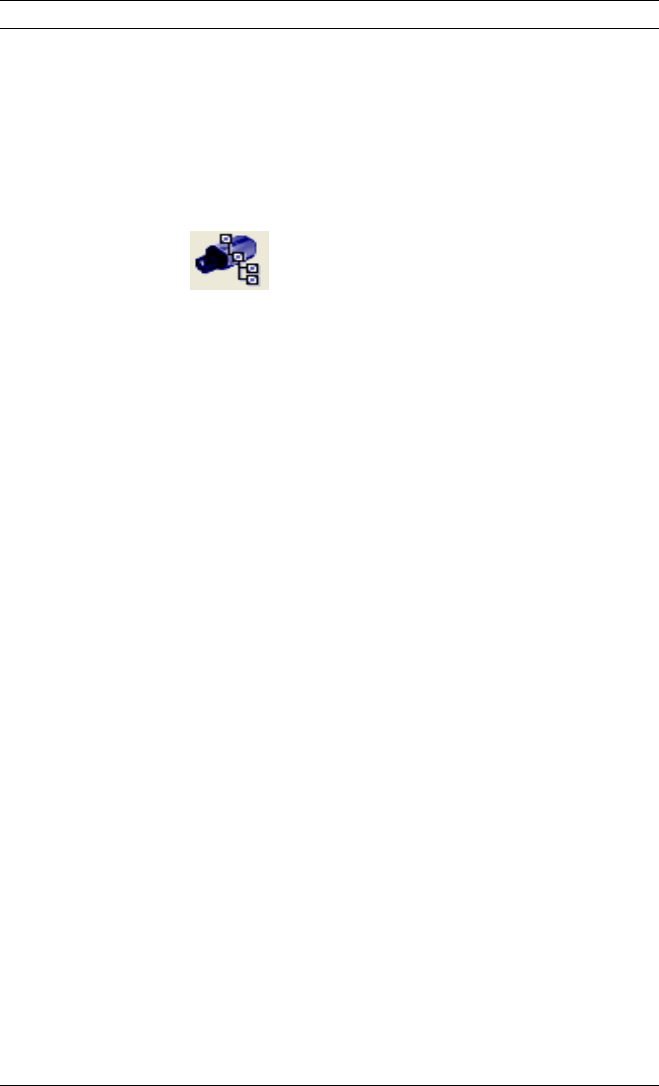
MegaPixel IP CamerasSoftware | en 23
Bosch Security Systems User Manual F.01U.064.422 | V 1.0 | 2007.03
"browse." Alternatively, snapshots can be taken by right-clicking
on the live video image, and then selecting "photo", "save". The
directory path to the snapshot folder is specified in the Settings
menu (see Section 4.2.3 Settings).
4.2.2 Selecting full/reduced resolution and zoom
Selecting Cameras
Click the icon to display the drop-down menu with
installed cameras. Cameras shown in the tree can be displayed
in any of the image windows of the selected screen layout.
Left-click on a camera in the tree and, while holding down the
mouse button, drag to the image window where the image
should be displayed - drop by releasing the mouse button.
Full/Half camera resolution
With single camera display selected, the camera operating reso-
lution can be switched between full or half resolution by dou-
ble-clicking on the image. When the display resolution of the PC
is lower than the camera resolution, the Video System program
will automatically scale the image down to correctly display the
full image size. Camera resolution (in pixels) is displayed in the
upper left corner of the image.
Full size/Reduced size display
In order to fit multiple video images on screen, the images are
displayed at a reduced display size. The format of the reduced
size display is determined by the chosen screen layout (see
Section 4.2.1 Toolbar).
An individual camera image can be expanded to full size of the
single image window or scaled back to its reduced resolution
display by double-clicking on the image. Image resolution (in
pixels) is displayed in the upper left corner of the image.
Zooming
A method for viewing more detail in the area of interest is the
zoom window (see following screenshot).
To zoom in on an area of interest, draw a rectangle with the
mouse (by left-clicking and holding down the mouse button). A
separate zoom window will open up showing live video of the
selected area at full resolution. A green outline of the selected
area will appear in the underlying reduced resolution image.
Zooming in and out is performed by pressing Page Up and Page
Down on the keyboard, or alternatively by rotating the mouse
wheel (if available). Panning of the zoomed area is performed