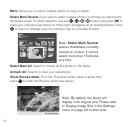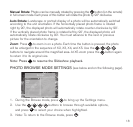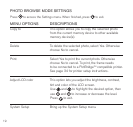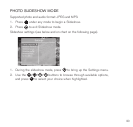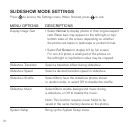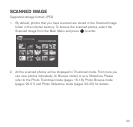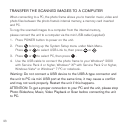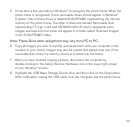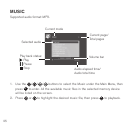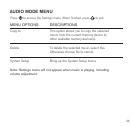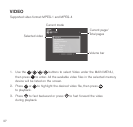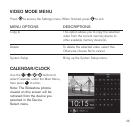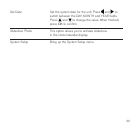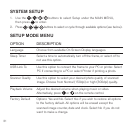24
5 It may take a few seconds for Windows
®
to recognize the photo frame When the
photo frame is recognized, 3 new removable drives should appear in Windows
®
Explorer One of these drives is labeled SCANFRAME, representing the internal
memory of the photo frame The other 2 drives are labeled Removable Disk,
representing CF type I card and SD/MMC/MS/xD card in sequential order
Images scanned onto the frame will appear in a folder called “Scanned Images”
in the SCANFRAME folder
6 Copy all images you wish to transfer and paste them onto your computer in the
location of your choice Images may also be copied and pasted onto one of the
removable disk drives if a memory device is inserted into the frame
7 When you have finished copying pictures, disconnect the computer by
double-clicking on the Safely Remove Hardware icon in the lower right screen
of your Windows
®
screen
8 Highlight the USB Mass Storage Device drive and then click on the Stop button
After notification, unplug the USB cable from the computer and the photo frame