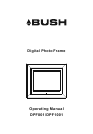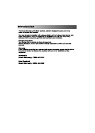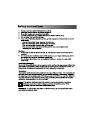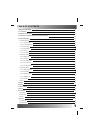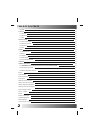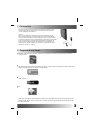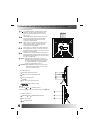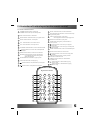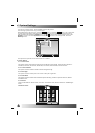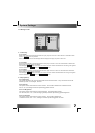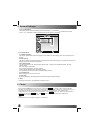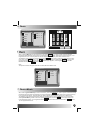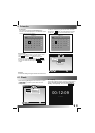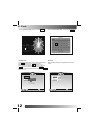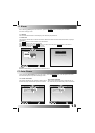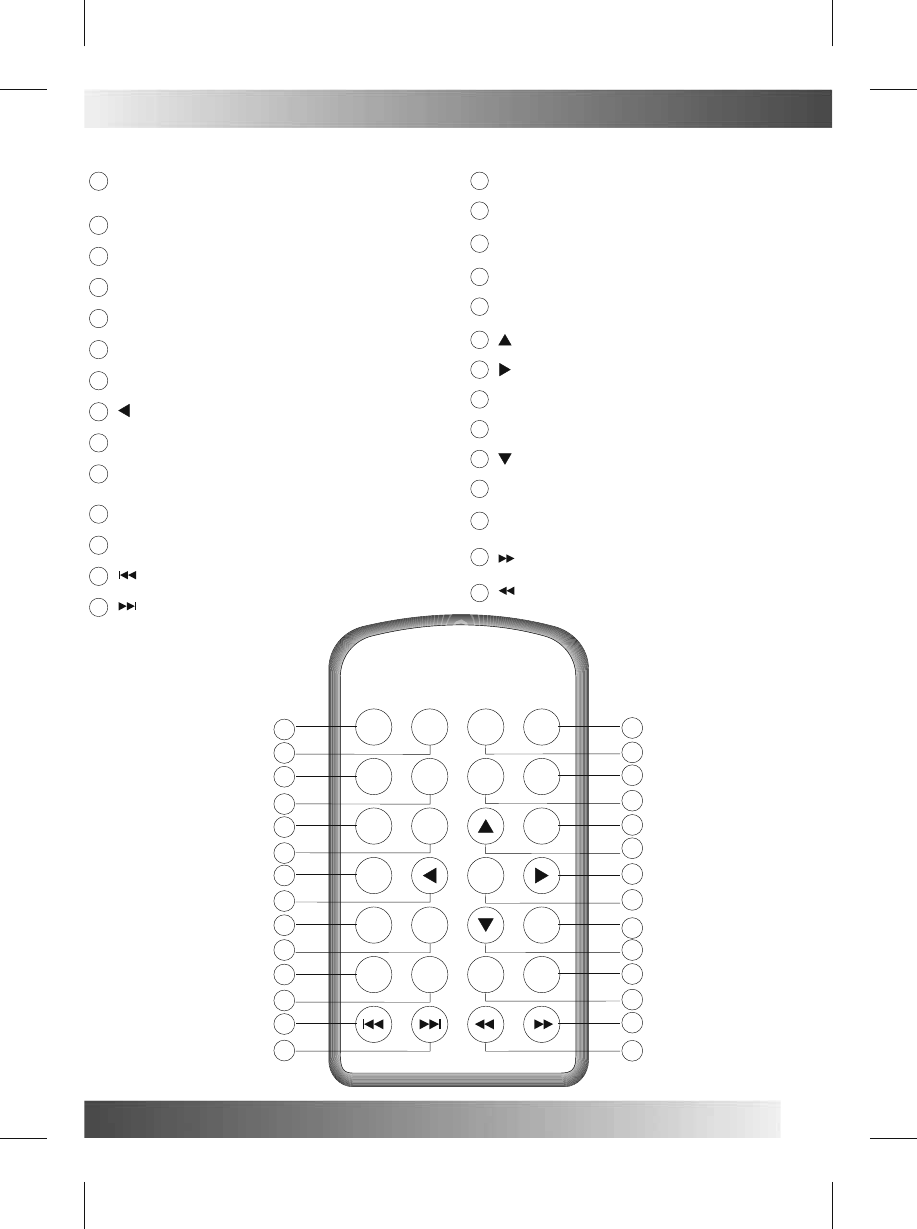
5
3 Illustration of button layout on the remote control
3.4 Remote controller instruction
Digital Photo Frame
STANDBY
FILE
PLAY/
PAUSE
STOP REPEAT
DISPLAY
RETURN
ENTER
SETUP
PHOTO+
MUSIC
PHOTO
MUSIC
VIDEO
VOL- VOL+
HOME
ZOOM
MUTE
CALENDAR
PHOTO
MODE
1
2
5
6
10
9
13
14
4
7
8
12
11
3
18
19
22
23
15
17
20
21
24
25
26
27
16
28
STANDBY: Press this button, to enter into
STANDBY mode or start up from standby mode.
1
FILE: Press this button, to read ebook.
2
VOL-: Press this button, to turn down volume.
5
VOL+: Press this button, to turn up volume.
6
RETURN: Press this button, to back to last interface.
10
HOME: Press this button, to return to main interface.
9
:Press this button,
13
:Press this button,
14
PHOTO: Press this button, to view photo.
4
CALENDAR: Press this button, to show real time and date.
7
:Press this button, move cursor
left, or rotate photo left
90 degree.
8
STOP: Press this button, to stop playing.
12
PLAY/PAUSE: Press this button, to play or pause.
11
PHOTO+ MUSIC: Press this button, to play photo+music.
3
VIDEO: Press this button, to play movie.
And change audio channel while playing movie.
17
MUSIC: Press this button, to play music.
18
ENTER: Press this button, enter current selected object.
22
SETUP: Press this button, to enter SETUP mode.
15
PHOTO MODE: Press this button,
to fit to screen or keep
original size of photos.
16
ZOOM: When playing photo, press this button, to
zoom in picture.
19
MUTE: Press this button, to turn off sound.
23
DISPLAY: Press this button,
to
display relevant
information in different mode.
25
repeated mode.
REPEAT: Press this button, to different
26
20
:Press this button, move cursor
21
:Press this button, move cursor
:Press this button, move cursor
24
:Press this button, to fast forward in playing
movie or song.
27
28
:Press this button,
to
fast backward in playing
Movie
or song
.
to skip backward or previous photo
to skip forward or next photo.
up or flip photo
horizontally.
right, or rotate photo
right 90 degree.
down or flip photo
vertically.
select
or go to File Manager when viewing photo or
during video playback.