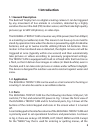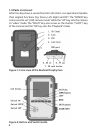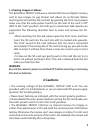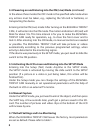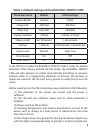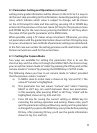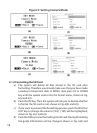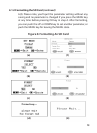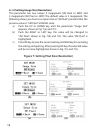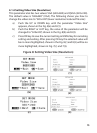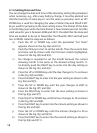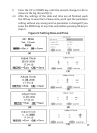11
setting some guide information will be shown on the LCD. So it is easy to
do the next step according to this information. Generally speaking, certain
icons, which indicate which value is subject to change, will be shown
on the LCD. Except for date and time setting, pressing UP or DOWN key
enters into the previous or the next menu (UP key for the previous menu
and DOWN key for the next menu), pressing the RIGHT or LEFT key alters
the value of that specic parameter at the MENU state.
When possible, using a TV makes setup convenient. Otherwise, you may
set parameters with the guide information shown on the LCD step by step.
For your convenience two methods of parameter settings are introduced.
In the rst case we number the setting processes with small letters, while
Roman numerals are used for the second case.
4.1.1 Setting the Camera Mode
Two ways are available for setting this parameter. One is to use the
shortcut key and the other is through the MENU. With the shortcut key,
you can set the camera mode to “video” by pressing the UP key and set the
camera mode to “camera” by pressing the DOWN key in SETUP mode.
The following shows you how to set camera mode to “video”, provided
that the previous value is “camera”:
a) In MENU state its initial state is shown in Fig. 5(a) and 5(1). The
value of “camera” is highlighted.
b) This parameter has two values: “camera” and “video”. Pressing
RIGHT or LEFT key can switch between these two parameters.
In this example, after pressing RIGHT or LEFT key, “video” will be
highlighted, shown in Fig. 5(b) and 5(2).
c) Press OK key for saving the current setting or MENU key for
canceling the setting operation and exiting. Please note, you’ll
quit the parameter setting without any saving and no parameter
is changed if you press the MENU key at any time before pressing
OK key. After pressing OK key, you’ll see the guide information
shown in Fig. 5(c) and 5(3).
4.1 Parameters Setting and Operations (continued)