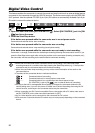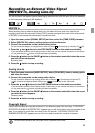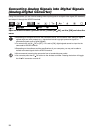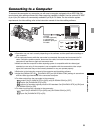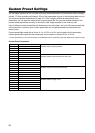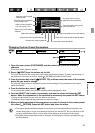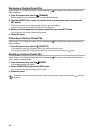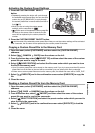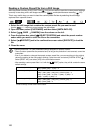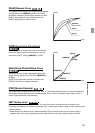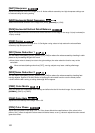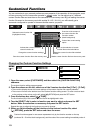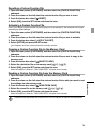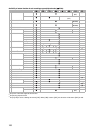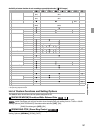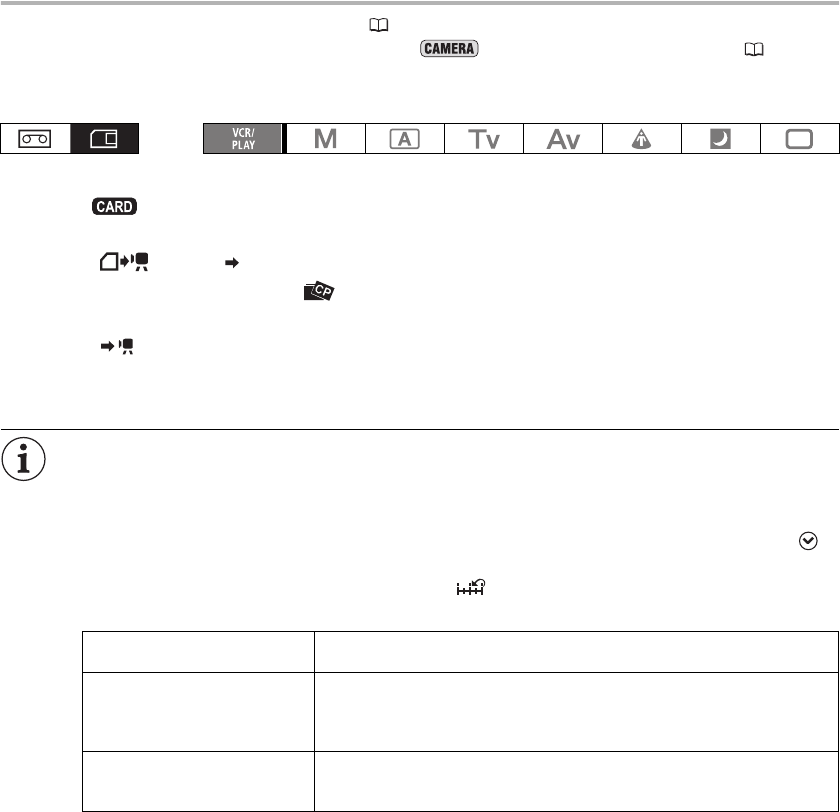
100
Reading a Custom Preset File from a Still Image
With the custom function [PHOTO BUTTON] ( 104) you can select to save the custom preset settings
currently in use along with a still image recorded in mode (simultaneous recording, 122).
This is very useful when you want to load the custom preset file later by selecting the still image
captured from a specific scene.
1. Select the still image that contains the custom preset file you want to read.
Use the + / – buttons to move between the still images.
2. Open the menu, select [CUSTOMIZE] and then select [META DATA CP].
3. Select [ CARD CAMERA] from the column on the left.
4. From the bottom bar, select [ SELECT POSITION] and select the preset number
under which you want to store the file on the camcorder.
5. Select [ EXECUTE] and in the confirmation screen select [EXECUTE] to load the
file.
6. Close the menu.
Custom preset files 7 to 9 are predefined settings designed for specific scenes.
- These 3 custom preset files are protected and, as long as the protection is not removed, cannot be
overwritten.
- Even if you deleted or changed the sample custom preset files, you can reset them to the original
values by resetting all the camcorder’s settings. Open the menu and select [SYSTEM SETUP/ ].
Select [RESET ALL] and select [YES] in the confirmation screen.
- After resetting custom preset files 1 to 6 with the [ RESET] option, they will all contain the same
default settings.
*All other settings are left at their neutral values.
Custom Preset [7 VIDEO.C] For playback on a consumer-level monitor.
[BLK] = [PRESS], [PED] = -2, [SET] = -2
Custom Preset [8 CINE.V] For playback on a monitor TV with a film-like feel.
[GAM] = [CINE1], [KNE] = [LOW], [BLK] = [STRETCH], [SHP] = -4,
[CMX] = [CINE1], [CGN] = -20, [CPH] = 5, [RBM] = -5, [GRM] = -5
[GBM] = -5, [BRM] = 5, [BGM] = 12
Custom Preset [9 CINE.F] For video transfer to film.
[GAM] = [CINE2], [KNE] = [LOW], [BLK] = [STRETCH], [SHP] = 6,
[CMX] = [CINE2], [RGN] = -8