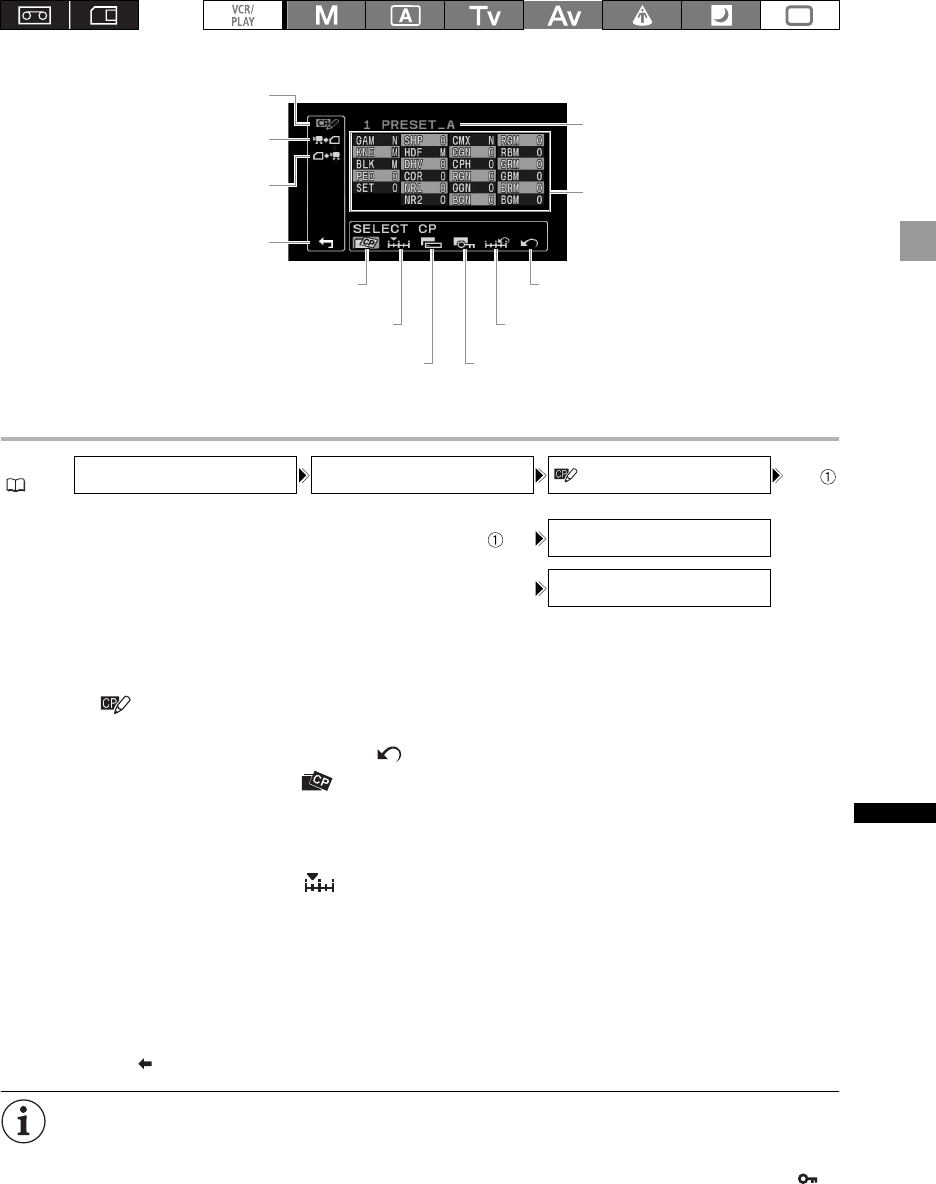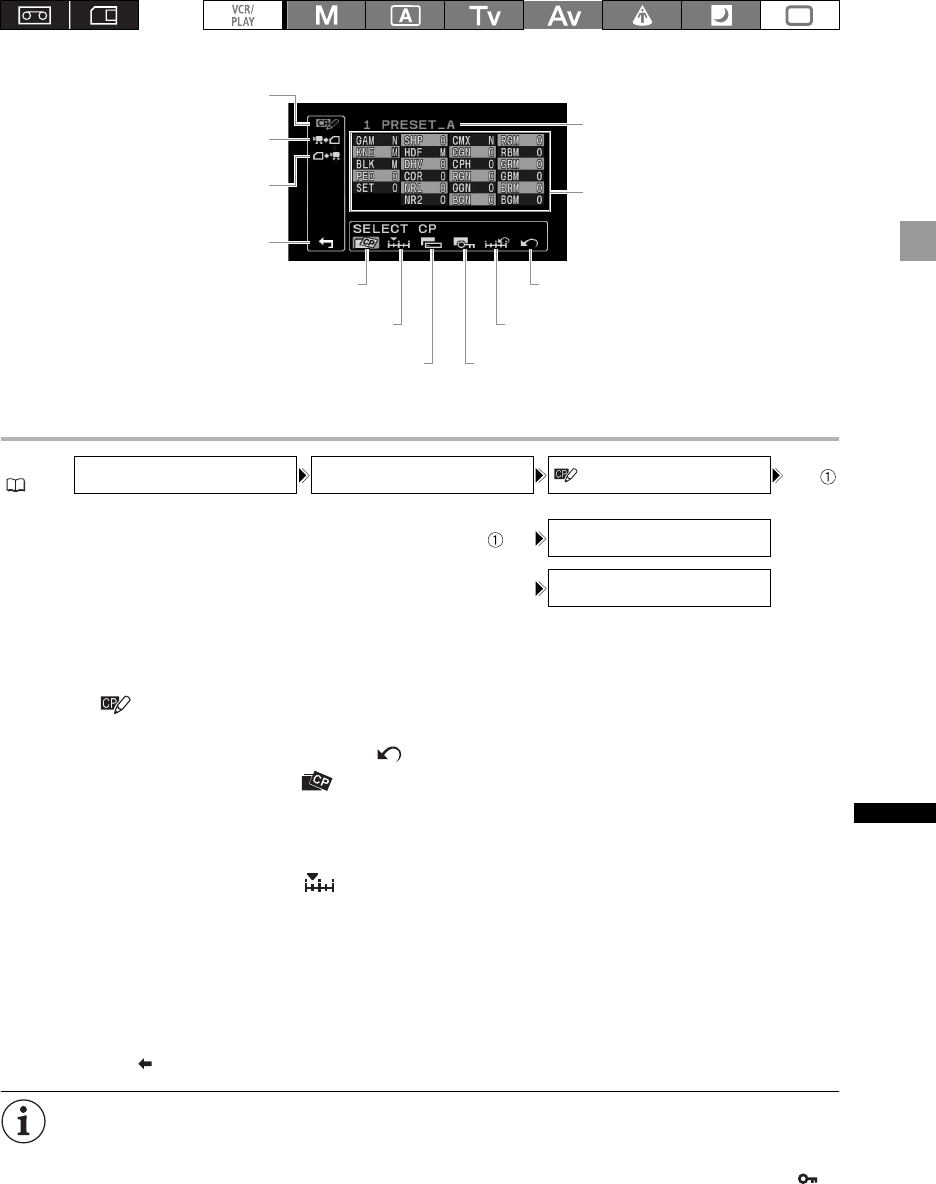
97
Customization
Changing Custom Preset Parameters
1. Open the menu, select [CUSTOMIZE] and then select the [CUSTOM PRESET]
submenu.
The custom preset submenu appears.
2. Select [ EDIT] from the column on the left.
The cursor will move to the bottom bar of the custom preset editing screen. To return one level back to
the options on the column on the left, select [ RETURN] and press the SET button.
3. From the bottom bar, select [ SELECT CP] and then select the name of the custom
preset file you want to change.
The overview display shows in shortened form the current settings of the parameters of the custom
preset file selected.
4. From the bottom bar, select [ TUNE].
The first parameter ([GAM]) of the custom preset file will be highlighted in blue.
5. Turn the SELECT dial to select a parameter you want to adjust and press the SET
button. Make the adjustment or the selection as necessary and press the SET button.
• During the adjustment you can verify the effect on the screen.
• Repeat this step to adjust all the parameters you want to change.
6. When you finish adjusting all the parameters you want to change in the custom preset
file, select [ RETURN], press the SET button and close the menu.
The custom preset parameters appear in one screen as 3-letter abbreviations followed by the
current setting value. As you move between the items with the SELECT dial, the full name of the
currently selected item and its current value will be displayed at the bottom of the screen.
Protected custom preset files cannot be changed. If you attempt to change a protected file,
will start flashing.
MENU
( 33)
CUSTOMIZE CUSTOM PRESET EDIT ····
····
SELECT CP
TUNE
Back to the [CUSTOMIZE]
submenu
File name of the currently
selected custom preset file
Overview of the content of the
custom preset file
Enter the custom preset
editing screen
Save the custom preset file
to the memory card
Read a custom preset file
from the memory card
Back to the options on the left side bar
Reset the custom preset to default values
Protect the custom preset file
Select the custom preset file
Change the custom preset settings
Rename the custom preset file