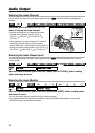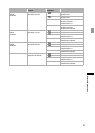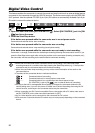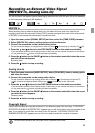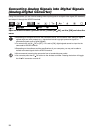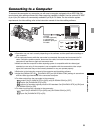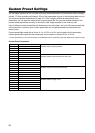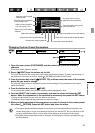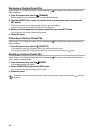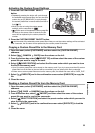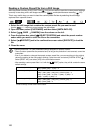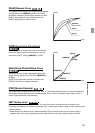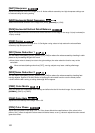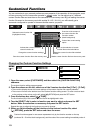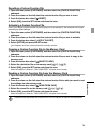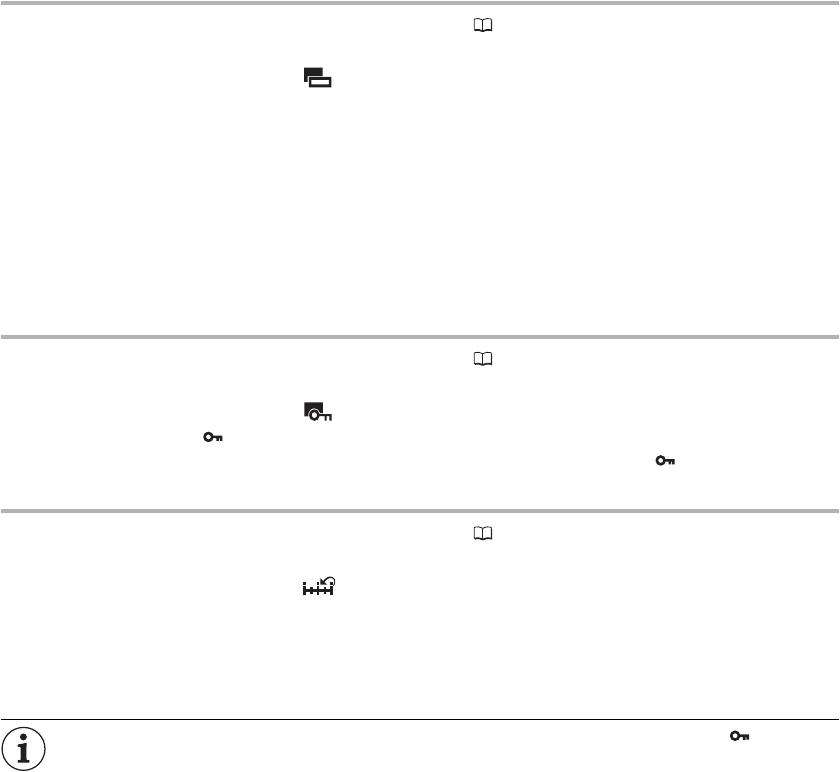
98
Renaming a Custom Preset File
Follow steps 1-3 in Changing Custom Preset Parameters ( 97) to select the custom preset file you
want to rename.
1. From the bottom bar, select [ RENAME].
The first character of the custom preset file name will start flashing.
2. Turn the SELECT dial to select a number, letter or punctuation mark and press the
SET button.
• The next character of the custom preset file name will start flashing.
• Set the rest of the custom preset file name in the same way.
3. When you finish renaming the custom preset file, press the SET button.
You will return to the custom preset editing screen.
4. Close the menu.
Protecting a Custom Preset File
Follow steps 1-3 in Changing Custom Preset Parameters ( 97) to select the custom preset file you
want to protect.
1. From the bottom bar, select [ PROTECT].
• The protection mark will appear next to the custom preset file name.
• To cancel the protection, repeat the procedure for a custom preset file with the mark.
Resetting a Custom Preset File
Follow steps 1-3 in Changing Custom Preset Parameters ( 97) to select the custom preset file you
want to reset to default values.
1. From the bottom bar, select [ RESET].
A confirmation screen will appear.
2. Select [EXECUTE] and press the SET button.
You will return to the custom preset editing screen.
3. Close the menu.
Protected custom preset files cannot be reset. If you attempt to reset a protected file, will start
flashing.