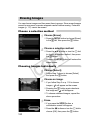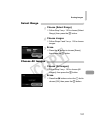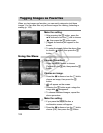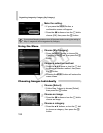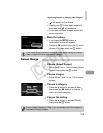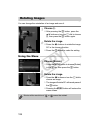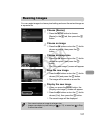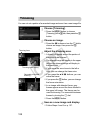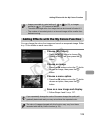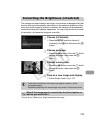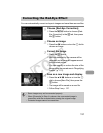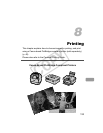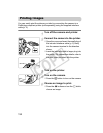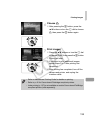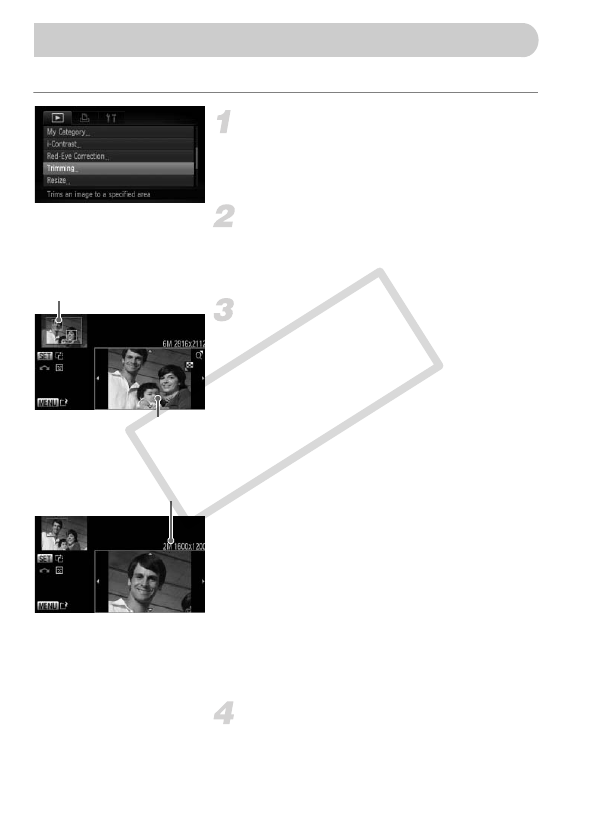
128
You can cut out a portion of a recorded image and save it as a new image file.
Choose [Trimming].
● Press the n button to choose
[Trimming] in the 1 tab, then press the m
button.
Choose an image.
● Press the qr buttons or turn the  dial to
choose an image, then press the m
button.
Adjust the trimming area.
XA frame will appear around the portion of
the image to be trimmed.
XThe original image will display in the upper
left and the trimmed image will display in
the lower right.
● If you move the zoom lever to the left or
right, you can change the frame size.
● If you press the opqr buttons, you can
move the frame.
● If you press the m button, you can change
the frame orientation.
● In an image with detected faces, gray
frames appear around the faces located in
the upper left image. The frames can be
used for trimming. You can switch between
frames by turning the  dial.
● Press the n button.
Save as a new image and display.
● Follow Steps 4 and 5 on p. 127.
Trimming
Trimming Area
Trimming Area Display
Recorded pixels after
trimming
COPY