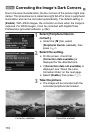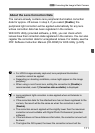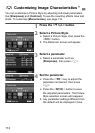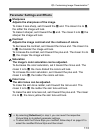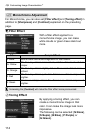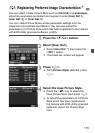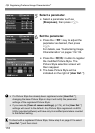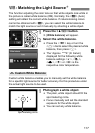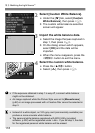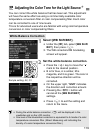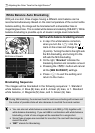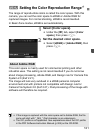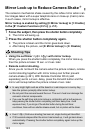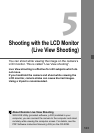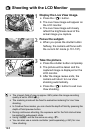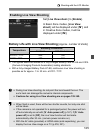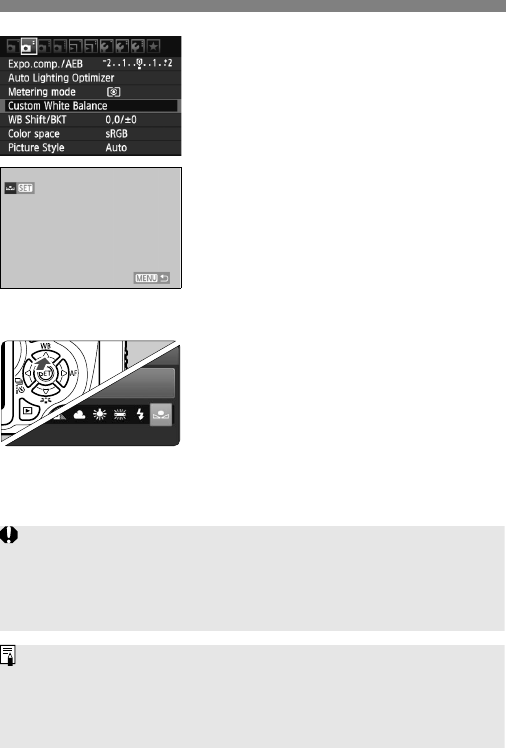
B: Matching the Light SourceN
118
2
Select [Custom White Balance].
Under the [2] tab, select [Custom
White Balance], then press <0>.
The custom white balance selection
screen will appear.
3
Import the white balance data.
Select the image that was captured in
step 1, then press <0>.
On the dialog screen which appears,
select [OK] and the data will be
imported.
When the menu reappears, press the
<M> button to exit the menu.
4
Select the custom white balance.
Press the <
WB
> button.
Select [O], then press <0>.
If the exposure obtained in step 1 is way off, a correct white balance
might not be obtained.
An image captured while the Picture Style was set to [Monochrome]
(p.82) or an image processed with a Creative filter cannot be selected in
step 3.
Instead of a white object, an 18% gray card (commercially available) can
produce a more accurate white balance.
The personal white balance registered with EOS Utility (provided
software, p.302) will be registered under <O>. If you do step 3, the data
for the registered personal white balance will be erased.