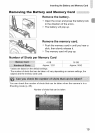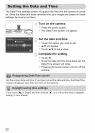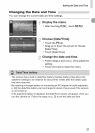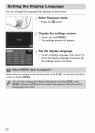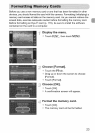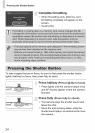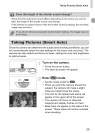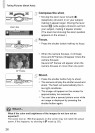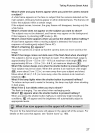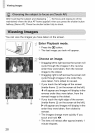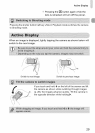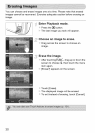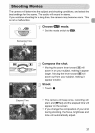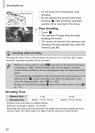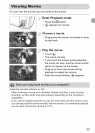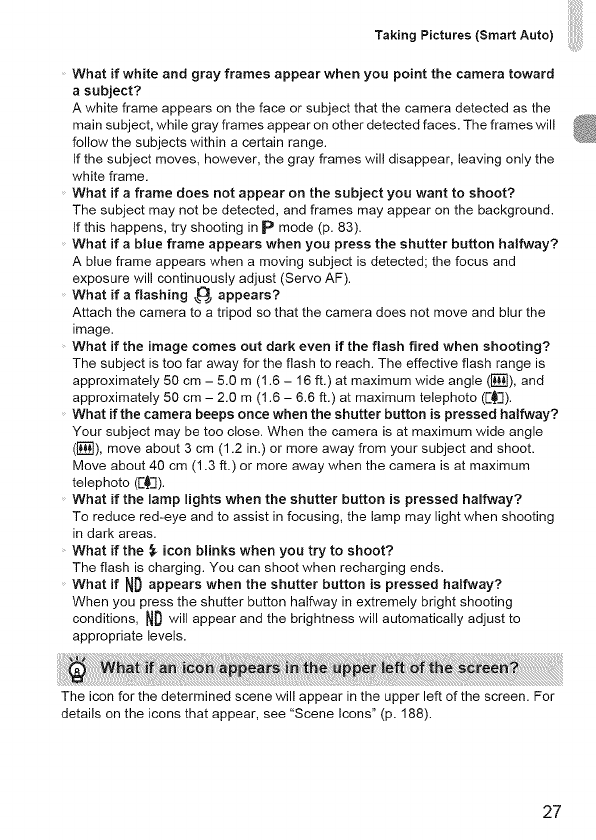
Taking Pictures (Smart Auto)
What if white and gray frames appear when you point the camera toward
a subject?
A white frame appears on the face or subject that the camera detected as the
main subject, while gray frames appear on other detected faces. The frames will
follow the subjects within a certain range.
If the subject moves, however, the gray frames will disappear, leaving only the
white frame.
What if a frame does not appear on the subject you want to shoot?
The subject may not be detected, and frames may appear on the background.
If this happens, try shooting in p mode (p. 83).
What if a blue frame appears when you press the shutter button halfway?
A blue frame appears when a moving subject is detected; the focus and
exposure will continuously adjust (Servo AF).
What if a flashing _ appears?
Attach the camera to a tripod so that the camera does not move and blur the
image.
What if the image comes out dark even if the flash fired when shooting?
The subject is too far away for the flash to reach. The effective flash range is
approximately 50 cm - 5.0 m (1.6 - 16 ft.) at maximum wide angle (1_), and
approximately 50 cm - 2.0 m (1.6 - 6.6 ft.) at maximum telephoto ([-_).
What if the camera beeps once when the shutter button is pressed halfway?
Your subject may be too close. When the camera is at maximum wide angle
([]), move about 3cm (1.2 in.) or more away from your subject and shoot.
Move about 40 cm (1.3 ft.) or more away when the camera is at maximum
telephoto (F_).
What if the mampHghts when the shutter button is pressed haffway?
To reduce red-eye and to assist in focusing, the lamp may light when shooting
in dark areas.
What if the ,_ icon blinks when you try to shoot?
The flash is charging. You can shoot when recharging ends.
What if ND appears when the shutter button is pressed halfway?
When you press the shutter button halfway in extremely bright shooting
conditions, ND will appear and the brightness will automatically adjust to
appropriate levels.
The icon for the determined scene will appear in the upper left of the screen. For
details on the icons that appear, see "Scene Icons" (p. 188).
27