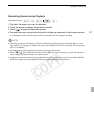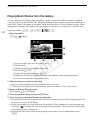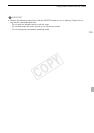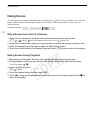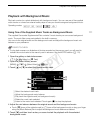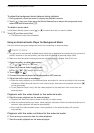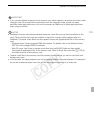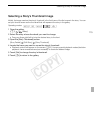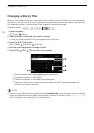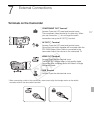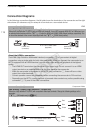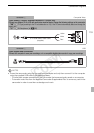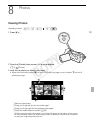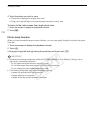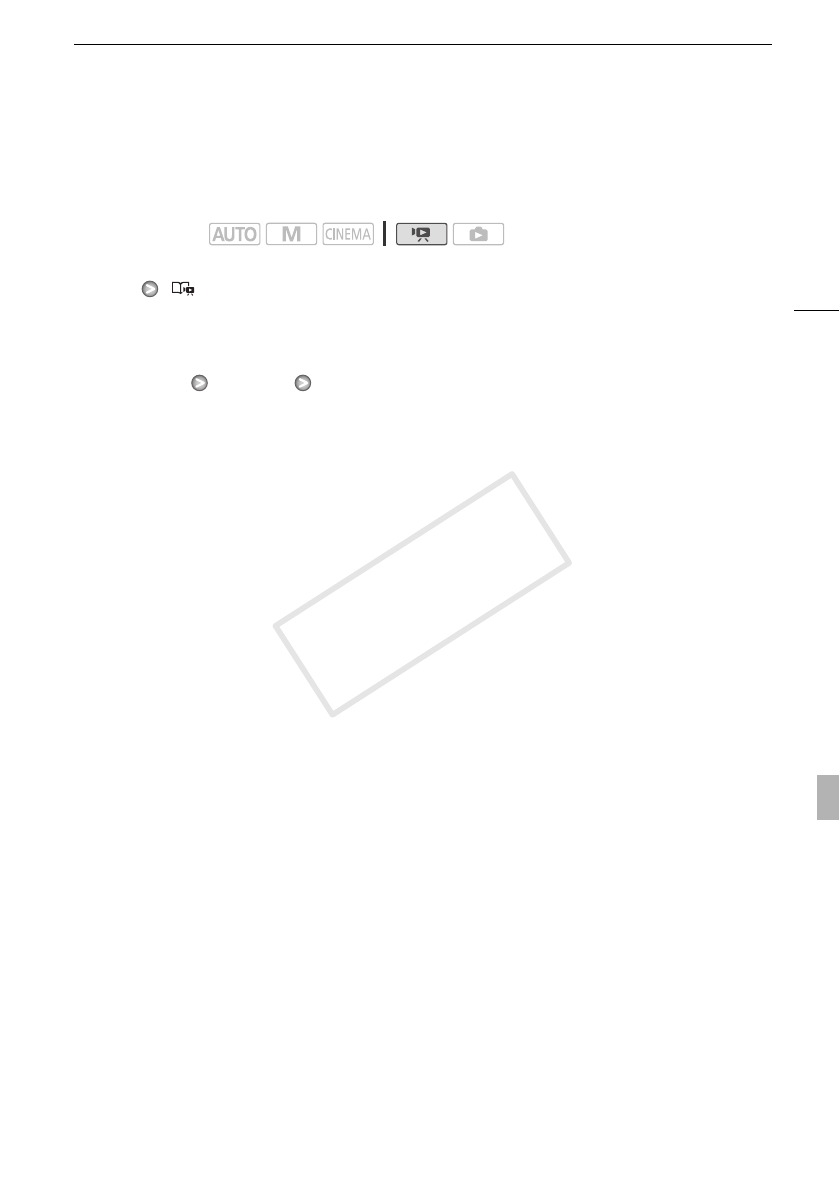
Selecting a Story’s Thumbnail Image
115
Selecting a Story’s Thumbnail Image
Initially, the image used as the story’s thumbnail is the first frame of the first scene in the story. You can
set your favorite scene as the thumbnail that will represent the story in the gallery.
1 Open the gallery.
[b] [ Gallery]
2 Select the story whose thumbnail you want to change.
• Drag your finger right/left to bring the desired story to the front.
3 Open the [Story Thumbnail] screen.
[Story Details] [Edit Story] [Story Thumbnail]
4 Locate the frame you want to use as the story’s thumbnail.
• Playback controls will appear on the screen (0 87). Use any special playback modes (fast/slow
playback, frame reverse/advance) as necessary to locate the desired image.
5 Touch [Set] to change the story’s thumbnail.
6Touch [f] to return to the gallery.
Operating modes:
COPY